Nowadays, taking pictures is increasingly popular. More and more people like to record in a significant instant and post the moments on the internet. However, it is frustrating that you exert every effort to take pictures but only to find yourself left with blurry photos if there is something wrong with your iPhone camera. In such a situation, you may feel confused about the camera in your iPhone and have no idea to work out your puzzle. In this article, we will provide you with the straight reasons towards your iPhone camera blurry issue and effective methods to solve the issue.

- Part 1. Why Is My iPhone Camera Blurry?
- Part 2. How to Fix iPhone Camera Blurry
- Solution 1: Clean Your iPhone Camera Lens
- Solution 2: Try to Remove Your iPhone Case
- Solution 3: Disable AE/AF Lock
- Solution 4: Use the Zoom Buttons in the Appropriate Standards
- Solution 5: Restart Camera App on Your iPhone
- Solution 6: Restart Your iPhone
- Solution 7: Update Your iPhone
- Solution 8: Reset All Settings
- Solution 9: Contact Apple Support
- Part 3. Ultimate Solution to iPhone Camera Blurry - Joyoshare iOS System Repair [Hot]
- Part 4. Conclusion
Part 1. Why Is My iPhone Camera Blurry?
Many users find their camera blurry in a sudden, and feel puzzled about what to do next. Here, we will explore some specific reasons behind your iPhone camera being blurry issue.
- Reason 1. Dirty Lens
- If you find your camera is not as preset and clear as before out of the blue, the first thing you should check is whether the lens is dirty. Every time you take out your iPhone to take pictures or put it in your pocket, some oily marks, dust and debris are unavoidable. Therefore, check the cleanness of your iPhone and wipe off the camera in need.
- Reason 2. Inappropriate iPhone Cases
- Many people tend to use phone cases in order to protect their iPhone from being broken. Nevertheless, some cases may interrupt the views of the camera, especially making your iPhone not focusing. It is worse that your iPhone camera will be inevitably affected and blur photos if the cases are made of metal or magnetic materials.
- Reason 3. False Settings
- The camera in your iPhone has different setting modes, including zoom settings, AE/AF lock, live photo and so on. If you mistake the functions of every mode and button, or set your iPhone camera incorrectly, your iPhone camera will encounter with different problems including blurry camera.
- Reason 4. Systematic Bugs
- Sometimes, after upgrading or downloading iOS software, your iPhone is full of vulnerability and instability. Under such a circumstance, systematic bugs appear, and possibly make your camera malfunction.
Part 2. How to Fix iPhone Camera Blurry
Knowing the certain reasons of your blurry camera, next you can try to fix your blurry iPhone camera by using the following simple and practical methods.
Solution 1 Clean Your iPhone Camera Lens
As we mentioned before, one of the most common reasons to a blurry camera is a dirty camera lens, full of oily marks, dust and debris. Considering the special material of the camera, using a soft and clean cloth to clean the dirty marks and dust left in your camera is a better choice than a tissue or wet wipes.
Solution 2 Try to Remove Your iPhone Case
After checking your camera's cleanness, another obvious factor is your iPhone case. If your iPhone is equipped with a case in inappropriate size or length, it may hide the lens view, angles or even lights, which is finally detrimental to the effect of your photos. The quickest way is to move your iPhone case and try to take photos again.

Solution 3 Disable AE/AF Lock
When it comes to taking pictures, two factors, exposure and focus, are really matters. Consequently, never forget to check AE/AF Lock. Once you are about to take a picture, your iPhone will normally recognize the object and set the AE/AF Lock automatically. But sometimes, it is out of control or lack of accuracy, then you have to adjust it on your own. Before shooting a photo, you can tap wherever you want with your fingers to switch the focus and exposure situation as you like, then release your finger. Now the camera is operating under your control.
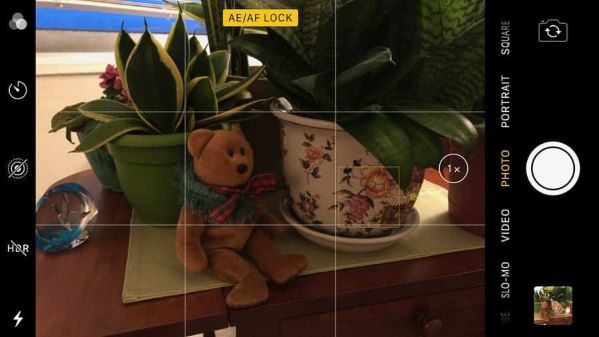
Solution 4 Use the Zoom Buttons in the Appropriate Standards
Recently, phone's camera is advanced in functions, including zoom in or zoom out. Taking iPhone into account, it is accessible to 0.5X, 1X, 2X, and 3X optical zoom. Maybe you are accustomed to tapping the optical zoom with your fingers, but in fact, it is not a wise choice. If you pinch to zoom, it is easy to exceed the standard optical zoom, which distort the clarity of your photos. The correct way to take a satisfying photo with the optical zoom is to tap the preset optical zoom buttons on your iPhone.

Solution 5 Restart Camera App on Your iPhone
It is general that your iPhone is suffered with software glitches, which arouse numerous annoying problems when using it, such as blurry camera. Don't worry. To tackle with this situation, all you have to do is turn off and re-open the Camera app for several times until it is workable.
Solution 6 Restart Your iPhone
Considering the software glitches, there is another generally practical way to solve this issue. You can choose to restart your iPhone. After restarting your iPhone, you may find the camera app operate more smoothly, or the camera function is easier to tap and present without delay.

- For iPhone X, 11, 12, 13 or later iOS versions:
- 1. Press and hold the Side button and Volume button until the power-off slider comes.
- 2. Release the buttons if the Apple logo appears.
- 3. Tap on the slider to turn off your iPhone.
- 4. Press the Side button again to turn your iPhone back on.
Solution 7 Update Your iPhone
Apple is rolling out new systematic version in regular, aiming at fixing previous glitches and bugs. Once you update your iPhone, many potential bugs will be solved, and therefore, make your camera work again.

- 1. Open "Settings" app and tap "General".
- 2. Find "Software Update" and check whether an update is accessible.
- 3. Tap on "Download and Install" for the latest version.
- 4. When the update is done, enter your screen lock passcode and tap "Install Now" to update your device.
Solution 8 Reset All Settings
If you still can't fix the issue while looking through this step, you can choose to reset all settings in your iPhone. All the previous settings on your iPhone will be deleted and you need to configure them again.

- 1. Go to "Settings" app and find "General".
- 2. Scroll down to "Transfer and Reset iPhone" and tap on "Reset - Reset All Settings".
- 3. Enter your screen lock passcode to confirm and tap on "Reset All Settings".
- 4. Wait for a few minutes for the resetting process.
Solution 9 Contact Apple Support
After trying all the methods, but the camera issue still exists? Probably there is some damage on your camera. You can try to get contact with the Apple's Customer service to get official support by examining, evaluating your iPhone, and getting your camera repaired.

Part 3. Ultimate Solution to iPhone Camera Blurry - Joyoshare UltFix
All in all, if you have applied every method into practice but only to find failure, you need a professional and efficient tool to assist you out of this trouble. Joyoshare UltFix is designed for iOS users, not only repairing the camera issues, including blurry iPhone camera, iPhone camera won't focusing, iPhone camera black screen and so on; but also fixing more than 150 sorts of software-related problems in a simple and clear interface. At the same time, your data and privacy will be protected.
- Fix iPhone camera-related issues, including iPhone camera blurry
- Repair over 150 sorts of iOS-related issues in an easy way
- Compatible with all iOS devices and versions
- No data loss during the repair process
- Support upgrading and resetting devices
Step 1Download Joyoshare UltFix and Connect iPhone
First and foremost, download and run the Joyoshare UltFix. Then connect your iPhone with blurry camera issue via a data cable. Once you see the interface, click on the "iOS System Repair" option and then "Start".

Step 2Choose Standard Repair Mode
The interface pops up two repair modes: Standard Repair mode and Deep Repair mode. Just choose the Standard Repair mode without data loss. One more operation is to enter DFU or recovery mode if your connected iPhone is not detected.

Step 3Download and Verify the Firmware Package
Confirm the device information presented on the interface. If it is correct, download the firmware package before repair your iOS system.

Here is how to use Joyoshare UltFix to solve the iPhone camera blurry issue:
Step 4 Start to Repair iPhone Camera Blurry Issue
Hit on the "Start Standard Repair" button to begin the repairing process. Wait for a moment until the repairing process is finished. Now you can re-open the Camera app and try to take a photo again.

Part 4. Conclusion
This guide analyzes the reasons and offers you top 10 ways to address the iPhone camera blurry issue. You can test basic solutions first. If you have tried all the practical methods but still stuck on the issue, you might as well turn to the professional tool - Joyoshare UltFix. It can repair any software errors, including camera abnormal, in a fast, data-lossless and powerful way.
