The Fitness app created by Apple is arguably the best partner to the Apple Watch. It tracks your daily activity and calorie burn as you exercise, and gives you a comprehensive report and feedback after your workout. It is an essential mentor for your daily exercise. Unfortunately, it's not flawless, and some users have reflected Fitness app not working on iPhone recently. This is undoubtedly a big issue for fitness enthusiasts. But don't worry. You're lucky enough since this article is here to tell you why this issue happens and how to fix it with 8 useful ways.

- Part 1. Why Is Fitness App Not Working on iPhone?
- Part 2. Best Option to Fix Fitness App on iPhone Not Working [Hot]
- Part 3. Fix Fitness App Not Working on iPhone in Common Ways
- Method 1. Open Fitness Tracking
- Method 2. Update Your iOS and watchOS
- Method 3. Disconnect and Connect Apple Watch
- Method 4. Reset Fitness Calibration Data
- Method 5. Factory Reset Your iPhone
- Method 6. Redownload Fitness App
- Method 7. Restart iPhone and Apple Watch
- Part 4. Summary
Part 1. Why Is Fitness App Not Working on iPhone?
It's a common phenomenon that the Fitness app on iPhone is not working. Several main reasons are summarized below.
- The Fitness Tracking function is disabled on your iPhone.
- Your Apple Watch system is out of date.
- Your Apple Watch is disconnected to your iPhone.
- Some bugs on your iPhone.
Part 2. Best Option to Fix Fitness App on iPhone Not Working
If you run into Fitness app on iPhone not working, a professional troubleshooter should be prepared for you to fix it. Joyoshare UltFix can be a top tool to let your Fitness app return to normal. It has a powerful repair capability that can fix more than 150 issues on iOS, such as iPhone Fitness app not working, News app not working, Apple Music not working, etc. Nothing is more important than fixing iOS issues with no data loss, and the standard repair of this tool can do it. In addition, it has been noticed that the operation of this software is easy, you just need to finish the entire process on your own at home.

- Fix 150+ iOS issues losslessly in high efficiency
- Reset iPhone without a passcode or iTunes
- Enter/exit recovery mode in one click for free
- Upgrade/downgrade iOS version without jailbreak
- Be compatible with kinds of iOS devices and versions
Step 1 Run Joyoshare UltFix and connect to iPhone
Launch Joyoshare UltFix from an official website and open it on your computer. Choose "iOS System Repair" and click on the "Start" button. Please connect your phone to the computer and keep it on.

Step 2 Select "Standard Repair" mode
Now there are two options displayed on the interface. "Standard Repair" is suitable for some normal issues while "Deep Repair" refers to some serious system issues. According to your situation, selecting "Standard Repair" is enough. If your device is detected, you can move on. Otherwise, you should follow the guidance and access your device in DFU mode or recovery mode.

Step 3 Download and verify the firmware package
It's time to check your device information shown on the interface once your phone is detected. Then just hit on the "Download" button and continue to verify the firmware package.

Step 4 Fix iPhone Fitness app not working
After clicking "Repair", the firmware package will be unzipped and iOS system will be under fixing. Then choose "Done" and iPhone Fitness app not working will be repaired. Now you can use Fitness app again.

Part 3. Fix Fitness App Not Working on iPhone in Common Ways
A repair tool can efficiently fix iPhone Fitness not working for you. In addition to that, there are other 7 basic ways provided for you. If you are interested, you can give them a try. Each one will be listed in detail.
Method 1 Open Fitness Tracking
Disabled Fitness Tracking can cause the Fitness app not to run. Your daily activities will not be recorded in real-time. So, the first thing you should do is to open the Fitness Tracking.
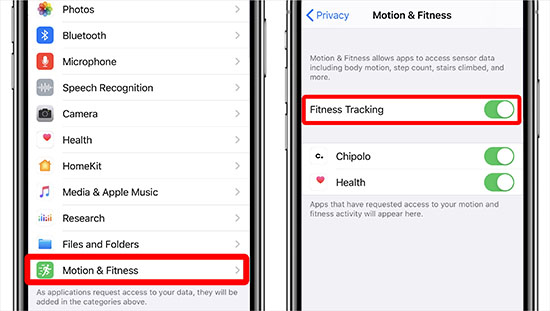
- Step 1: Go to "Privacy & Security" in iPhone Settings. Find "Motion & Fitness" and tap it.
- Step 2: Turn on the button near "Fitness Tracking" to open Fitness Tracking. Also, you should enable "Health".
- Step 3: Open Apple Watch app and choose "My Watch" at the bottom.
- Step 4: Touch "Privacy". Then unseal "Fitness Tracking" and "Heart Rate".
Method 2 Update Your iOS and watchOS
If the version of your iOS or watchOS is not the latest, the Fitness App may not function well. You can check your iOS version and watchOS version and upgrade them.
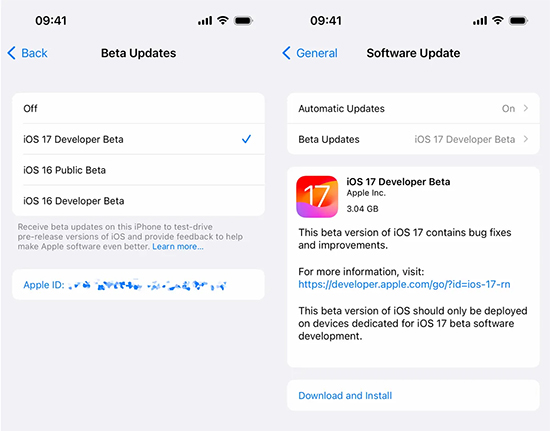
- Step 1: In Settings, open "General" and select "Software Update".
- Step 2: Touch "Download and Install" to upgrade your iPhone.
- Step 3: Turn to Watch app and choose "General" in "My Watch".
- Step 4: Go to "Software Update" and tap "Install Now" to update your watchOS.
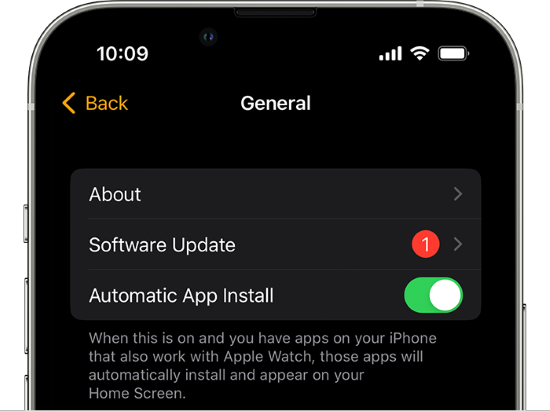
Method 3 Disconnect and Connect Apple Watch
Reconnecting your Apple Watch can make your Apple Watch better detected by your phone. Here are some steps.
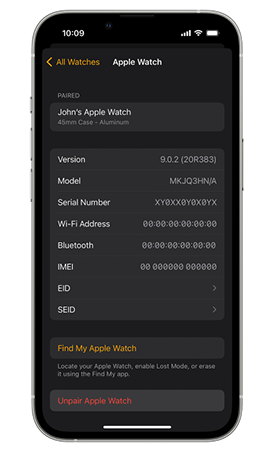
- Step 1: Go to Watch app. Choose "General" in "My Watch".
- Step 2: Find "All Watches". Touch the "i" icon and "Unpair Apple Watch". Then tap on "Unpair Apple Watch" once again.
- Step 3: Keep your iPhone and Apple Watch close together till a "Start Pairing" appears.
- Step 4: Select "Set Up for Myself" and touch on "Set Up". Finally, choose "Continue" to pair your Apple Watch.
Method 4 Reset Fitness Calibration Data
Fitness uses distance Settings and Calibration data to track your daily activities. So, please reset Fitness Calibration data in your iPhone.

- Step 1: Touch on "My Watch" in Watch app. Then choose "Privacy".
- Step 2: Find the "Reset Fitness Calibration Data" and tap it twice.
Method 5 Factory Reset Your iPhone
It's a good method for you to reset your iPhone. It can fix some common app errors or system glitches. But you should be reminded that resetting iPhone will erase all your iPhone data. You'd better back up your data in advance. Guidance to reset iPhone is shown below.
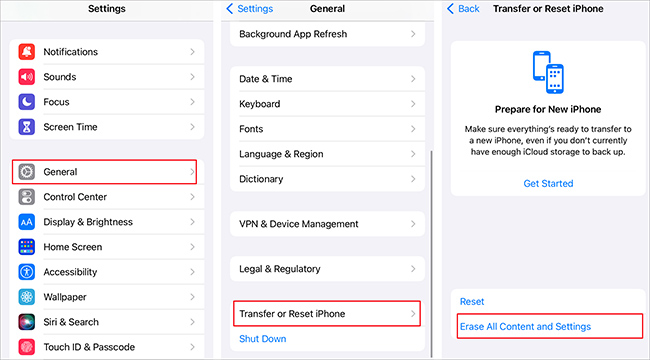
- Step 1: Go to "General" in Settings. Then go to "Transfer or Reset iPhone", and choose "Erase All Content and Settings".
- Step 2: Tap "Continue" on the pop-up screen. Now you can input your screen passcode to start to reset iPhone.
Method 6 Redownload Fitness App
If none of the above methods works, you can also reinstall Fitness app. It can clear some possible app glitches and some cache data. You can long-press the Watch app till some options occur. Touch "Remove App" and "Delete App" to unload the Watch app. Then you can redownload the Watch app in the iPhone App Store.

Method 7 Restart iPhone and Apple Watch
The last workable tip to deal with iPhone Fitness not working is to restart iPhone and Apple Watch. You may not know that restarting your device can remove some background programs that may interfere with the performance of Fitness.
The method to restart the phone is simple. You should just long press the power button and right-slide the power button on the screen. If you want to restart your Apple Watch, please press, and hold the side button of your watch. After that, right-swipe the power button like the phone. Finally, just turn on your watch to check if Fitness app is back to work.

Part 4. Summary
To sum up, it must be said that the Fitness app is a practical product that each of you can make full use of. But the error, Fitness app not working on iPhone, does trouble many users. All you have to do is take the 8 measures introduced in this post. Especially for using Joyoshare UltFix. It can fundamentally fix this issue for you with a high success rate. Come and try. Hope you will have a better experience with Fitness app.




