Q:" I'm having issues with WhatsApp as I have received messages from a specific contact saying 'Waiting for this message. This may take a while'." – From JustAnswer
WhatsApp facilitates users with instant messaging service, so you can send and receive messages in a very short period of time, no matter where you or the person you're chatting with is from. However, this common convenience can be interrupted someday by a message error: "Waiting for this message. This may take a while." When you need to check your WhatsApp messages immediately in an emergency, it will definitely break your heart. As you can see, this issue happens a lot and many users have experienced it. Based on the real feedback and our test, some great solutions are collected here. You can fix "Waiting for this message this may take a while" efficiently now.

- Part 1. What Is "Waiting for This Message" in WhatsApp?
- Part 2. Why Is WhatsApp Saying Waiting for This Message?
- Part 3. How to Fix Waiting for This Message in WhatsApp
- Part 4. Tips to Restore Deleted WhatsApp Messages
- Part 5. FAQs about Waiting for This Message in WhatsApp
Part 1. What Is "WhatsApp Waiting for This Message This May Take a While"?
"Waiting for this message. This may take a while" is a common error that happens a lot in WhatsApp. As usual, when you send a message, it can be delivered to the recipient. However, if there is a problem with the end-to-end encryption system, messages can be decrypted late and take a long time to show. In this case, WhatsApp displays "Waiting for this message. This may take a while".
Part 2. Why Is WhatsApp Saying Waiting for This Message?
The message error can be caused by different problems. Before troubleshooting it, take some time to understand the possible reasons first.
- The messages failed to deliver.
- You or the sender has uninstalled and reinstalled WhatsApp recently.
- The version of WhatsApp that you or the sender is using is not the latest.
- Lack of network connection, or only a poor Internet connection.
- You changed the primary device and use WhatsApp with the same number on a new device.
Part 3. Fix "Waiting for This Message This May Take a While"
How do you get these messages to show up in your WhatsApp? If you still can't find a workable solution, see what you can do in this part. Once the error is fixed, you can immediately view your important messages.
Solution 1. Wait It Out
WhatsApp can take some time to sync messages between different devices. If you've recently used WhatsApp on multiple devices, such as WhatsApp Web or desktop, but later open it on a mobile device, there's a chance you'll get a message error. Therefore, simply wait for the synchronization to complete while keeping a stable network connection.
Solution 2. Ask the Sender to Open WhatsApp
If you're unlucky enough to receive a notification of a message error and cannot check the message in the first place, you can ask the sender to open WhatsApp. Besides, ensure both of you are online at the same time.
Solution 3. Check Internet Connection
The state of the network your device is connected to may affect message synchronization speed. If you have a weak or unstable WIFI connection, try disconnecting it and replacing it with a stronger one. Or you can switch between WIFI and cellular data.
Solution 4. Update WhatsApp
An old version of WhatsApp can influence the app's performance and cause unexpected errors, such as "Waiting for this message. This may take a while". Ensure that both you and the sender have updated WhatsApp to the newest version. Simply go to Google Play Store or App Store, search for WhatsApp, and install the update.
Solution 5. Switch to Primary Device
If you use WhatsApp on a linked device and encounter the message error, you might as well switch to your primary device. Then further check to see if the message is visible on your primary device.
Solution 6. Unlink and Relink a Linked Device
Sometimes, you have to wait for the message to display on a linked device. To get the annoying error fixed, it's suggested to unlink and relink a device. Here's how.
- Step 1: Open WhatsApp on your primary device.
- Step 2: Tap Settings and then Linked devices option.
- Step 3: Choose the device that you'd like to unlink and tap Log Out button.
- Step 4: Then relink device as you usually do by scanning the QR code or linking with phone number.
Solution 7. Request the Sender to Resend
If message delivery fails, the message cannot be seen. Under this circumstance, you can ask the sender to resend the message to you. This can reactivate the message delivery process and as a result get the message error resolved.
Solution 8. Back Up and Restore WhatsApp
This is the last resort to consider. You have to back up WhatsApp messages and media first and then reinstall it to restore chat history.
- For iOS users:
- Step 1: Open WhatsApp and head to Settings → Chats → Chat backup to back up your data.
- Step 2: Uninstall WhatsApp on your device and then have a reinstallation.
- Step 3: Run WhatsApp, verify phone number and tap "Restore chat history" to restore WhatsApp messages.
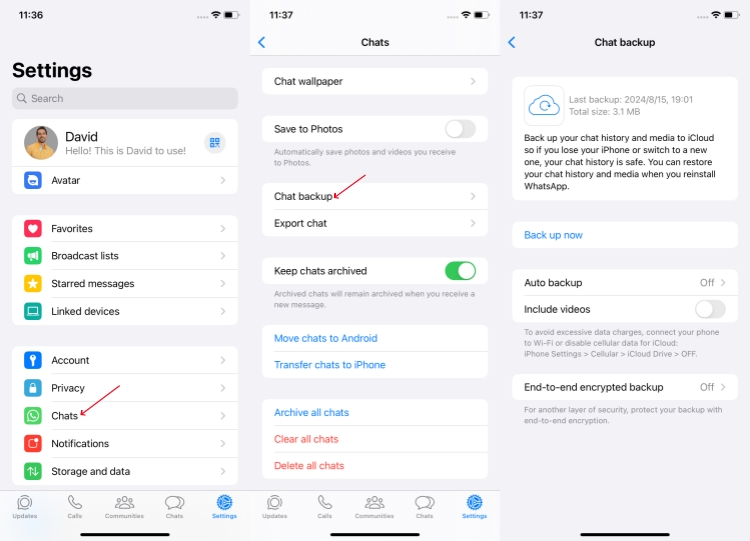
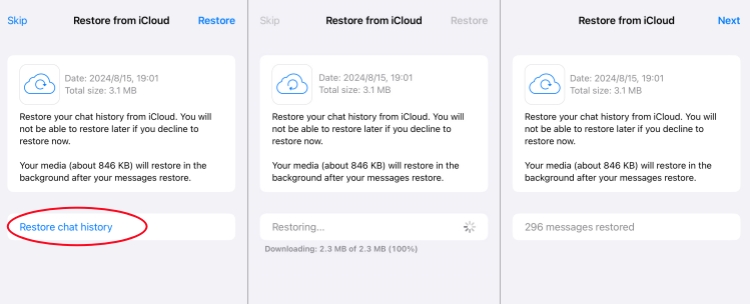
- For Android users:
- Step 1: Tap the three-dot at the top right of WhatsApp screen.
- Step 2: Go to Settings → Chats → Chat backup to create a backup.
- Step 3: Uninstall and reinstall WhatsApp on your Android device.
- Step 4: Open WhatsApp, type account details, and tap RESTORE button to restore WhatsApp messages.

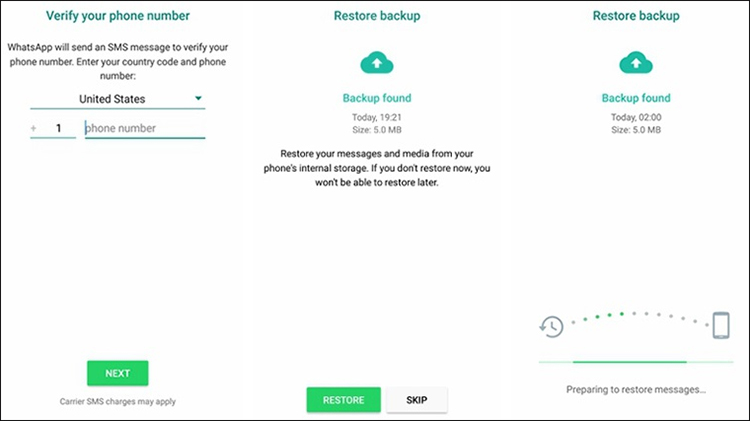
Part 4. Tips to Restore Deleted WhatsApp Messages
Messages sent and received in WhatsApp are important. However, unexpected accidents can happen sometimes, causing your messages or other data to lose. This is really a disaster. So, keep a good habit of backing up WhatsApp to better protect your chat history and media. This ensures you high possibility to restore whatever you lost or deleted. To make it, Joyoshare WhatsApp Transfer can be your best choice. It permits you to create backups for free, transfer data between different devices, restore messages and others, even preview your desired chats to export to computer.
- Back up any WhatsApp data for free, like photos, contacts, etc.
- Recover deleted WhatsApp messages on iPhone and iPad
- Preview and export WhatsApp backup to local computer
- Transfer WhatsApp and WhatsApp Business data between iPhones
If you have at least one WhatsApp backup file on your local computer, you can directly go to restore it by following the steps below. However, if you have no previous backups, you should first open Joyoshare WhatsApp Transfer and then create a WhatsApp backup under the Backup section. This is free and can be done easily.
Step 1 Choose a WhatsApp Backup
Launch the newest version of Joyoshare WhatsApp Transfer and head to Restore tab in the left sidebar. The program will detect what you have on your local computer and display all available WhatsApp backups in a list.

Step 2 Preview Messages in Selected WhatsApp Backup
Choose the most relevant backup and locate the View button on its back end. Joyoshare WhatsApp Transfer will load detailed data in the selected backup for you to preview. See if the messages you need are saved in the backup and click on Restore to Device further.

Step 3 Restore Lost WhatsApp Messages to Device
Now you can connect your iPhone to the computer and hit the Start Restore button. The program will instantly start to restore WhatsApp backup data, including messages, to your connected device.

Part 5. FAQs about WhatsApp Waiting for This Message Error
Q1: How long does "Waiting for this message" status last?
A. It depends. Usually, WhatsApp can fix the issue in a matter of seconds or minutes, so it can decrypt and sync the messages as normal. If there is no response for a long time, you'd better try the solutions mentioned above to resolve the message error.
Q2: Is "Waiting for this message" error related to WhatsApp end-to-end encryption?
A. Yes. WhatsApp keeps personal messages and calls between you and the people you're chatting with using the end-to-end encryption. If there is something wrong with the encryption system or the recipient doesn't decrypt the message, this issue can appear.
Q3: Can "Waiting for this message" happen to WhatsApp web?
A. Yes. This WhatsApp message error can occur on WhatsApp Web especially when there is a data synchronism issue with WhatsApp Web or there is a poor internet connection on your mobile phone (the primary device).
Conclusion
Just relax. It's not only you but also others that may experience "Waiting for this message this may take a while" error in WhatsApp. Learning possible causes first can help you better understand where to get started. In this post, we share you with 8 best solutions, so you can have a try based on your needs. Don't forget to back up your WhatsApp messages regularly and use tools like Joyoshare WhatsApp Transfer to restore desired chat history.



