To ensure you greater flexibility to use WhatsApp for communication, there are special features that have been carefully designed. Among them, backing up WhatsApp to iCloud (on iPhone) or Google Drive (on Android) undeniably protects your chat data. Thanks to the backup created in WhatsApp, you can uninstall and reinstall WhatsApp to restore chat history. However, for the sake of data security, some of you are wondering how to restore WhatsApp backup without uninstalling. This can rule out possible contingencies that may occur during uninstallation and reinstallation, such as app shutdown, network outages, software failures, etc. You can keep up with us in this post to explore possible solutions.
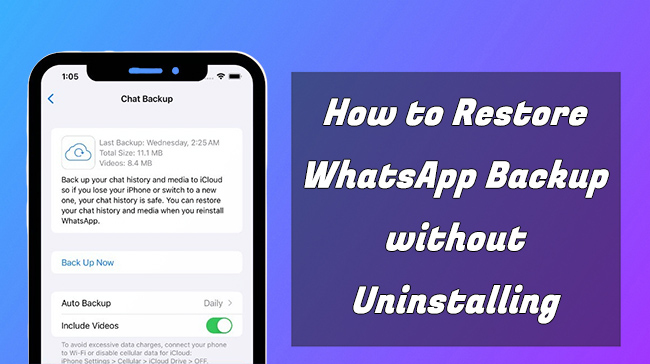
- Part 1. Can I Restore WhatsApp Backup without Uninstalling WhatsApp?
- Part 2. How to Restore Backup in WhatsApp without Uninstalling
- Solution 1. Restore WhatsApp Backup Using Joyoshare WhatsApp Transfer
- Solution 2. Clear WhatsApp Data and Restore Backup on Android
- Solution 3. Restore WhatsApp Data from iTunes Backup
- Part 3. Conclusion
Part 1. Can I Restore WhatsApp Backup without Uninstalling WhatsApp?
Yes. You can restore WhatsApp backup without the need to uninstall WhatsApp on your device. However, there is no official support from WhatsApp. You have to ask third-party WhatsApp manager, iTunes, or tips on Android for assistance. All of these tools make it easy to retrieve the chat history you want, such as messages, videos, photos, etc.
Part 2. How to Restore WhatsApp Backup without Uninstalling
There are different situations where you want to restore WhatsApp backup, like changing a new phone, accidently resetting device to factory state, deleting WhatsApp to fix technical issues, etc. Right here, you can get desired backup data recovered without the hassle of uninstalling WhatsApp.
Solution 1. Restore WhatsApp Backup Using Joyoshare WhatsApp Transfer
With no need for uninstalling WhatsApp, factory reset device and using iCloud, Joyoshare WhatsApp Transfer can professionally restore WhatsApp backups to your mobile devices. Developed with advanced data management technology, this software allows you to preview certain items in each backup, including messages, documents, photos, stickers, contacts, and more. In addition to restoring backup, it comes with other practical functions, consisting of transferring, backing up, and exporting WhatsApp data.
- Restore WhatsApp backup to device without uninstalling
- Back up WhatsApp and WhatsApp Business data for free
- Transfer WhatsApp data between different devices
- Preview specific WhatsApp backup data in real time
- Export WhatsApp messages, photos, documents and more
Step 1 Choose a WhatsApp Backup
Launch the latest version of Joyoshare WhatsApp Transfer on your computer. Head to Restore functionality section and check all accessible backups in the list.

Step 2 Preview WhatsApp Data in Selected Backup
Pick up a backup file and click on the View option in the rear of it. Joyoshare WhatsApp Transfer will load the selected backup file and display all data in categories. Choose desired data type to preview in real time. If you are sure that the backup file contains the data you want, simply click on Restore to Device button.

Step 3 Restore WhatsApp Backup to Mobile Device
Now connect your iPhone to the computer. Joyoshare WhatsApp Transfer will show what it detects on the interface for you to confirm. You can click on "Start Restore" button to begin the restoration process. To complete it smoothly, ensure that Find My iPhone feature is disabled and WhatsApp account is logged in.

Solution 2. Clear WhatsApp Data and Restore Backup on Android
If you are using WhatsApp for Android, you can first clear WhatsApp data to reset it to the initial state and then restore backup file. This solution doesn't delete application and WhatsApp can search for existing backups in Google Drive for you to restore.
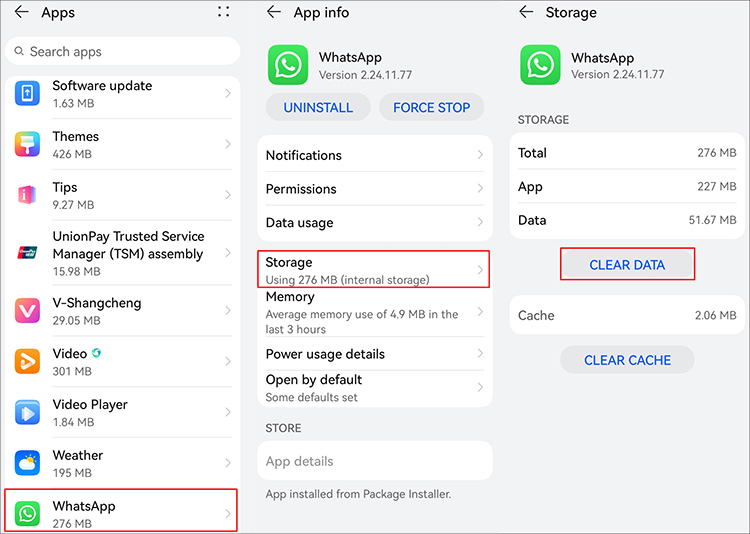
- Step 1: Open Settings on your Android and locate Apps.
- Step 2: Find WhatsApp under Apps screen, choose Storage and then Clear Data.
- Step 3: Open WhatsApp on device again and complete the initial account setup.
- Step 4: After sign in the same account, WhatsApp will automatically detect available backup. Simply click on "Restore" to download WhatsApp chats and media from Google Drive.
Solution 3. Restore WhatsApp Data from iTunes Backup
For iOS users, iTunes is a good solution to restore WhatsApp backup without requiring app uninstallation. Just make sure you've backed up your iPhone data along with WhatsApp chat history to iTunes before. Also, there are some shortcomings to note. Specifically, iTunes cannot preview the data saved in the backup, and the selected backup will overwrite all the data on the current device. If you don't mind, go on with the following steps.
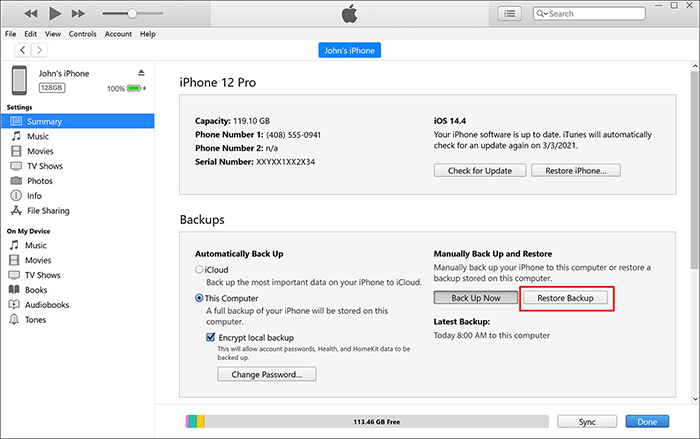
- Step 1: Connect your iPhone to computer and open iTunes.
- Step 2: Click on the iPhone device icon at the top of the interface once it's shown.
- Step 3: Go to Summary and choose Restore Backup option in Backups section.
- Step 4: Pick up a backup file you want and confirm to Restore it to your connected iPhone. This can get WhatsApp data back at the same time.
Part 3. Conclusion
Hopefully, there are different solutions available to restore WhatsApp backup without uninstalling. Compared to other workarounds, Joyoshare WhatsApp Transfer performs better and is easier to operate. It isolates WhatsApp chat history and personal data so that you don't need to worry about data overwriting. Besides, the real-time preview feature ensures a foolproof backup recovery process. Don't miss out this decent tool.



