Screen Recorder
Record computer screen without time limit
Do you create lots of videos to record some special moments or have you collected many a funny clips for sharing with others? Undoubtedly, there are all kinds of situations in our daily life where we need to combine two or more videos together. If you wonder how to make it in a professional and seamless manner, you'd better take your time now to learn guide of joining, combining and merging videos by using this video joiner in Joyoshare VidiKit below.
To begin with, launch the installed Joyoshare VidiKit and open Video Merger on your computer. Then, you can directly drag media files to start, or click designated area in the center to choose files from specific local folder.

In the lower left corner, click drop-down menu near "Output format" to choose a format, such as Original Lossless, MP4, MOV, MKV, AVI, YouTube, TikTok, etc. To change related parameters, you should click on gear-shaped "Edit" icon. In the pop-up window, customize quality, resolution, encoder, frame rate, sample rate, and more. Once everything is confirmed without problem, you can save the changes with "Create and Apply".

Note: To make your video friendly-to-watch, like without black bars, you can set "Video ratio" on the bottom. "Fit" refers to video proportional scaling, which will maintain the video proportion while maximize the display. You can select background color as you wish. When use "Fill", the video is more likely to be cropped.
Double-click in the right column to locate and play required video as you want. Afterward, it's time to drag the blue sliders in the timeline to get rid of unnecessary segments.

If necessary, you can go to re-arrange the order by straightly drag-n-drop in the file list or in the timeline. Having done all settings, click the "Merge" button at the right bottom. Joyoshare VidiKit will work at 60X faster speed to combine all videos into one. Once it completes, the destination video will be saved into your local output folder.

Run Joyoshare VidiKit on your computer and quickly find the free tool - Audio Joiner. Open it and add audio files as instructed in the center of the interface.
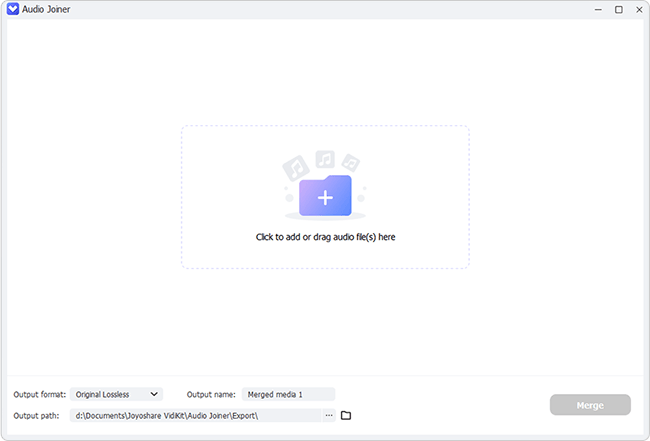
No matter whether your imported audio files are in the same format or different one, you can click on "Output format" to select a desired format. Once you confirm it, note to hit gear-shaped "Edit" button to furtherly customize quality, channel, encoder, sample rate and bitrate.

Designate an audio file in the right list to play. You can easily drag the blue sliders, either at the beginning or at the end, to remove unnecessary parts. You can do the same operation for other files one by one.

To adjust the order of combining your audios, you can readily drag the file in the timeline or in the list and drop it wherever you want. Afterwards, click on the Merge button to export final audio to a preset output folder.

Unlimited file combination, 60X quick speed, 100% original quality!