Screen Recorder
Record computer screen without time limit
This video converter that Joyoshare VidiKit provides is a smart and easy-to-use tool. It's all-in-one to help you convert types of media files, including videos and DVDs, to any other popular format or device-compatible preset. It's also high-efficient to conduct batch conversion. Now you can securely download this video converter on your computer.
Simply run Joyoshare VidiKit and open "Video Converter". Hereafter, click designated area in the main interface or directly drag prepared videos to program. You can alternatively do this by clicking "Add file(s)" in the upper left corner. It's convenient to add multiple files at one time for batch conversion.
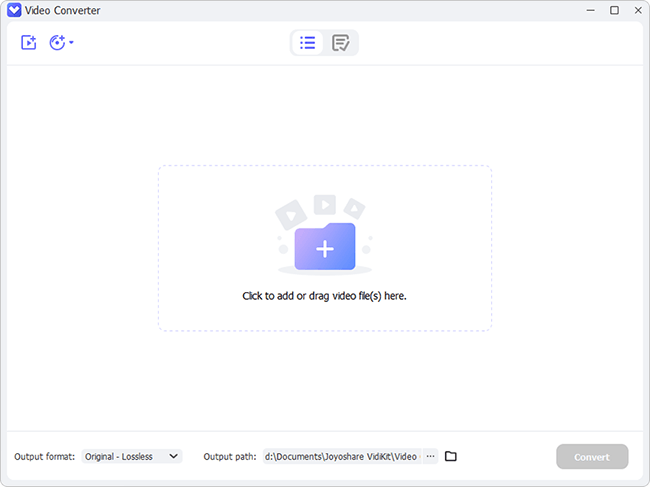
To import DVD files to Joyoshare VidiKit, you can simply click "Load DVD", "Load DVD Folder" or "Load ISO File(s)" button at the top left corner.
Click the dropdown menu next to "Output format" option in the lower left corner, then you can choose a desired format to save your videos in. There are a wide range of preset output, such as videos, audios, game consoles, mobile phones, smart TVs, editor software, web videos, etc.
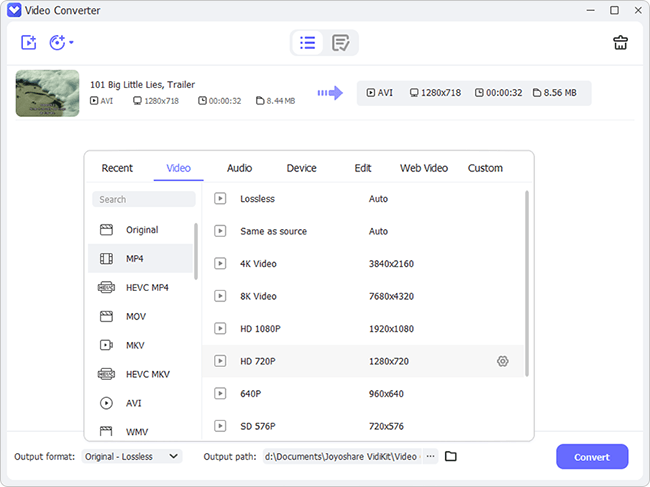
As long as you specify a format and locate your mouse in the rear of it, a gear-shaped Edit icon will show for you to customize output settings. You can adjust encoder, frame rate, resolution, bitrate and more.

We suggest you can keep the parameter settings as default if you choose a device format.
When all the settings are confirmed on your own, you can start to convert the videos or rip the DVDs by clicking "Convert" button. Wait for a while until the conversion completes. Then you can find the converted files by clicking "Finished" button at the top.
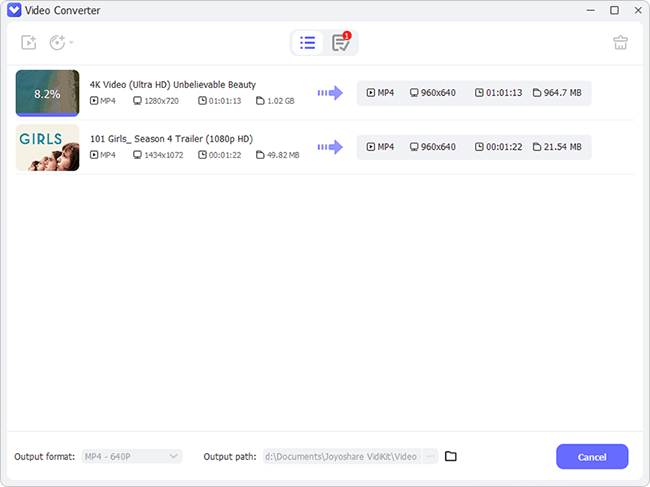
Open Joyoshare VidiKit toolbox, and you can see a Audio Converter under Audio section with a clear Free label. Simply click to run it on your desktop, either drag audio files to the program or browse local folder to import by using Add file(s) at the top left corner. Or hit Load DVD to Load CUE File(s) if you have such a need.
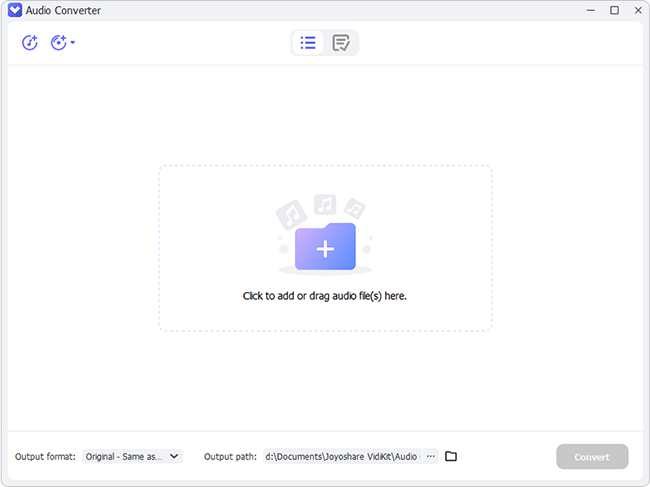
Go to the bottom left, find "Output format" option, and select an audio format to convert your target files to, like MP3, WAV, M4A, WMA, FLAC, etc.

Click the gear-shaped Edit icon in the rear of your selected format. In the pop-up window, set quality and specify parameters including encoder, channel, sample rate and bitrate.
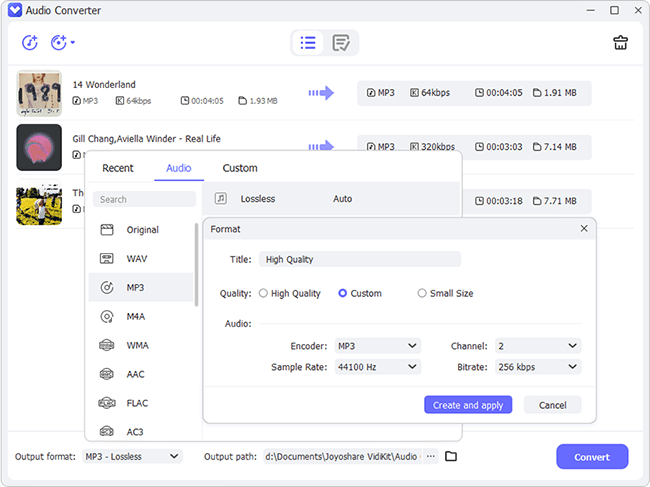
Simply click on "Convert" button in the main interface to start audio conversion. A conversion progress bar will display and the completed files will be listed to "Finished" window. You can go there and have a check.

Video and DVD converter, 150+ formats, 60X faster conversion speed, 100% lossless quality!