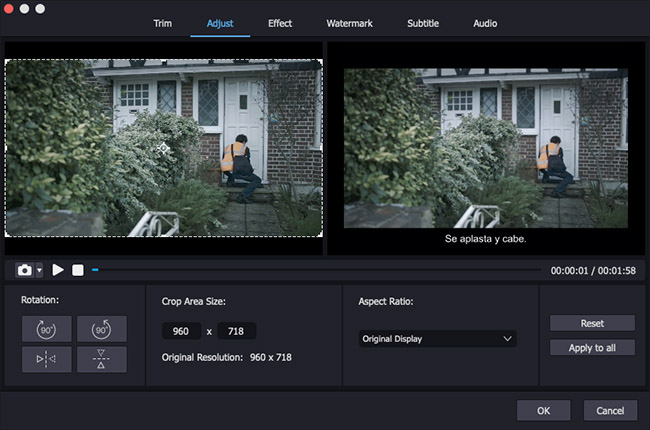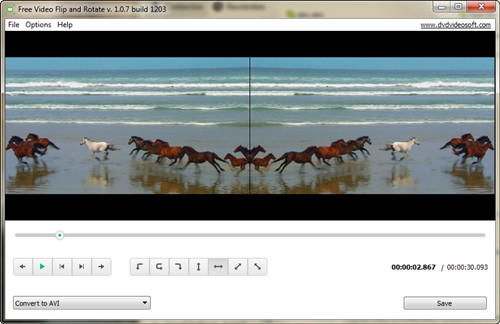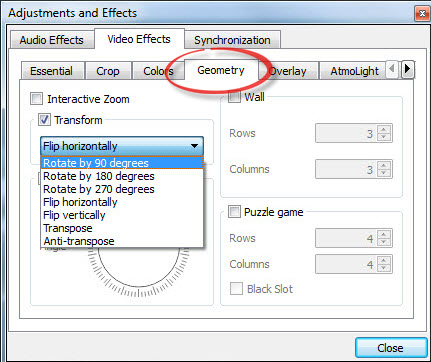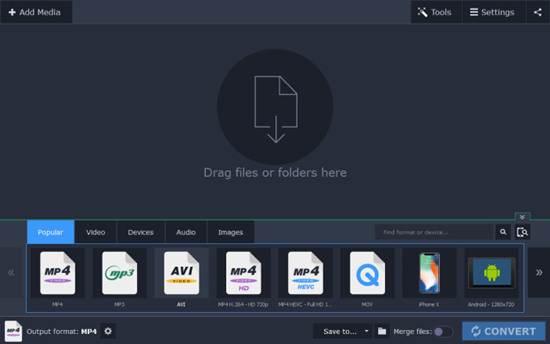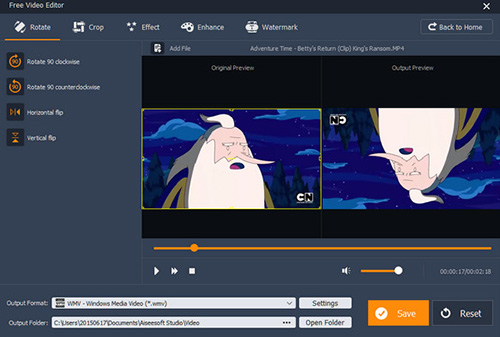In life, although we often use mobile phones or cameras to shoot video, occasionally we may inadvertently ignore the orientation of the video, resulting in the creation of an inverted video. In this case, you are supposed to use a video flipper or rotator tool to flip and rotate video so that adjust it to the best viewing angle. Are you unable to determine which tool or which method is best? Look at the advice given to you by this article now.
- Part 1. Simple Steps to Rotate and Flip Videos
- Part 2. More Recommendation: Similar Video Rotator and Flipper Software
Part 1. How to Rotate and Flip Video with Joyoshare Media Cutter
Joyoshare Media Cutter is a worth-trying program. It can be not only video flip and rotate software but also video cutter and editor. With intuitive interface and simple layout, it frees you from all worries. The inbuilt media player and preview window also offer you a good video editing experience.
Other than that, this excellent tool can even comprehensively support different audio and video mainstream formats, for instance, MP4, H.264, MOV, MPEG, ASF, VOB, MKV, MPG, WMV, AVI, M4V, DV, OGV, OGG, AIFF, WMA, APE, M4A, MP3, M4B, AAC, M4R, etc. Under the help of it, you can readily cut, trim or merge video clips at 60X speed without losing quality. Or if you want, just adopt it to brand watermark, apply effects, add subtitle, adjust resolution, etc.
Key Features of Joyoshare Media Cutter:
Rotate the video 90/180/270 degrees clockwise or counterclockwise
Horizontally and vertically flip video to make it fit to play back
Losslessly cut videos and audios without re-encoding at 60X speed
Preview video at every step before outputting it
Powerfully support lots of video and audios formats and output devices

Step 1 Import a video to program
Start the program, Joyoshare Media Cutter. Next, you can drag and drop the prepared video into the main interface or click the "Open" button directly to add from your computer's local folder.

Note: For single video's rotation, you can use Joyoshare Media Cutter while for multiple videos' rotation, try Joyoshare Video Joiner.
Step 2 Set the output format
You need to click the "Format" button to choose the output format you want under "Encoding mode". Afterwards, you can click on the top right corner of the selected format to change the relevant video or audio parameters, such as resolution, codec, bit rate, channel, etc.

Step 3 Start to rotate and flip video
Save your adjusted parameters with "OK" button and then get back to the main interface. You have to press the "Show segment list"
 option > click the "Edit"
option > click the "Edit"  button > head to "Adjust" tab. Both flipping and rotation functions are out there. Now, it's your time to flip your video to the horizontal or vertical direction. Or you can rotate the video left or right to 90, 180, or 270 degrees to achieve the optimal view.
button > head to "Adjust" tab. Both flipping and rotation functions are out there. Now, it's your time to flip your video to the horizontal or vertical direction. Or you can rotate the video left or right to 90, 180, or 270 degrees to achieve the optimal view.
Step 4 Output flipped and rotated video
When there are no more operations, you can continue to click on the "Start" button of the main interface to export the rotated and flipped video. Once the program finishes outputting task, you can check it by tapping on "Open the destination folder".
Part 2. 4 Best Recommended Tools to Rotate and Flip Video
To be honest, if you don't want to be limited by the free trials of above Joyoshare Media Cutter or prefer to consider more possibilities, you may wish to take a look at the four tools we have carefully selected for you below.
#1 Free Video Flip and Rotate
Free Video Flip and Rotate can be your first choice. As its name suggests, it's a free tool with no adware and spyware. Besides, it has the ability to flip and rotate videos easily. Specifically, you can rotate a video 90° CW or CCW, rotate video in 180°, vertically flip and rotate video 90° CCW, vertically flip and rotate video 90° CW, flip video vertically or flip video horizontally.

Note: Free Video Flip and Rotate is only compatible to Windows 10, 8, 7, Vista, XP SP3.
#2 VLC Media Player
Aside from playing, converting and streaming videos, you can additionally transpose, flip and rotate video with VLC Media Player. It's available to rotate a video by clockwise 90°, 180° and 270°. Better yet, you are allowed to rotate your video in a matter of seconds by arbitrary angles like 1 degree, 36 degrees, etc. The video can be still flipped vertically or horizontally. If you need, you can transpose/anti-transpose to flip and rotate video simultaneously.

#3 Movavi Video Converter
Movavi Video Converter is another trouble-free tool that can be used to rotate or flip a video in the way you like. With the exception of horizontal and vertical video flipping, it also enables to rotate the video by 90 degrees either clockwise or counterclockwise. It can attract you with an impressive list of 180+ supported formats.

#4 Aiseesoft Video Editor
Aiseesoft Video Editor is capable of flipping video in not only vertical but also horizontal way. More than that, it as well provides function to rotate your video in 90 clockwise or 90 anticlockwise. With it, you can freely clip, join and watermark videos according to different requirements.