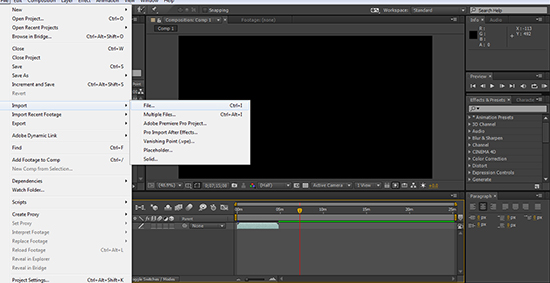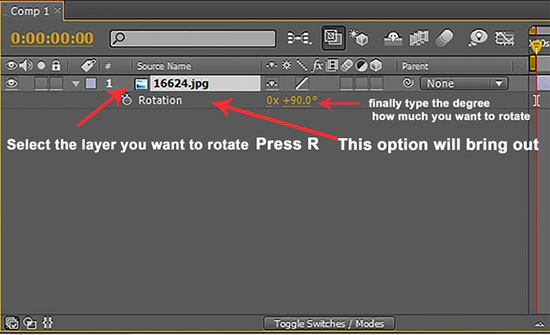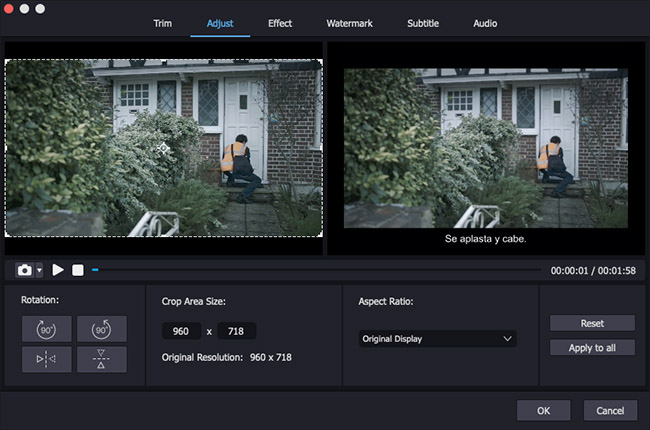Q:"How do I rotate a cell phone video 90 degrees in Adobe After Effects?" - Quora
Whether to happily have this celebrated tool, After Effects, only to find that it is not as easy to use? Like above user, if your video is also not in the right direction, and you're going to let After Effects rotate video, you might as well step into the quick guide here. No matter what you need, fixed 90 degrees or a specific angle, it can work to achieve.
Part 1: How to Rotate Video in After Effects
As we all know, After Effects is good at post-production. It develops motion graphics, composing and digital visual effects to do advanced editing operations. Aside from the common-used cut and crop, it's as well applicable to rotate a video. Here is the complete tutorial.
Step 1 Import a video to After Effects
Run the installed Adobe After Effects on your computer and go for "File" > "New" > "New Project" to browse from a local folder and import a video file you'd like to rotate.

Step 2 Begin to rotate video in After Effects
Select the added video and press to drag it to the timeline. Now simply tap on the video clip name and hit the "R" key to bring out "Rotation". Herein, you should click on the stopwatch icon beside the rotation tool and manually set rotation degrees as per your needs.

Step 3 Save and export rotated video
Adjust your video screen to its original size by clicking on the outside of it and dragging the entire corner. Afterwards, head to "File" - "Save As" to save and export your rotated video in After Effects.
Part 2: How to Rotate Video in After Effects Alternative
Sure, Adobe After Effects is somewhat hard to handle in practice for new users in particular. Why not turn your way to a more user-centric tool, like Joyoshare Media Cutter? With a clear interface layout and indicative function buttons, it lets you rotate the video in minutes. Under the help of a preview window, you can see exactly what the video looks like when rotated 90 degrees, 180 degrees, 270 degrees or 360 degrees.
Key Features of Joyoshare Media Cutter:
- Rotate videos in MP4, MOV, WMV, DivX, MKV, FLV, HD AVI, etc.
- Available to rotate video on Windows and Mac
- Flip and rotate video left or right to any 90 degrees
- With advanced video editing tools to customize video and quality
Step 1 Drag a video to program

Download and launch Joyoshare Media Cutter. Next, get your prepared video dragged and dropped to the main interface of the program. Or you can add with the "Open" option on the bottom left-hand corner.
Step 2 Select an output format

Once the video is loaded, you can move forward to the "Format" tab. To rotate and edit video, you are supposed to check "Encoding mode" and then set an output format or compatible-device as you wish. This program additionally lets you customize resolutions, codec, channel, etc. in the upper-right gear option.
Step 3 Clockwise/anticlockwise rotate the video

Return to the main interface and find the "Edit"
 option. Press on it and then go to "Adjust" tab. The "Rotation" function will help you to rotate the video to 90°, 180°, 270° or 360° horizontally and vertically. After that, you can click the "Start" button to export the rotated video.
option. Press on it and then go to "Adjust" tab. The "Rotation" function will help you to rotate the video to 90°, 180°, 270° or 360° horizontally and vertically. After that, you can click the "Start" button to export the rotated video.
Conclusion:
Assuredly, Adobe After Effects does have the ability to rotate a video for you, but it's a bit complex and mainly suitable for professional users. If you don't have enough experience with editing software and there's not that much demand required, you can also take Joyoshare Media Cutter as an alternative. It rotates a video quickly in high quality and is relatively more user-friendly.