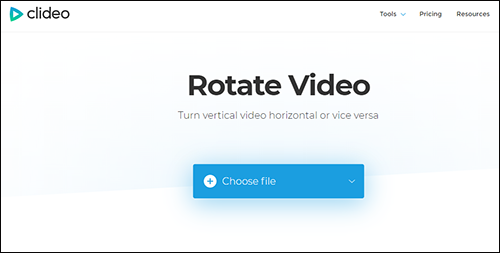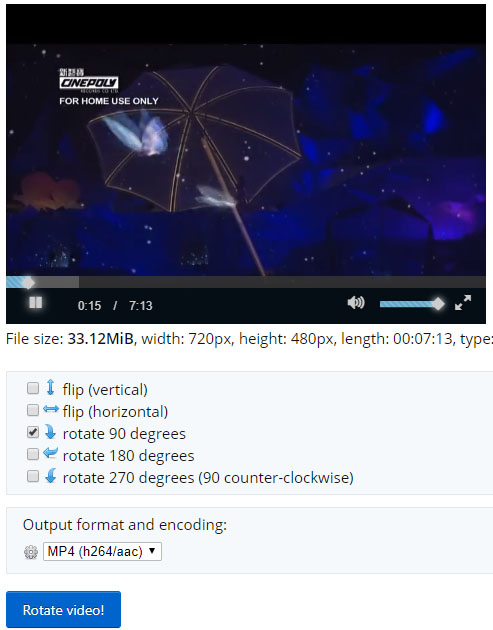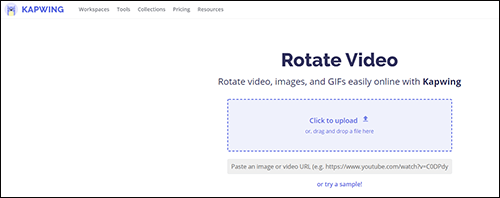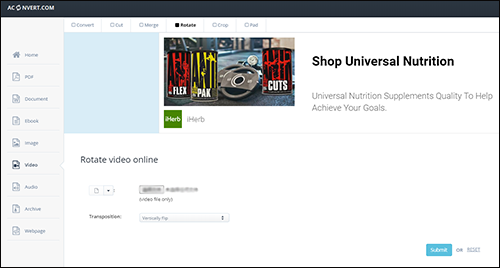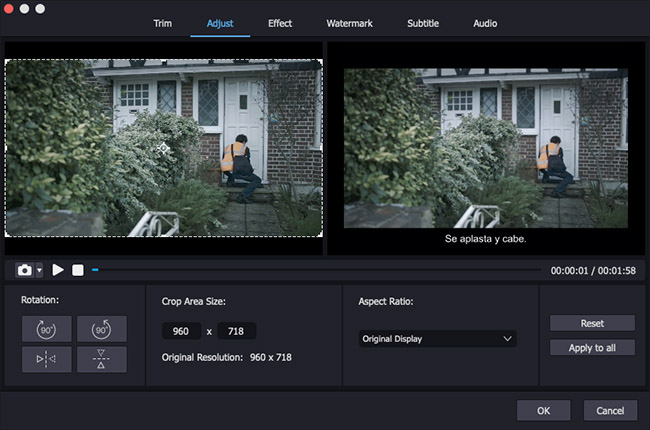Your MP4 video captured with a mobile phone is inverted or played vertically when transferring it to your PC? This is a common occurrence on account of different aspect ratios between narrowscreen device and widescreen computer. In this case, the simplest solution is to rotate the MP4 file to the correct orientation by means of a free online video rotation tool. Here, this article draws up a list of 5 methods to rotate MP4 video online and appends a leading desktop MP4 rotator.
- Part 1. 5 Top-ranked Tools to Rotate MP4 Video Online
- Part 2. Suggestion: Best Way to Rotate MP4 File Offline
Part 1. How to Rotate MP4 Video Online
To rotate MP4 file online, there are plenty of website tools available. Below itemize 5 online video rotation tools ranked at the top of Google, accompanied by quick guides on how to rotate MP4 video with them.
Clideo
When it comes to rotating MP4 video online, many users would call to mind Clideo. It's a widely-known and all-in-one online video processing platform that includes tools to rotate, merge, create, crop, edit, and compress video files. It lets you turn a video sideways within seconds in your browser. More than MP4, it also works with lots of formats such as MOV, WMV, VOB, AVI, etc.

Step 1: Get access to the main interface of Clideo online video rotator by entering https://clideo.com/rotate-video in your browser;
Step 2: Touch "Choose file" to select your target MP4 video to it or drag and drop. It also supports file addition by Google Drive and Dropbox;
Step 3: Afterwards, tap on rotation icon to perform rotations. When the MP4 video is turned to a proper viewing direction, go to select an export format - press on "Rotate" - "Download".
EZGif
Another method to rotate MP4 video is by taking EZGif. Seemingly, this online tool only focuses on GIF. But actually, there are various supported formats by it, including MP4, WebM, MOV, AVI, MPEG, FLV, and many others, up to 100MB in size. To achieve MP4 video rotation with it, follow the steps below.

Step 1: Visit https://ezgif.com/rotate-video and locate "Choose file" to select MP4 video from your computer - click "Upload video" to load MP4 file;
Step 2: Once the MP4 video is uploaded, tick the boxes of "rotate 90 degrees", "rotate 180 degrees", and "rotate 270 degrees" to rotate MP4 video or choose to flip MP4 video vertically and horizontally;
Step 3: Lastly, set up output format and encoding, followed by "Rotate video" to start rotating. After the process is done, go to "Save" to download the rotated MP4 video.
Kapwing
Kapwing is an online editing toolkit consisting of an enormous number of free tools, like video maker, subtitler, studio, video trimmer, video rotator, video resizer, and more. With its online video rotator, you can change the orientation of MP4 video, mirror, and flip video with ease. Just access Kapwing website and then do the following.

Step 1: After going to its video rotation page, drag or touch "Click to upload" to import your MP4 file to it;
Step 2: On the right panel, head to "ROTATE" and hit on rotation button to rotate MP4 clockwise 90°/180°/270°. Alternatively, you also go for the flip button to flip MP4 video or click "+"/"-" icon to set any degree of rotation from 0° to 360°;
Step 3: When the MP4 video preview looks proper, hit on "Publish" to download it.
Rocketium
Online video rotation tool by Rocketium is an easy and quick solution to rotate MP4 video online as well. Only with 2 steps - upload MP4 files and select the angle of rotation, video rotation is finished. Besides, its attractions also cover the high compatibility with AVI, MOV, FLV, F4V, DV, WMV, VOB, M4V, 3GP, ASF, and other formats.

Step 1: Get into https://rocketium.com/is/rotate-video-tool/ and then drag your MP4 file to designated position;
Step 2: Locate "Rotate video" to make the uploaded MP4 video rotated 90/180/270 degrees clockwise;
Step 3: Afterward, click "Generate video" to process your MP4 video. Once done, you are able to press on "Edit this video" to do editing or directly save the rotated video by "Download".
Aconvert
Aconvert is a conversion of videos, audio files, images, and documents website, coming with the built-in video rotator, cutter, merger, and cropper. It's free and easy to handle, giving full support to MP4, FLV, AVI, MKV, WMV, M2TS, ASF, RM, etc. But note that the maximum size of video file that can be uploaded is 200M. To rotate MP4 video online with Aconvert, follow the quick guide.

Step 1: Similarly, go to Aconvert website and then to "Video" - "Rotate". Next, touch "Choose File" to add MP4 video from computer or click the dropdown button to select online file from URL, Dropbox, and Google Drive;
Step 2: After that, you have to set video transposition direction. It includes various options. You can specify one as desired;
Step 3: Finally, tap on "Submit" to start the rotating process. On completion, remember to click "Download" icon to save the rotated MP4 video on your computer.
Part 2: How to Rotate MP4 Video Offline
Having proposed 5 websites to rotate MP4 video online, the following brings you a positive offline solution that's to make use of Joyoshare Media Cutter for much more diversity of MP4 video rotation. It's a compact desktop video editor with visualized interface and innovative features.
Besides making the MP4 rotation with virtually no distortion, it also delivers the ability to losslessly cut it frame by frame, change its aspect ratio, create watermarks and subtitles, add background music, use all kinds of effects, etc as well as convert your MP4 video to other formats, including MP4, MP3, WMV, WAV, MOV, MPEG, OGG, AVI, 3GP, etc.
Key Features of Joyoshare Media Cutter:
- Multiple media formats gain its acceptance
- Freely rotate MP4 video 90/180/270 degrees
- Combination of video cutter, merger, converter, rotator, editor
- Encoding mode: give permission to edit videos and adjust parameters
- High-speed mode: losslessly cut, split and join files at 60X quick speed
Step 1 Import MP4 video to Joyoshare Media Cutter
Personally download and install the right version of Joyoshare Media Cutter. Open it on your computer and import your prepared MP4 video to it. You have two means to do it, namely, clicking on "Open" and directly dragging.

Step 2 Enable encoding mode
Go to "Format" and active "Encoding mode" for video rotation. Then, specify any desired format from the given formats as the output format. You, meanwhile, are licensed to act parameters of codec, resolution, bit rate, frame rate, sample rate, etc configuration by way of a gear icon.

Step 3 Rotate MP4 video and export
Tap on "OK" and you will be brought back to the first interface. You need to locate "Edit"
 to enter the edit window and proceed to "Adjust" - "Rotation". You are able to rotate MP4 video by clockwise rotation or counter-clockwise rotation and even flip MP4 file vertically or horizontally. After your upside-down MP4 video is put to correct, do further editings if necessary. Lastly, head to "Start" to export the rotated MP4 video.
to enter the edit window and proceed to "Adjust" - "Rotation". You are able to rotate MP4 video by clockwise rotation or counter-clockwise rotation and even flip MP4 file vertically or horizontally. After your upside-down MP4 video is put to correct, do further editings if necessary. Lastly, head to "Start" to export the rotated MP4 video.