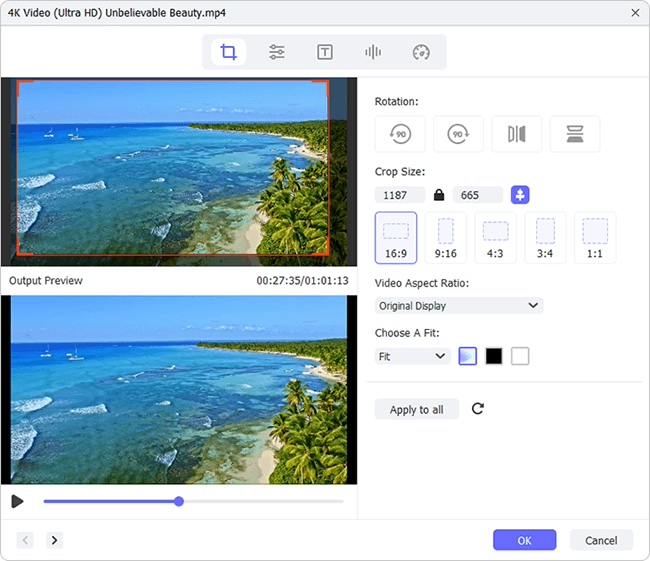Q:"How do I rotate an AVI file?" - Christina
Rotating a video and saving is one of the most common operations in video editing processing. However, not everyone can independently accomplish this assignment, especially the rookie with no technology skills. Such as Christina, you will also want to rotate AVI files but have no idea to carry out this editing task. Don't need to worry. We are here to share both online and offline solutions to rescue your upside-down AVI files.
- Part 1. How to Rotate AVI Video with Offline Video Rotator
- Part 2. How to Rotate AVI Video with Online Free Rotator
Part 1. Easy Way to Rotate AVI with Joyoshare Media Cutter
One of the best tools you can apply to rotate AVI files clockwise and anticlockwise is Joyoshare Media Cutter. This professional video rotator software can further enable you to cut, trim, watermark, flip, crop, add effects and insert subtitles.
Actually except for AVI, it also powerfully supports MOV, MPG, H.264, ASF, RM, RMVB, VOB, FLV, F4V, SWF, etc. It therefore can convert AVI video to any mainstream format or compatible device. Besides, it works to change parameters, take snapshots and extract audio.
Key Features of Joyoshare Media Cutter:
Rotate AVI, WMV, MPG, AVCHD, VOB, MP4, etc.
Compatible video with YouTube, Facebook, iPhone, Vimeo, etc.
Losslessly cut videos and ideally customize, edit videos
Rotate AVI 90 degrees, 180 degrees or 270 degrees clockwise and counter-clockwise

This video rotator, Joyoshare Media Cutter, is downloadable and installable on both Windows and Mac. You can get the according version as per your actual situation and begin rotate AVI with the guide below.
Step 1 Import AVI to rotate
Run the official full version of Joyoshare Media Cutter on your computer and add a AVI file to the program. You are offered with two methods to do it. One is dragging and dropping AVI to the designated area while the other is importing from local folder with the "Open" option.

Step 2 Confirm output format
In order to rotate video, you have to choose "Encoding" mode. Next, select one format for your output rotated video in advance, including "Devices", "HD Video", "Web Video" and "General Video". You can extra tap on the "gear" icon located at the top-right corner to specify resolution, codec, bit rate, frame rate, channel, etc.

Step 3 Start to rotate AVI video
After save your operation for output format selection and parameters change, you can take yourself back to the main interface and click on the "Edit" button
 in "Show segment list". Soon, a pop-up edit window will be shown and you need to access the "Adjust" section.
in "Show segment list". Soon, a pop-up edit window will be shown and you need to access the "Adjust" section.
Next, you can rotate the AVI file clockwise or anticlockwise to 90°, 180° or 270° as you wish. If you need, it's also supportable to flip video left and right and adjust aspect ratio to 16:9, 4:3, full screen, etc. Preview the result in the right window and click "OK" to confirm.
Step 4 Export rotated AVI file
There are lots of stunning functions Joyoshare Media Cutter offer to let you enhance your video. If you think everything is finished, you can now click the "Start" option in the main interface to export this rotated AVI file.
Part 2. Direct Way to Rotate AVI with RotateMyVideo.net
Undoubtedly, there are always people who prefer the straight, free and online approach, which requires no additional installation. If you are the one, the following method, RotateMyVideo.net, is suitable. It helps rotate AVI video left and right and make it 16:9 handily. You can even use it to share rotated video to social platforms. However, what you should know is that this online tool distracts you with many pop-up ads and sometimes slows down due to the bad network connection.
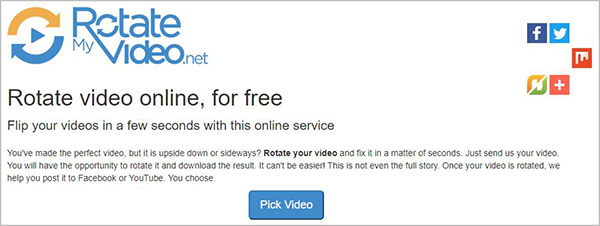
Step 1: Navigate to the official online website of RotateMyVideo and click "Pick Video" button to add your AVI file;
Step 2: After finish loading AVI video, you can rotate your video to desired orientation, adjust ratio and set bands color;
Step 3: Now press on "Rotate Video" option to start AVI video rotation;
Step 4: When the rotated video is ready, you can simply "Download" it to computer or phone, or share it to Facebook and YouTube as you like.