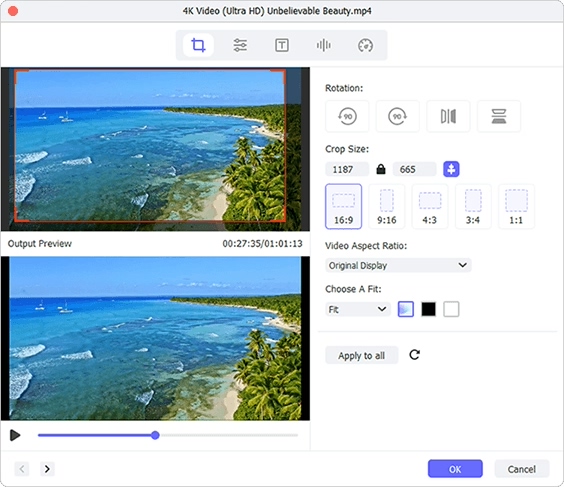Q:"How can you resize an MP4 video?" - Quora
In our daily life, we are quite confused by the size of the video. For example, if you want to share your homemade MP4 video to YouTube or other social platforms, you find that there is a size limit. Or the high-definition widescreen MP4 video you got from a friend cannot be played on your personal small device. All cases make it a must to resize MP4 for handy online sharing, offline playback and even file management.
- Part 1: Resize MP4 Files - Joyoshare Media Cutter
- Part 2: Resize MP4 Files - Ezgif
- Part 3: Resize MP4 Files - Online Converter
- Part 4: Resize MP4 Files - Clideo
Part 1: How to Resize MP4 Video - Joyoshare Media Cutter
If you only need to adjust the video size to the standard preset, Joyoshare Media Cutter is ready here. It offers many resolution options for you to straightly choose and allows adjusting aspect ratio at the same time. The built-in video editor it has even crops undesired content, rotates left or right, applies effects, trims clips and more.
Key Features of Joyoshare Media Cutter:
- Various supported formats and resolutions
- Available standard aspect ratio like 16:9, 4:3, etc.
- Specify codec, sample rate, bit rate, channel and more
- Cut MP4 or other videos fast and losslessly to shorten the file length
Step 1 Drag MP4 to Joyoshare Media Cutter

Get an installed program of Joyoshare Media Cutter started on your computer. Then directly drag and drop an MP4 file to the area you follow. It's handy to alternatively select a video from local folder to add by pressing the "Open" option.
Step 2 Change video resolution

This program loads MP4 video soon and by default plays it. You can now click on "Format" option to select "Encoding mode". Then head to "General Video" to choose MP4. The gear icon located at the top right corner of it enables you to set resolution to 240*160, 320*240, 480*320, 640*360, 720*480, 1920*1080 and more. It's practical to configure other parameters if you need.
Note: Joyoshare Media Cutter doesn't currently support a customized size for a video file.
Step 3 Adjust aspect ratio for MP4

Go back to the main interface and find "Edit"
 button. In the pop-up window, go for Adjust > Aspect Ratio to choose "16:9", "4:3", "Full Screen", "Pan Scan", "Original Display" or "Original Resolution". Therefore, your MP4 size can be changed and better viewed in its optimal presentation.
button. In the pop-up window, go for Adjust > Aspect Ratio to choose "16:9", "4:3", "Full Screen", "Pan Scan", "Original Display" or "Original Resolution". Therefore, your MP4 size can be changed and better viewed in its optimal presentation.Step 4 Save a new MP4
Edit your MP4 video file to make it more professional. If not, you are able to click on Start option on the main interface to output it. Next, press on the button - "Open The Output Folder", to have a check.
Part 2. How to Resize MP4 Online - Ezgif
Ezgif is listed at the top of the search page to resize a MP4 video online. It scales kinds of videos, such as MP4, MOV, FLV, WEBM, MPEG, 3GP and more. The whole operation is easy, especially for new users. Aside from the basic size change, it also allows you to rotate, crop, cut, mute, speed, reverse and add subtitles.
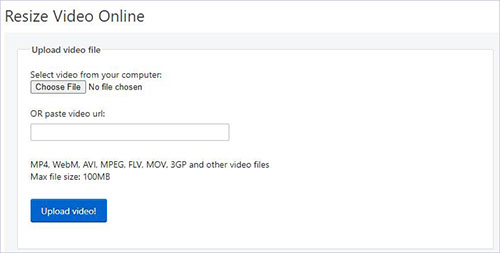
- Pros:
- Online free video resizer
- Resize various video formats
- With simple interface to follow
- Cons:
- The max file size is 100MB
- Full with ads
- Guide:
- Step 1: Navigate to Ezgif Resize Video and add MP4 file by clicking "Choose File" or pasting video URL;
- Step 2: Click "Upload Video" to load it and you'll see its video detailed info;
- Step 3: Type in specific "New width" and "New height" to confirm a new size;
- Step 4: Check "output format and encoding" and press "Resize video!" to save your MP4.
Part 3. How to Resize MP4 Online - Online Converter
Most of you are familiar with this tool - Online Converter. It supports lots of video formats, like MP4, MKV, VOB, 3GP, MTS, RM, ASF, WMV, etc. Most importantly, it offers more different size options than others for you to choose. Also, it automatically detects the bars or borders around your video file to delete handily.
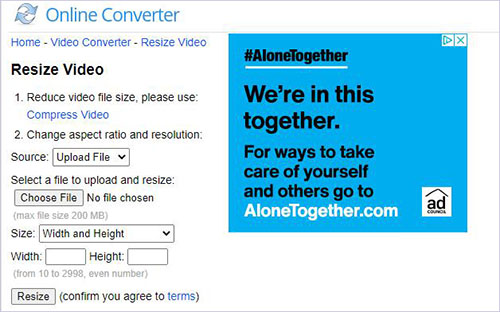
- Pros:
- Freeware with a quick solution
- With many available size options
- Reduce or enlarge video frame size
- Cons:
- The max file size is 200MB
- Take a long time sometimes to upload files
- Guide:
- Step 1: Visit Online Converter Resize Video and "Choose File" to upload a MP4 video;
- Step 2: Tap on the drop-down box in the Size area to select "Width and Height" or other option you need;
- Step 3: Now enter number from 10 to 2998 to determine a new width and height;
- Step 4: Simply use "Resize" to start conversion and get destination video using "Download Now" after it's completed.
Part 4. How to Resize MP4 Online - Clideo
Clideo is another popular online video resizer you can use. It not just provides a social media preset but also sets custom dimensions. That is to say, it's pretty convenient for you to make a new size for video on Instagram, YouTube, IGTV, Facebook, In-Stream Ad and more. Additionally, you are allowed to change background color or output format as you wish.
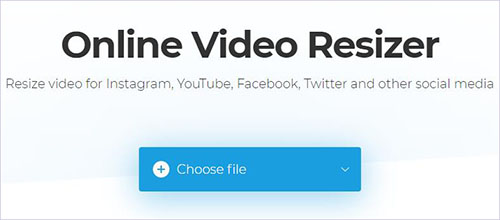
- Pros:
- Come with social media presets to better resize video
- Rotate, crop video or blur the background
- With a window to preview videos
- Cons:
- The max file size is 500MB
- Guide:
- Step 1: Go to https://clideo.com/resize-video, hit "Choose file" to add MP4 from Dropbox, Google Drive or via URL;
- Step 2: When the video is uploaded, you can head to "Resize for" to get a social media preset or custom the aspect ratio;
- Step 3: Press on the "Resize" option at the right bottom to finish resizing MP4 file.