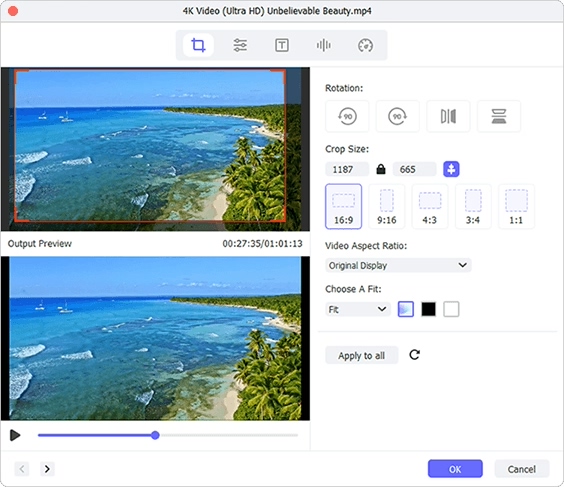There are types of situations you have to crop a video on iPhone. For example, you've shot a video with your heart, but there's an unwanted object in the corner. Or the video you're going to share to social platform is widescreen, which is to be cropped to another appropriate aspect ratio. In either case, it's ideal to crop out the most focused part with the least effort on iPhone, right? Here, we will tell you how to crop videos on iPhone with its built apps, Photos and iMovie.
- Part 1: Crop Videos on iPhone (iOS 13 or Later Versions)
- Part 2: Crop Videos on iPhone (iOS 13 Earlier Versions)
- Tips to Crop Videos for iPhone on PC or Mac
Part 1. How to Crop a Video on iPhone - Photos App
Not everyone knows that Apple has already introduced native video cropping function in iOS 13 for the iPhone and iPadOS. Just like cropping a photo, you now have the right to crop a video on iPhone using Photos app. Here're the full steps to follow:
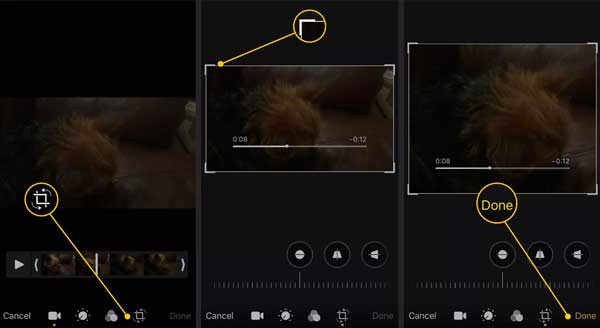
Step 1: Open "Photos" app on iPhone and select a video under "Albums" > "Media Types" > "Videos";
Step 2: Click the "Edit" button in the top right corner and press on "Crop" button on the bottom;
Step 3: Drag each corner of the video to zoom in or out to isolate the unwanted areas;
Step 4: Save you operations and keep the cropped iPhone video with "Done".
Part 2. How to Crop a Video on iPhone - iMovie App
For users who using iOS 13 earlier versions, iMovie is a top choice to crop a video on iPhone. However, the fact that this feature is hidden from view makes it easy to ignore. There is no intuitive crop button but only a tool to zoom. If you don't find out, learn and check with us here.
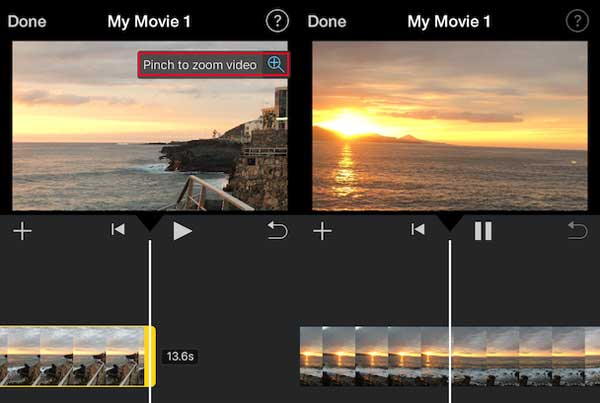
Step 1: Run iMovie on iPhone and click "Create Project" > "Movie" > "Create Movie" to add a video you want;
Step 2: Touch and press your video in the timeline at the bottom of the screen;
Step 3: Tap on the magnifying glass-like tool shown in the top right corner;
Step 4: Use the pinch gesture to magnify or narrow your video until you crop the area as you wish;
Step 5: Hit the "Done" option in the top left corner as long as you complete cropping this video;
Step 6: Press the share icon and followed by "Save Video" to save the new created video to your iPhone Camera Roll/Photos app.
Tips: How to Crop iPhone Video on Computer
Besides users who want to easily crop videos on iPhones, there are those who prefer to do so on a computer. Therefore, a professional yet pivotal iPhone video cropper tool, Joyoshare Media Cutter for Windows (or Joyoshare Media Cutter for Mac) is introduced here. Under the help of it, you are free to crop and set the configuration, like resolution, codec, frame rate, bit rate, channel, etc. Better yet, its own video editor also makes your iPhone videos more eye-catching.
Key Features of Joyoshare Media Cutter:
- Crop iPhone videos and change aspect ratio effortlessly
- Basic ability to cut and trim iPhone videos in lossless quality at 60X speed
- Editing tools to add effect, flip, watermark, subtitle, correct color and rotate iPhone videos
- Improve video editing experience with high-compatible media player and visual preview window
- Support device-matchable formats, like iPhone XS/XR, iPhone 8, iPhone 7, iPad Pro, Apple TV 4K, PSP, etc.
Step 1 Add video to Joyoshare iPhone Video Cropper

Download Joyoshare Media Cutter from official website and follow the instructions to install it. After that, you can launch it on your Windows or Mac and import an iPhone video with the "Open" button. Or simply add by dragging and dropping.
Step 2 Set format for output iPhone video

Once the video is loaded, it will be shown in the timeline automatically. At present, you should press on the "Format" tab to check detailed settings. Next, select "Encoding mode" first and confirm an output format under "Devices" according to your iPhone model. It's doable to customize parameters using the upper-right gear icon.
Step 3 Start to crop iPhone video

Now, you should go for "Edit"
 in main interface > "Adjust" > "Crop Area Size". Manually set specific width and height or drag the cropping window inward/outward to designate an area. The aspect ratio can be changed to 16:9, 4:3, Full Screen, Pan Scan, etc. to reach an optimal effect. Having finished all, click on "OK" and "Start" to save it handily.
in main interface > "Adjust" > "Crop Area Size". Manually set specific width and height or drag the cropping window inward/outward to designate an area. The aspect ratio can be changed to 16:9, 4:3, Full Screen, Pan Scan, etc. to reach an optimal effect. Having finished all, click on "OK" and "Start" to save it handily.