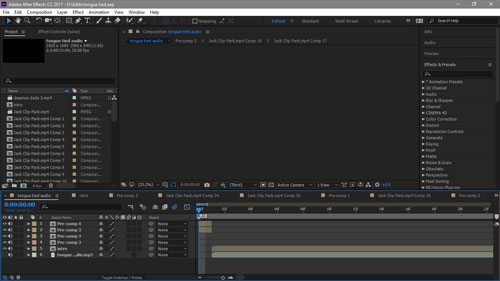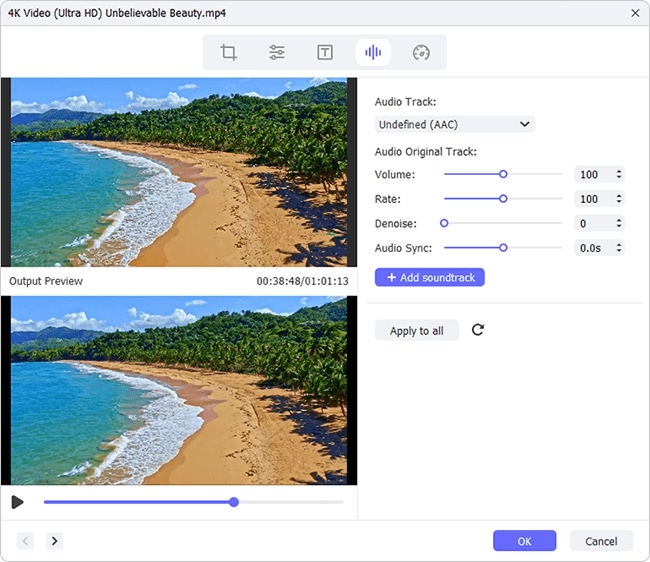Do you want to add background music or over voice to the video when you are editing it in After Effects? Besides, are you looking for a lucid tutorial to show how to add audio to After Effects? If yes, here is a detailed instruction to teach you to add audio effect to a video using After Effects. Also, an easier way will be introduced. You also can use this alternative way to add audio to the video more effectively.
Part 1. How to Add Audio in After Effects
Adobe After Effects is a digital software to help you add visual effects, motion graphics, and compositing to a video. This application is widely used in a video game, film making and television production. You can download and install it on your Windows or Mac computer.
Step 1Run the program and add project
Open Adobe After Effects on your computer. Click "File" on the top left corner. Then select "Import" from the drop-down list to open the file, which contains the video and audio that you want to edit. Select the files and click "Import" to add video and audio to the program.

Step 2Insert audio to the video
Firstly, drag and drop the video to the timeline. You can trim the video before you add audio to it. If the video doesn't need to be cut, you can move to the media panel to drag and drop the audio to the timeline.

Step 3Export the video
Press "Ctrl + S" to save the project or you can hit on the "File" button and click "Export" to output the video with audio.
Part 2. How to Add Audio Using Joyoshare Media Cutter
Adobe After Effects is compatible with Windows 10 (64 bit only) and later as well as macOS 10.12 Sierra or later. Therefore, if your computer cannot meet the requirements, you can try to use a simple video editor to add audio to the video.
Joyoshare Media Cutter specializes in trimming video and audio without quality loss. It also can help you merge all clips together by one click. With a built-in video editor, you can use this program to add audio to the video without any troubles. Besides, if you need it, you can add a sound effect to the audio. It also has a media player so that you can preview the video and audio during the editing process.
Beyond that, it allows you to output videos and audios in AVI, MOV, MP4, MKV, M4V, 3GP, MP3, AAC, OGG, WMA, and more formats. Then you can watch the converted video to compatible devices, such as iPhone, iPad, Apple TV, Samsung TV, etc. It can be run on Windows and Mac platforms. It won't take too many spaces on your computer. You can run it smoothly.
Key Features of Joyoshare Media Cutter:
Add audio to the video in a simple way
Customize video code, bit rate, frame rate, etc.
Cut and output videos/audios losslessly at 60X fast speed
Support to add video and audio effects

Step 1Add video to Joyoshare Media Cutter
Install and get the program running on your computer. Then you can hit on the "Open" button and locate the file, which includes the video. After that, the video will be shown on the program. You also can load a file by directly dragging the video to this media cutter.

Step 2Choose output mode and format
Now, please click the "Format" button to access a new window and select "Encoding mode". Under this mode, you can customize the video's parameters and quality. You can choose an output format from "Devices", "HD Video", "Web Video", "General Video", and "General Audio". After opting one of them, click "Ok" to go back to the main interface. It also allows you to export the video in "High-speed" mode, which enables you to get a video quickly and with lossless quality.

Step 3Add audio to the video
Click the "Edit" button next to the video. In the new tab, you will see "Trim", "Adjust", "Effect", "Watermark", "Subtitle", and "Audio" options. Tap on the "Audio" option. Select this icon to insert audio to the video. If the audio is shorter than the video, you can tick "Repeat". Thus, the audio will continue to play until the video stops. It offers sound effects. If you need it, you can add it to the audio. Click "Start" to output the video. After the process, you can tap on the "Open the Output Folder" option to locate the final video.

Note: The program cannot eliminate the original audio of the video when you add a new audio source to the video. If you need to remove the original audio from the video, you can drag the volume slider to "0" in the "Audio" tab and export the video. Then insert the edited video to the program and repeat step 3.
Conclusion:
To sum up, the above steps show you how to add audio to After Effects and how to use another program - Joyoshare Media Cutter to add audio to the video. After Effects is a powerful and professional tool to help you add effects to the video. Joyoshare Media Cutter is a simple, yet all-round grogram, which not only can add audio to the video easily, but also can help you trim and output video audio with original quality.