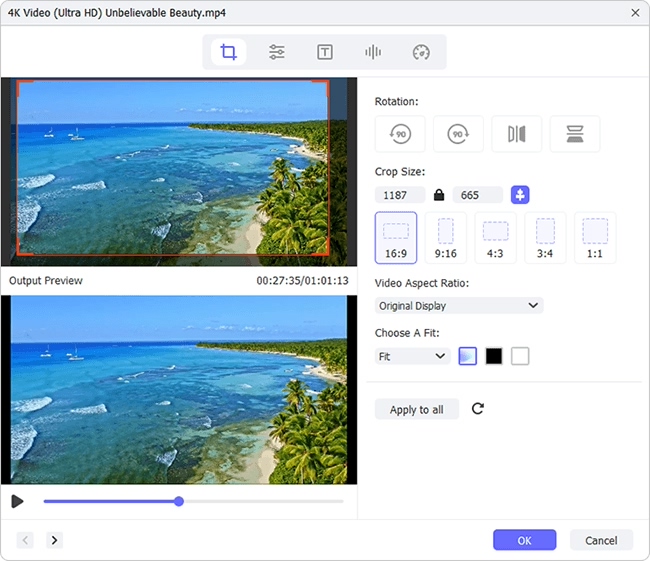Q:"I have an MP4 file of a screen recording that I need to crop down. How can I accomplish this using FFmpeg? Any instructions suggested?" - Minna from Video StackExchange
How can FFmpeg crop video? Presumably, not only Minna but also many users want to know the answer to that. As a free and cross-platform project that is comprised of a collection of programs and libraries, FFmpeg becoming the preference of most users who are required to process audio and video is beyond dispute. However, the characteristics of command-line-based project ordain that it is not very maneuverable. For beginners, it is even laborious. To provide help, a tutorial on how to crop video with FFmpeg and with its easy alternative is given below.
Part 1. How Could FFmpeg Crop Video
As explained previously, FFmpeg is an open-source program based on command line. If you would like to crop video with FFmpeg, you must do with FFmpeg crop command. For you to know how it exactly works, below are an example command of using FFmpeg to crop videos and its explanation.

-i input.mp4: It represents the input video file. "input" is the name of the video. You can modify it as you like prior to inputting.
-filter:v: It specifies the video filter you use. Sometimes, it is abbreviated to "-vf".
"crop=w:h:x:y": "crop" denotes that you use crop filter to crop video.
"w": "out_w", the width of the output video. That's same as the width of the cropped area.
"h": "out_h", the height of the output video. That's same as the height of the cropped area.
"x": "(in_w-out_w)/2", the horizontal position where you crop from the left margin.
"y": "(in_h-out_h)/2", the vertical position where you crop from the top of the video.
"output.mp4": It's the new cropped video.
Note: Without "x" and "y", the video filter will automatically crop from center position of your video. Besides, to preview the cropped video before exporting, please enter the command: ffplay -filter:v "crop=w:h:x:y" input.mp4.
Part 2. Joyoshare Media Cutter - Easy Alternative to FFmpeg Crop Video
Given the complexity of FFmpeg, Joyoshare Media Cutter, referred to as a simple alternative to FFmpeg is introduced to crop video. It's an integrative editing program that zeroes in on cropping, cutting, converting, merging, editing audio and video files in a professional manner. Beyond that, it provides many amazing editing options, such as adjusting aspect ration of your video, applying various effects, creating exclusive watermarks, adding subtitles and background music, etc. with users. Additionally, a wide number of media file formats (including MP4, MP3, M4V, M4A, MKV, MOV, ASF, MPEG, AVI, WMV, DV, and more) are supported by it.
Highlighted Features of Joyoshare Media Cutter:
- Best video cropper to crop a video efficiently
- Extract audio from any video file at 60X speed
- Transfer video/audio to be compatible with different devices
- Two modes are developed to flexibly meet all kinds of demands
- Enable you to customize codec, resolution, bit rate, frame rate of video
Step 1 Add video to Joyoshare Media Cutter
According to your own situation, download and install either Joyoshare Media Cutter for Windows or Joyoshare Media Cutter for Mac on your computer. After that, run it and click on "Open" or use "drag and drop" feature to add the video to be cropped to it.

Step 2 Choose encoding mode to crop video
Next, go to "Format" and followed by "Encoding mode". Then you need to select an output format from all supported formats. If necessary, you are allowed to modify video parameters by touching a gear icon located in the upper-right corner of your chosen output format.

Step 3 Crop video easily
Now, get back to the main interface and tap on "Edit"
 icon. On the editing window, tap on "Adjust" and slowly move the white dashed window to crop your video. Alternatively, you can type the pixel value of height and width to do it under "Crop Area Size". Before exporting the cropped video with the "Start" button, you also trim the video, change aspect ratio, apply visual effects, etc. if needed.
icon. On the editing window, tap on "Adjust" and slowly move the white dashed window to crop your video. Alternatively, you can type the pixel value of height and width to do it under "Crop Area Size". Before exporting the cropped video with the "Start" button, you also trim the video, change aspect ratio, apply visual effects, etc. if needed.
Part 3. Comparison between FFmpeg and Joyoshare Media Cutter
A comparison of these two programs is made to give you a much clearer understanding of their basic functions. May this do you a favor in selecting the tool that suits you best to crop video.
| Program | FFmpeg | Joyoshare Media Cutter |
| Compatibility | Windows, Mac and Linux | Windows and Mac |
| Operability | Hard to operate | Easy to use |
| Applicability | Professionals | Beginners and Professionals |
| Interface | Complex | Clutter-free |
| More Editing Options | No | Yes |
| Price | Free | $29.95/Lifetime |