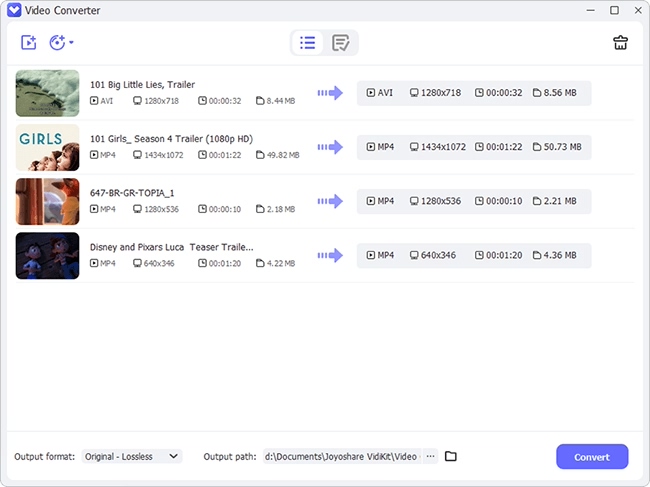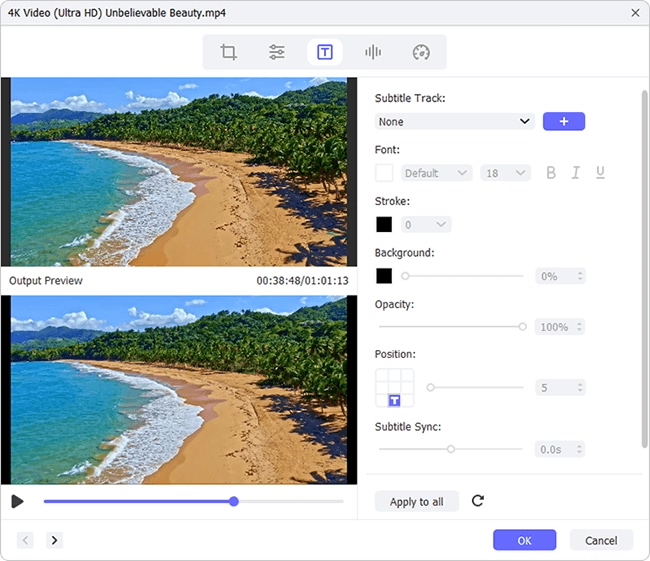Q: I recently downloaded a video from Youtube, but found there are no subtitles contained in the video. I finally found a correct subtitles for this video, but how to add it? If there is any way to add external subtitles to videos? And I can edit it?
A: Hi, it's easy to add subtitles to videos. Joyoshare Video Converter can perform as a simple subtitle editor tool which can empowers us to add external subtitles to any videos or edit the font style, font size, fone color of subtitles.
- Part 1. Tool You'll Need: Joyoshare Video Converter
- Part 2. Steps to Edit and Add Subtitles for Videos
Part 1. What Can Joyoshare Video Editor Do to Subtitles
Add external subtitles to any video.
Change the font size, style or color of the subtitles.
Support subtitles with different formats like ASS, SSA, SRT etc.
Remove extra subtitles if you don't like it.
Part 2. Complete Tutorial to Add and Edit Video Subtitles with Joyoshare
The following guide will show you the simple steps to add external subtitles to your videos as well as edit the video subtitles by using Joyoshare video editing tool.
Step 1Import videos to Joyoshare Video Converter
Run Joyoshare Video Converter on your computer, then click "Add Files" button and select the videos that you want to edit the subtitles from the pop-up window. Joyoshare Video Editor also allows you to drag and drop videos directly into the conversion window.

Joyoshare Video Converter works as a professional video converter and video editor tool for Windows, it's able to convert videos between almost all popular video and audio formats.
Step 2Add external subtitles to video
Click video edit icon to enter the video editing board. Then click "Subtitle" tab, you will get the window as below:

Add Subtitles: You can click
 to select the downloaded subtitles from your local computer. Joyoshare Video Converter supports almost all subtitle formats including .ASS, .SSA, .SRT, .SUB, .LRC etc.
to select the downloaded subtitles from your local computer. Joyoshare Video Converter supports almost all subtitle formats including .ASS, .SSA, .SRT, .SUB, .LRC etc.Move Subtitles: You can click
 to remove the subtiles if you added the wrong subtitles.
to remove the subtiles if you added the wrong subtitles.Edit Subtitles: Click
 button to edit the font size, stytle, effects and wring system of subtitles.
button to edit the font size, stytle, effects and wring system of subtitles.Step 3 Start to generate new videos with external subtitles
Click "Format" dropdown list to choose the format you want, then you can click "Convert" button to start converting the new videos with new added subtitles.

Joyoshare Video Converter supports all frequently used video formats and audio formats in the output list. It also supports converting videos to fit all popular mobile devices with preset settings, like Samsung, LG, HTC, iPhone/iPad etc. You can choose the most approriate format to convert the videos with watermark.
After conversion finished, you can find the target file by clicking "Open" button. With Joyoshare Video Converter, you don't need to worry about the subtitle losing at all.
After all set well, you can click "OK" button to exist the subtitle panel.