Amazed by a recent article on how to trim a video on Android and now wish to get suggestions on how to crop a video on Android phones? Plan to crop using the built-in Gallery but find no "crop" option? If you have any experience in video cutting and cropping on Android, you will find that the Android built-in Gallery app solely supports the most basic video length clipping, not for the video cropping. To crop video on your Android, a third-party cropping app is a must. The following is the introduction of top 5 Android video crop apps and their own operations to crop videos on Android.
- Solution 1: Crop & Trim Video
- Solution 2: InShot Video Editor
- Solution 3: Smart Video Crop
- Solution 4: Quik Video Editor
- Solution 5: KineMaster
- Bonus Tip: Desktop Solution - Joyoshare Video Cropper
Part 1. How to Crop Video on Android - Crop & Trim Video
Crop & Trim Video provides a free, simple, and resultful solution to crop videos on Android. It helps you to remove any undesired parts from a video. Also, you are empowered to cut, trim, blur videos, and improve video colors. It is direct to operate and watermark-free. Even, you get permission to share the new video on your social platforms after cropping or editing.
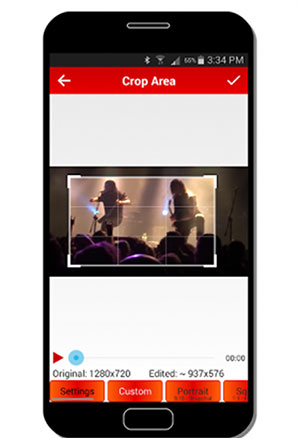
Step 1: Install the app on your Android phone. Open it and select the video that you want to crop from Gallery;
Step 2: Enable "Crop" option. You will be presented with the cropping window on the next screen;
Step 3: Move the rectangle cropping window to crop out unwanted portion;
Step 4: When you are satisfied, press the icon of check mark at the top right to save the cropped Android video.
Part 2. How to Crop a Video on Android - InShot Video Editor
InShot is a free and sought-after HD video editing and making app available on Android and iOS. It allows you to crop, trim, cut, and add background music, filters, transitions, text, animated sticker, etc. to videos to enhance the final touches. The Android video that is cropped with InShot can be exported in HD quality and directly shared on social media platforms.
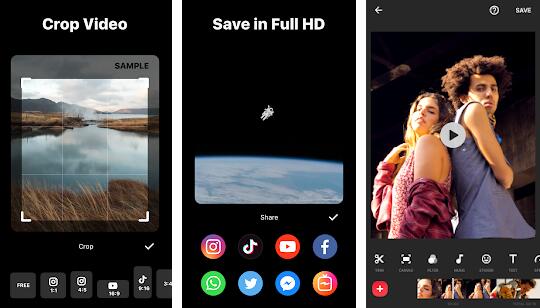
Step 1: Download InShot from Google Play. Wait until it is successfully installed. Just open it on Android;
Step 2: On its first screen, choose "VIDEO" to access your Andriod's Gallery. Import the video that you are looking to crop into InShot;
Step 3: Adjust canvass and choose desired aspect ratio. Next, easily crop by dragging the cropping box. Everything outside the box will be cropped out;
Step 4: Once done, touch the tick icon on the bottom right. Then, based on your needs, directly share the final Android video to Facebook, TikTok, Twitter, etc. or click "Save" to save it to Android system.
Part 3. How to Crop Video on Android - Smart Video Crop
Smart Video Crop is also one of candidates to crop a video on Android. It is designed as an exclusive video cropping app for Android systems, letting you to crop any portion out of a video. It's fairly easy to understand and convenient to use. Even without any support, you can finish video cropping on Android using it. It is not totally free. Certain in-app features require payment. But the whole cropping process is free of charge.
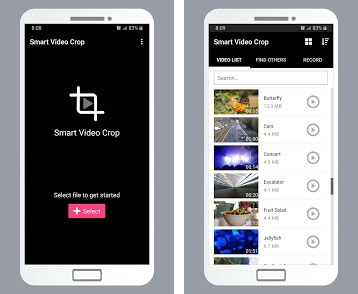
Step 1: After making the Smart Video Crop app install on your Android device, open it and click "Select" to import the video to crop;
Step 2: On the video cropping screen, there are different crop aspect ratio options at the bottom. You can use the desired one to crop. Or, click "Free" to custom the aspect ratio to crop;
Step 3: Alternatively, drag and resize the crop box to crop your Android video;
Step 4: When you are happy with the final video, touch "Save". On the pop-up window, rename the video file and choose an output folder. Whereafter, hit on "Done".
Part 4. How to Crop a Video on Android - Quik Video Editor
As one of the most popular video editing app for Android devices, Quik Video Editor should not be missed when you have intention of cropping video on Android. It is quite a handy and free tool to use. The task of cropping video can be completed within a few clicks free of charge. Other than cropping effect, you could also find other awesome editing options in it, such as record, trim, rotate, trim, speed up footage, set titles, add transitions, free songs, and so on.
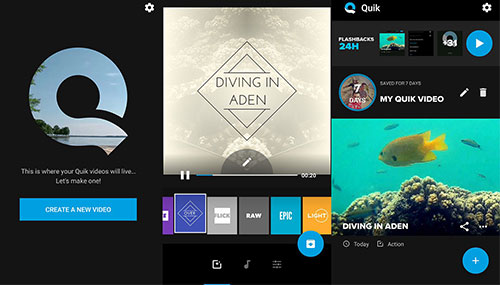
Step 1: Before everything, install and run Quik on Android. And then, import the video that you need to crop;
Step 2: Once the video is uploaded, you will see a pencil-shaped edit icon. Click it and followed by "Trim";
Step 3: Next, swipe to right to the "Crop" option. Freely position the preview cropping windows and zoom in or out it to crop.
Part 5. How to Crop a Video on Android Phone - KineMaster
To crop a video on Android devices, KineMaster could also be a useful helper. It is a full-scale video editing app loaded with lots of editing tools, including the ability to crop, cut, combine, add special effects, text, stickers, adjust color, speed up, and much more. With so many powerful features, it is still given the simplicity of the user interface. Using it, you are capable of cropping an Android video without effort.
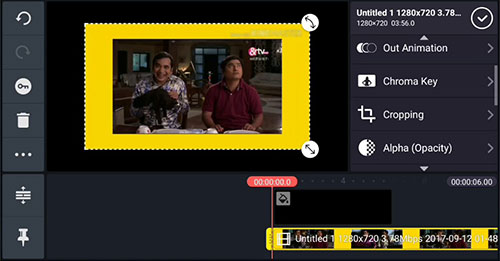
Step 1: Touch to open KineMaster on your Android phone. Click "+" icon to create a new project with the selected aspect ratio;
Step 2: Now, tap on "Layer" > "Media" to import the video to crop. Then, highlight the video clip in the timeline and various editing options will appear on the right-hand side of the screen;
Step 3: Scroll down to the "Cropping" tool. There will be a dotted box around the added video. Zoom in or zoom out to crop out unnecessary parts;
Step 4: On completion, click the top-right icon with the shape of a tick to save the cropped video.
Bonus Tip: How to Crop Android Video on Desktop - Joyoshare Video Cropper
Officially known as Joyoshare Media Cutter, Joyoshare video cropper is actually an all-in-one desktop program. In addition to offering a productive solution to crop any video including Android, iPhone, YouTube, Smart TVs, Facebook, MP4, HD, 4K, etc, it is also able to losslessly cut, simply rotate, freely watermark and subtitle, flexibly adjust, and more. It is light-weight and easy-to-handle. Even being a completely inexperienced novice, you can operate it to serve yourself.
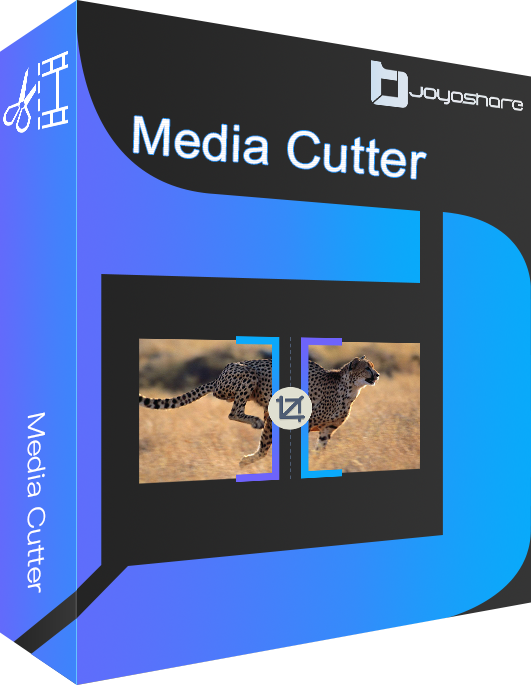
- Directly crop any video on Windows and Mac
- Cut and split audio & video with no quality loss
- Basic built-in video eidtor and real-time preview window
- Support a diverse range of multimedia formats
- A customizable option for output format and quality
Guide:
Step 1: Download, install and launch the program. Use "Open" or drag & drop option to upload the Android video;
Step 2: Locate "Edit" icon and then to "Adjust". Move the cropping window or input specific values in "Crop Area Size" section to crop Android video;
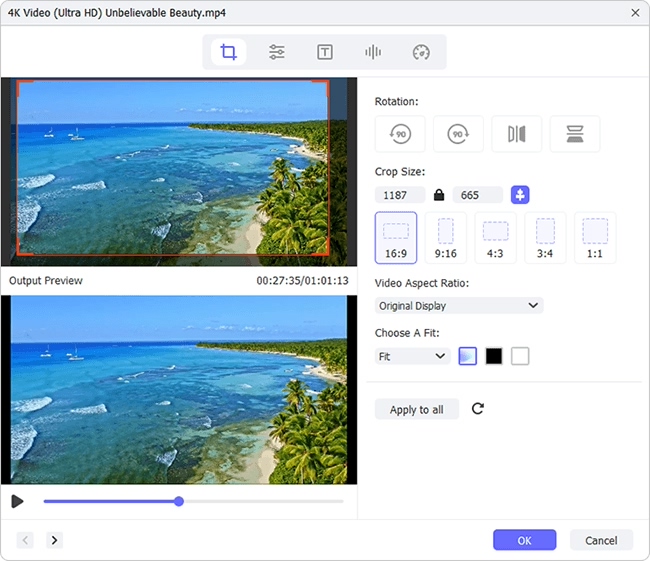
Step 3: Click on "Format". On the next screen, select the "Encoding mode" and freely specify an output format, quality, codec, etc;
Step 4: Touch "OK" to leave for the first interface. Lastly, press "Start" to export and save.
