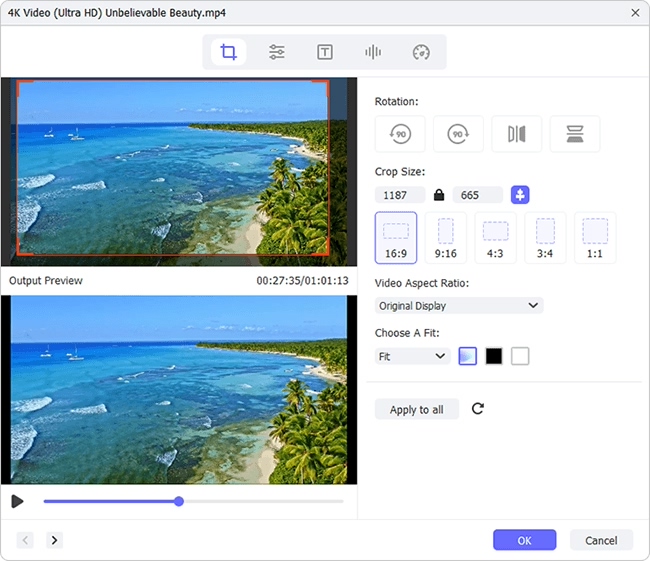You plan to upload a MPEG video to a social platform but its size doesn't match the video requirements of this platform? Or there are extra frames interfering with aesthetics in your MPEG video? In such times, getting a video editor to crop MPEG video is the best method to do away with certain unnecessary or unpleasant parts. Based on different needs, this general guide discusses respectively an offline way to do it losslessly and an online way to get it done freely.
Part 1: Joyoshare Media Cutter: Crop MPEG Video Offline
Joyoshare Media Cutter is an all-powerful desktop audio and video editor program. With sophisticated editing technology, not simply can it look at cutting and cropping videos in but also hammer at converting them to other formats, professionally merging them, and enriching videos with various kinds of editing options. More impressively, this tool is able to remove noise from audio to create better work.
Highlighted Features of Joyoshare Media Cutter:
- Losslessly trim and cut MPEG video at 60X speed
- Come with encoding mode for parameters customization
- Can act as a video/audio cropper, merger, converter, editor
- Easily extract audio from video files or add background music into video
- Most of media file formats, like MPEG, FLV, MP4, M4V, MOV, AVI, etc are supported by it
Step 1 Import MPEG video to Joyoshare Media Cutter
Start by launching Joyoshare Media Cutter on your computer. What follows is to click "Open" to select the MPEG video to be processed from the local file folder. Or you drag and drop it to the program handily. After the video is uploaded, the built-in player of the program will automatically play it.

Step 2 Go for encoding mode and output format
In succession, tap on "Format" to opt for "Encoding mode" for MPEG video cropping and determine an output format. You are allowed to further customize parameters of your selected output format by clicking a gear icon at the top right corner of it. With format settings completed, return to the main interface.

Step 3 Get down to crop MPEG video
Now, locate the "Edit"
 icon and tap on it to get into the editing window, in which you should go to "Adjust" and followed by "Crop Area Size" to enter width and height values to crop. Alternatively, you can freely adjust the white window to identify the cropping area.
icon and tap on it to get into the editing window, in which you should go to "Adjust" and followed by "Crop Area Size" to enter width and height values to crop. Alternatively, you can freely adjust the white window to identify the cropping area.
Step 4 Export cropped MPEG video in great quality
Once cropped, personalize the MPEG video with trimming, using amazing visual and sound effects, adding your own watermarks, etc. if necessary. When everything is done, preview the MPEG video. Feeling pleased with it, touch "Start" to export.
Part 2. VEED: Crop MPEG Video Online
Out of numerous online video cropper tools, VEED emerges as the best candidate. Consequently, VEED is presented here and steps of operating it to crop MPEG video are listed. It's a multifunctional online video editor, providing users with a quick option to crop video and with many distinctive editing features including inserting Emojis, adding colored video frames, and so forth.
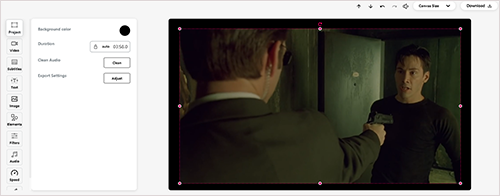
Step 1: To begin with, please visit www.veed.io. In its main interface, touch "Upload Video" to input your MPEG video to it;
Step 2: Next, manually zoom in and zoom out a red dotted box around your video frame to crop or choose the given aspect ratio from the drop menu of "Canvas Size" to adjust your MPEG video;
Step 3: Before exporting the cropped MPEG video, you can edit it with various options in the left sidebar. Lastly, click on "Download" to save the cropped MPEG video file.