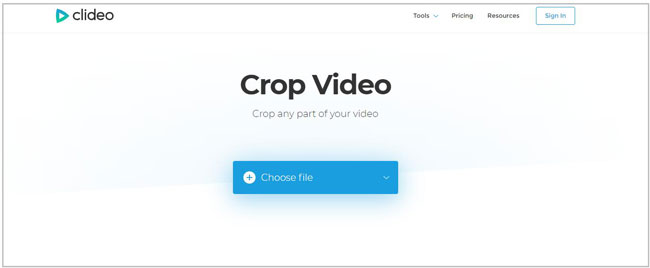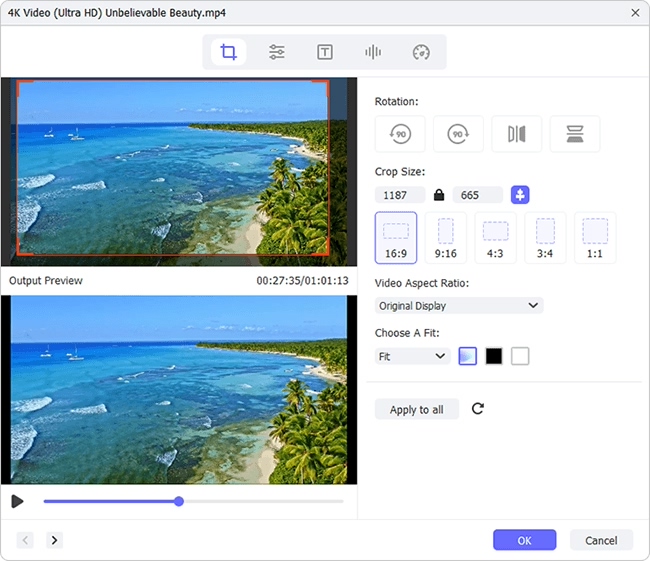Do you have some recording videos in MOV format? Also, are there any irrelevant people or objects in your video that you don't want to record on your purpose? In this case, using a video editor to cut out them from the video is a sensible and effective method. Here will introduce 5 tools to help you to crop MOV file so that you can keep the necessary parts that you intend to show. Besides, cropping a MOV video in a certain size can help you upload the video to social platforms easily.
Part 1. How to Crop MOV File with Joyoshare Media Cutter
To crop a video in a flexible way, an all-round video editor - Joyoshare Media Cutter will be highly recommended. This powerful video cropper is friendly for new beginners, who mainly want to use the program for editing purpose. With this tool, you can crop MOV file in a few steps. It also can help you cut, trim, rotate, and merge video clips. Adding video effects, sound effects watermark, subtitles, and frame is workable.
What's more, thanks to its built-in video editor, you can preview the video on the program to check if the changes of the video are acceptable. This video editing software also includes full supports to various video and audio formats, like MP4, M4V, AVI, MPG, MPEG, MOV, FLV, MKV, 3GP, 3G2, OGV, WMV, ASF, MP3, OGG, AAC, etc. Thus, to a degree, it is also a video converter.
Key Features of Joyoshare Media Cutter:
Crop and cut MOV, MP4, or more file easily
Support personal editing, trim, add effect, embed watermark, etc.
Convert video and transfer to compatible devices
Output video quickly and losslessly

Step 1Import MOV video to Joyoshare Media Cutter
Run Joyoshare Media Cutter on your Windows or Mac computer. Then add the MOV file to the program. There are two methods for you to import the file: press the "Open" button and search your local folder to pick up a video; directly drag the video to the main interface. The tool allows you to process one video file at a time. The video will be played automatically as soon as it is completely loaded.

Step 2Choose video format
Tap on the "Format" panel to select "Encoding mode". Under the encoding mode, you are allowed to opt an output format. On the top right corner, click the gear icon to customize parameters, like resolution, codec, bit rate, channel, sample rate, etc. in your own way.

Step 3Crop MOV file
Now, you can press the "Show segment list" icon at the lower right corner and click the edit button
 to access the editing window. Hit on the "Adjust" tab at the top of the program. Now you can zoom in and zoom out the adjustable window to select an area to crop. Or you can type in exact width and height value to resize the MOV video area.
to access the editing window. Hit on the "Adjust" tab at the top of the program. Now you can zoom in and zoom out the adjustable window to select an area to crop. Or you can type in exact width and height value to resize the MOV video area. 
Step 4Export Video
After cropping the video, go ahead to click the "Start" button to export video. With 60X conversion speed, you can get the final video in a few seconds. Tap on the "Open the Output Folder" to manage the video.
Part 2. Top 4 Best Free MOV Video Croppers
In addition to using an offline program like Joyoshare Media Cutter, you also can crop MOV file via some online free tools. The following will introduce 4 online MOV croppers for you:
The first one is video-crop.com. It is an online video cropper, which can help you crop MOV with 3 steps. You can upload your MOV files to the tool from your computer, Dropbox, Google Drive, and Onedrive. The operation is simple. You will learn how to use it as soon as you enter its official website.
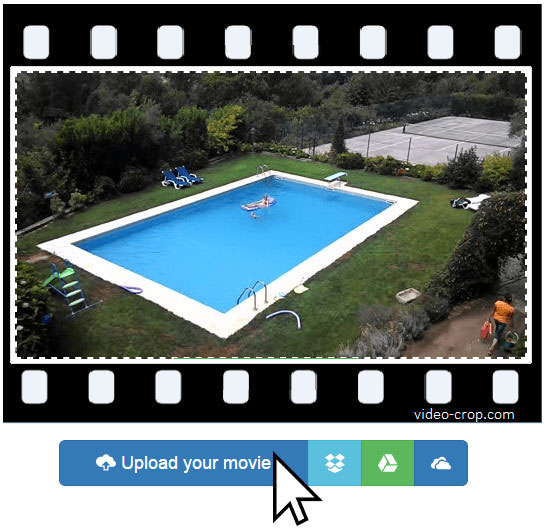
If you prefer to crop video for uploading to Instagram, Twitter, or Facebook, Kapwing Crop Video will be a good assistant to you. This online video cropper enables you to upload video by dragging the MOV file to the webpage or pasting a video URL. Then it will lead you to a new window. You can choose the presetting size to crop the video. Resizing the video area on your own is available.
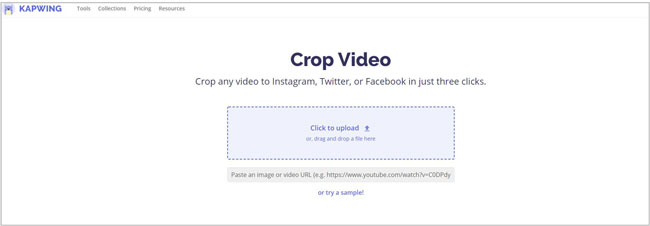
EZGIF.COM includes various video editing tools, such as "Video to GIF" "Resize Video", "Crop video" "Effect", and so on. It supports you to upload a video less than 100MB each time in MP4, WebM, AVI, MPEG, FLV, MOV, 3GP, etc. You can crop the video by entering the value. It enables you to lock the aspect ratio to the video, like 4:3, 16:9, 3:2, and more.
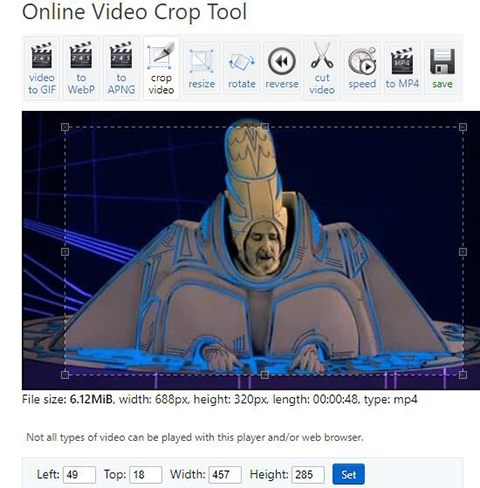
The fourth one is Clideo Crop Video. Its interface is clean. You won't be bothered by advertisements. It is also easy to use this tool to crop MOV file. You are allowed to upload a video by clicking the "Choose file" option and select the MOV file from your computer. Uploading video from Google Drive, Dropbox, and URL is feasible.