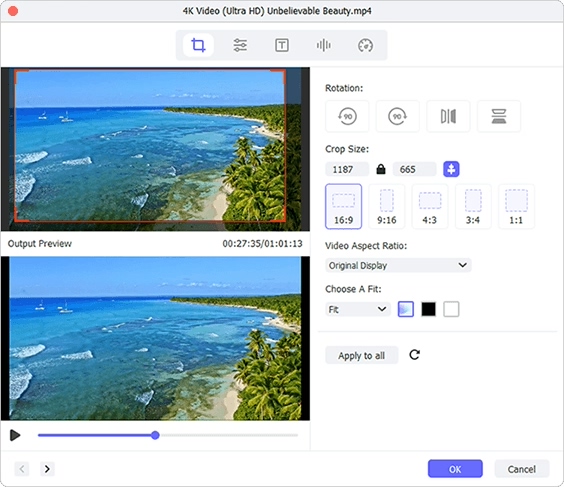It's not that hard to crop AVI, for not only beginners but also professionals, like removing awkward black edges and only focusing on what's necessary. Regardless of the ease of use of cropping tool, you may worry about quality and price throughout the selection. If so, here is the right place you can stay to learn how to crop in lossless quality and how to crop free.
- Part 1: Crop AVI Files with Joyoshare Media Cutter [High Quality]
- Part 2: Crop AVI Files with Freemake Video Converter [Free]
Part 1: How to Crop AVI Video - Joyoshare Media Cutter
Joyoshare Media Cutter is a qualified cropping tool for AVI. It helps remove unwanted screen content and keeps only the areas you want most. Preferably, it's able to adjust aspect ratio to make your video more compatible with the playback device. Truly aside from AVI, this powerful tool can support various multimedia formats without problem.
Key Features of Joyoshare Media Cutter:
- One stop solution for all multimedia files, like AVI, MOV, MP4, etc.
- Crop videos and adjust with preset aspect ratio
- Fast trim videos on Windows and Mac losslessly at 60X speed
- Conveniently process video with inbuilt player, preview and editor
Step 1 Import AVI file to Joyoshare Media Cutter
Start the program of Joyoshare Media Cutter effortlessly and go further to add your AVI video file. There are two ways to satisfy your personal preference, directly dragging and dropping, or importing with the "Open" option.

Step 2 Complete format settings
The video you choose to add will be loaded and played automatically. After that, you can press on the "Format" button to designate "Encoding mode". Under it, select "AVI" from "General Video" section and click on the top-right gear icon to customize codec, resolution, sample rate, etc. in your own way. Once everything is ready, confirm with "OK" option.

Step 3 Crop an AVI video
In the main interface of this program, watch AVI video in Simple Mode or Free Mode and cut out needless segments. Next, tap on the "Edit"
 button and head to "Adjust" > "Crop Area Size". You're enabled to highlight frame by zooming in and zooming out or straightly setting width and height. To better match your device, it's handy to additionally change aspect ratio as Full Screen, 16:9, 4:3, Original Resolution, etc.
button and head to "Adjust" > "Crop Area Size". You're enabled to highlight frame by zooming in and zooming out or straightly setting width and height. To better match your device, it's handy to additionally change aspect ratio as Full Screen, 16:9, 4:3, Original Resolution, etc.
Step 4 Save cropped AVI file
Preview your AVI video in the right visualized window. If the cropping operation is exactly what you wish, you can save it. Then, simply finish off with "Start" option, by which the new file will be output and stored to computer's local destination folder.
Part 2. How to Crop AVI Video - Freemake Video Converter
Freemake Video Converter is right here to give you a free solution. It's decent enough to crop videos, including AVI, in the least annoying way, helping get rid of undesired borders and fit screen size in a breeze. As it promises, the quality can be high to reach your expectation.
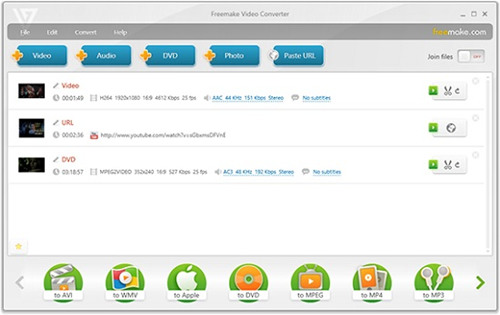
Step 1: Download Freemake Video Converter free video cropper and get it launched on your desktop;
Step 2: Add AVI video(s) by dragging-n-dropping or using "+Video" button;
Step 3: Scroll left and right to the bottom of the format menu bar to choose a format, such as "to AVI", "to WMV", "to Apple", etc.;
Step 4: Click Edit option to crop AVI video free and initiate conversion to save the cropped file in optimal quality.