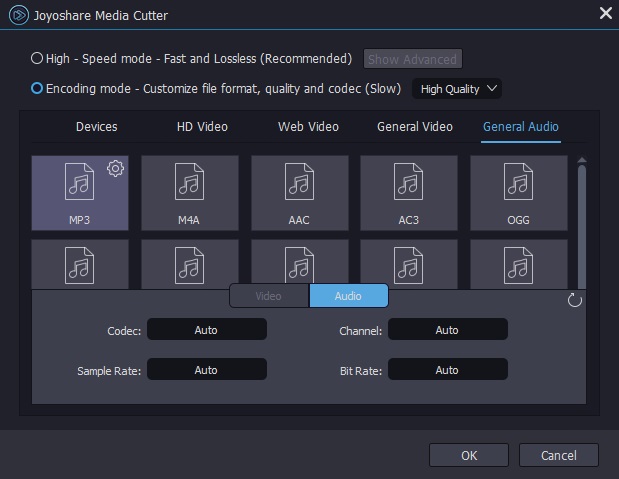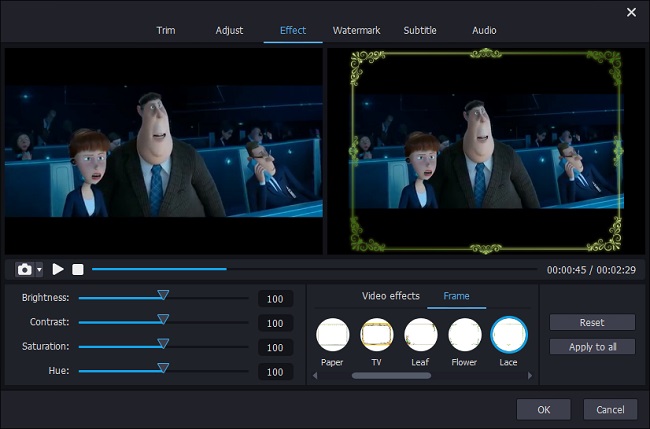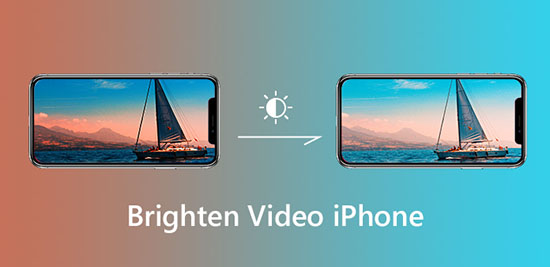
Q:"How to brighten a video on iPhone?" - from Apple Community
You must be curious about how to increase the brightness of a video on iPhone when the video taken on your iPhone is so dark that you hardly view it clearly. To make a dark iPhone video bright, there are multiple video editing applications available. In this hands-on guide, 4 such apps listed for brightening a video on iPhone. In order for more options, it still shares a solution to do it on desktop.
- Part 1. Brighten a Video on iPhone
- Part 2. More Apps to Brighten Video on iPhone
- Bonus Tip: How to Brighten iPhone Video on PC
Part 1. How to Brighten a Video on iPhone - InShot
For the task of lightening up a dark video on iPhone, here, we suggest InShot. Applicable to both iOS and Android, InShot is one of the best free video and photo editing apps with many interesting editing tools. Besides adjusting the lightness of an iPhone video, it also allows cutting, trimming, splitting, inserting music track, adding text and emoji, applying transition effects, blurring background, and more. To brighten video on iPhone with it, follow the steps.
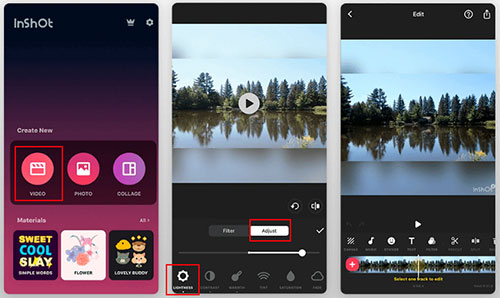
Step 1: In the first place, install and open InShot app on your iPhone. And then, click on "VIDEO" > "New" to select and import the dark video from your iPhone photo library;
Step 2: On the play screen, touch the "Adjust" button and followed by "LIGHTNESS" option. To make the dark video brighter, move the lightness slider to adjust the video brightness to what you want;
Step 3: After that, based on your requirements of the video color, you can fine-tune the contrast, saturation, etc. Once done, just save the final video to iPhone.
Part 2. Other Apps to Brighten Video on iPhone
In addition to InShot, the following video editing apps can also be used to brighten an iPhone video without difficulty. You might as well check below to get more options.
Magisto
Focusing on the AI technology for the achievement of fast and easy video editing, Magisto is a worth-trying video brightness adjuster that you are capable of using to brighten a dark video on iPhone. With it, you have a chance to enjoy a wealth of editing functionality and unique editing styles, which will make your adjusting task a pleasure. It is fairly easy to use. Within 3 steps, your dark iPhone video would be brighter.

Ultralight
Ultralight is one of the best and most popular photo editors featured by Apple. Although called as photo editor, it actually provides fun and intuitive solutions for both photo and video editing on iPhone, iPad, and iPod touch. With multiple filters and editing tools developed, Ultralight is efficient in brightening an iPhone video. But in terms of operations, some iOS users have reported its interface is a little confusing.

Videoleap
Another awesome video editing app that can give a hand in brightening a video on iPhone is Videoleap. It comes with dozens of remarkable editing features, enabling you to edit iPhone video without trouble. Other than brightness adjustment, it includes the ability to freely adjust contrast, saturation, exposure, offset, add text and stickers, control volume, speed up the video play, and so on. Such an amazing tool is definitely worth a try to rescue your dark iPhone video.

More: How to Brighten iPhone Video on Computer
After learning how to brighten a video on iPhone, next let's see how to brightness iPhone video on computer using a desktop video editor - Joyoshare Video Cutter. The software develops various editing tools, which not only realize to make any video brighter or darker but also aim at trimming, cropping, rotating, changing aspect ratio, controlling video volume, adding audio to video, subtitling, watermarking, etc.
With strong compatibility featured, Joyoshare Video Cutter also works with device-supported formats, such as iPhone, iPad, Apple TV, LG TV, Android Generic, Apple Generic, Nintendo Wii, PSP, etc. besides allowing importing popular media files, like MP4, M4V, MPG, TS, 4K, HD, AVI, WMV, MOV, FLV, F4V, etc. It's so simple to use that no technical knowledge is involved.
Key Features of Joyoshare Video Cutter:
Support lossless cut, split, and merge
Adjust any video brightness with a few of clicks
Convert video to any other format at 60X speed
Add effects, watermarks, subtitles, change aspect ratio
Compatible with a wide range of audio and video formats

Step 1 Launch Joyoshare Video Cutter to load video
Open the program on your computer after installation. Whereafter, locate and press "Open" button to import the dark iPhone video from local. Or, you simply drag the video file to the specified position. Note that Joyoshare Video Cutter is designed to process one file at a time.

Step 2 Configure output options
Proceed to "Format". In the format window, mark "Encoding mode" option and then specify an output format from "Device", "HD Video", "Web Video", or "General Video" option. This mode is a customizable mode. If you are professional, you can customize the format parameters, like codec, resolution, bit rate, frame rate, etc. at your own will. If you are not a tech savvy, simply select "High Quality" from the drop-down list of "Encoding mode". Like this, Joyoshare Video Cutter will automatically adjust parameters in the basis of your chosen format to achieve the finest output quality.

Step 3Brighten the video taken on iPhone
Click on "OK" to get back to the start window. Find "Edit" icon and tap on it to enable the built-in video editor. Then, opt for the "Effect" edit tool that is for the adjustment of brightness, contrast, saturation, hue as well as the application of visual effects and frames. To make your iPhone video brighter, please drag the "brightness" handle to right until the video is lightened up. The program provides the real-time preview in the right window. Once you are completely satisfied, tap on "OK" to save it and touch "Start" button on the main screen to export the bright iPhone video.