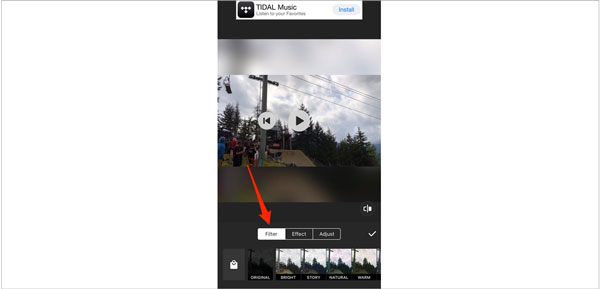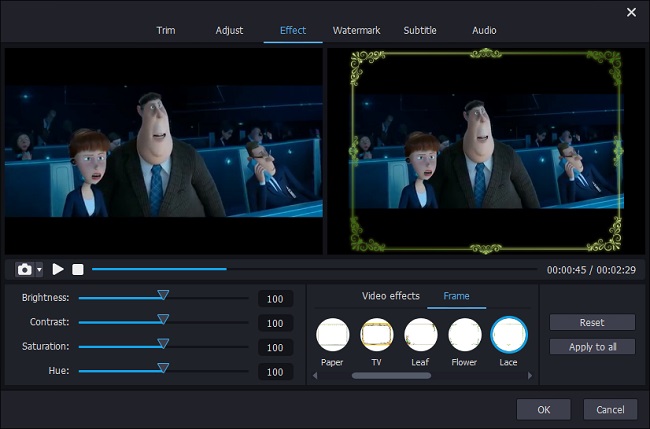Suppose that you recorded a video in a place where lacks light. After recording, you found that the video is too dark to watch. In this situation, you may wonder if there is a way to adjust video brightness so that you can brighten the video and make the video clearer. To help you go through this trouble, here will show you 3 ways to make the video bright or dark depending on your requirements.
- Part 1. Brighten a Video with Joyoshare Media Cutter
- Part 2. Brighten a Video with Online Tool
- Part 3. Tips: Brighten a Video on iPhone
Part 1. How to Easily Adjust Video Brightness on Joyoshare Media Cutter
Joyoshare Media Cutter is good at trimming and exporting video and audio with 100% original quality on Mac or Windows platform. It has a powerful built-in video editor. With it, you can adjust the video brightness by dragging the slider simply. Beyond that, it can help you add watermark, insert subtitles, crop video, and so on.
Additionally, you can take this software as a video or audio converter. It is able to convert video and audio to various formats, such as MP4, MOV, AVI, MKV, WebM, WMV, MP3, OGG, AAC, WMA, and more. The conversion speed is fast and the quality of the video and audio is lossless.
Key Features of Joyoshare Media Cutter:
Adjust video brightness easily
Support to trim and merge video and audio
Convert video and audio without quality loss
Embed watermark, add subtitle, adjust audio, etc.

Step 1Add video to Joyoshare Media Cutter
Launch the program on your computer. Hereafter, press the "Open" button to add the video to the video cutter. You also can drag and drop the video to the specified area. The video will play automatically when it is loaded.

Step 2Choose output format

Click the "Format" option to choose "Encoding mode". Under this mode, you can customize the parameters of the video, like code, bit rate, frame rate, quality, etc. Then choose a video format that you like from the "Device", "Web Video", "HD Video" "General Video" and "HD Video". Tap on the "Ok" button to return to the main interface.
Step 3Adjust video brightness

Before adjusting the brightness of the video, you can trim the video if you need it. Then hit on the "Edit" button. The built-in video editor will appear. Click the "Effect" option. You can adjust brightness, Contrast, Saturation, and Hue in this tab. Move the slider on "Brightness" to make the video brighter or darker. Beyond that, you can add video effects and a frame to the video. Finally, check if the video is bright enough. Click "Ok" to confirm the setting. Tap on the "Start" button to export the video.
Part 2. How to Adjust Video Brightness Online
Here is an online tool to help you adjust the brightness of the video. Clideo Adjust Video is helpful to edit brightness, contrast, saturation. With this online service, you don't need to download software to your computer. You only need to upload the video to the website. Then adjust the video brightness. It supports output video in MP4, WMV, VOB, AVI, and more other formats.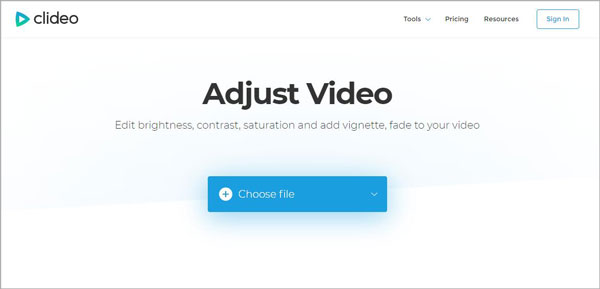
Step 1: Choose a video from your computer. You can add it from Dropbox or Google Drive instead. It's possible to upload files up to 500 MB for free;
Step 2: Once your video is uploaded. You will be led to a new web page. You can edit brightness using the slider. When you're done, choose an output format from the list at the bottom left;
Step 3: Playback the video online to check if somethings need to be changed. After that, click the "Download" button to save the video to a local folder, Google Drive, or Dropbox.
Part 3. How to Adjust Video Brightness on iPhone
It is known that more and more people like to record a video with their iPhone since it is clean and convenient. Here will show you how to brighten the video on iPhone directly, so that you don't need to adjust the video on the computer.Step 1: Actually, you can brighten the video before you starting to record with iPhone. Open the camera and swipe left to switch to video. Tap on the screen and you will see a box with a sun-shaped icon. Use your figure to slide it upward to bright. Then you can begin to record a video.
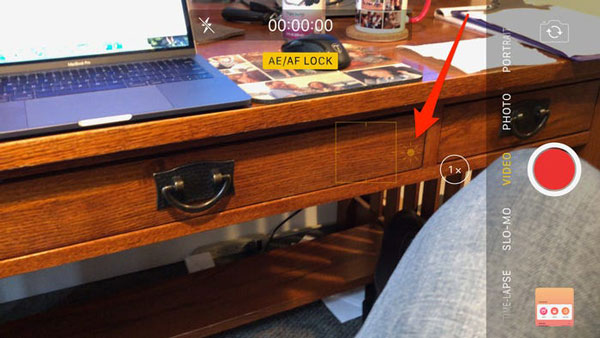
Step 2: However, if you already recorded the video in dark, you can install an application – InShot. This tool allows you to adjust the brightness of the video on your iPhone. Open the InShot app and tap the "Video" > select "New" to open the video > press the green circle > choose "FILTER" > use the "LIGHTNESS" effect to adjust video brightness.