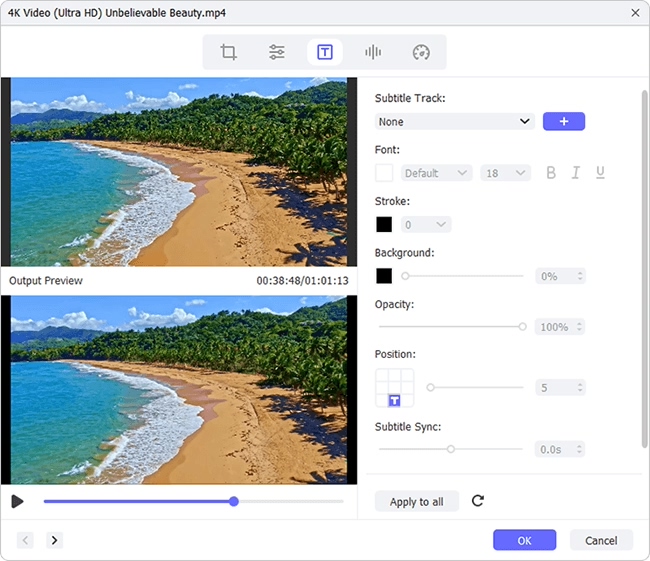Q:"I am new to the Plex world. I wonder if there is a simple way to add subtitles to Plex movie." - From PlexTV Forum
Plex is a client–server media management platform consisting of Plex Media Server and a suite of media player. The former is the desktop software for Windows, Mac, and Linux FreeBSD, which helps you to organize and store media files and photos as well as allows easily streaming them to any device like smart TVs, mobile devices, web apps, etc. Plex gives both free and paid-subscription service. For subtitles addition, you have to pay nothing. Just install Plex Media Server on your computer and do as follows. Moreover, below suggests another stand-out program to add subtitle files to Plex movie permanently.
Part 1. How to Add Subtitles to Plex Movie in Plex
Plex does not automatically load subtitles for movies. However, it gives users an option to manually download and add subtitles for Plex movie. If you are new to it, follow these steps to download and add subtitles in Plex.
How to download subtitles in Plex:
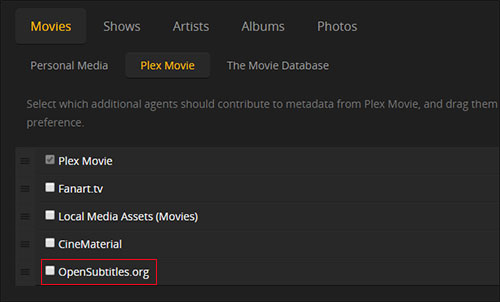
Step 1: Open Plex Media Server on your computer and log in to Plex web app. In its home interface, go to a setting icon at the top right and then to the "Server" tab;
Step 2: Next, find "Agents" on the left-hand navigation bar and followed by "Movies" > "Plex Movie" to check "OpenSubtitles.org" and prioritize it to the top;
Step 3: Now, locate a gear icon at the far right of "OpenSubtitles.org" entry to customize the preferences for subtitiles, like language setting. Once done, click "Save".
How to add the downloaded subtitles to Plex Movie:
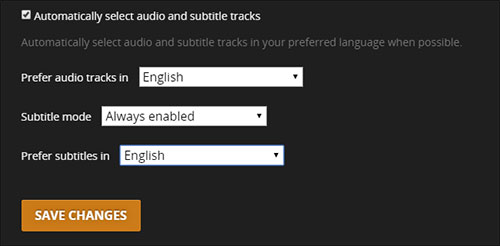
Step 1: Similarly, click on the setting icon and then go for the "Server" option after logging in to your Plex account;
Step 2: Secondly, from the navigation menu on the left, head to "Languages";
Step 3: In the right panel, enable "Automatically select audio and subtitle tracks" and set "Subtitle mode" to "Always enabled". Lastly, remember to hit on "Save Changes".
Part 2. How to Add Subtitles to Plex Movie in Joyoshare Media Cutter
Joyoshare Media Cutter is a topping audio video editor on Windows and Mac. It supports the ability to subtitle video files in any format covering MP4, MKV, MOV, WMV, FLV, 3GP, HD, 4K, TS, MPEG, M4V, AVI, etc. If you only need to insert subtitles to a part of the movie file, you can use the program to cut or split movie. You have no worries. The program won't cause any loss of quality and frame.
Besides, Joyoshare Media Cutter is also attractive for it giving solution to merge, trim, rotate, crop videos, extract background music from movie, add audio to video, mute video permanently, and even remove noise from audio, etc. Designed with a user-friendly operation interface, everyone can handle it without much effort.
Salient Features of Joyoshare Media Cutter:
- Best movie editor to add subtitles to any movie files
- Cut and split large movie file without quality compromising
- Convert Plex movie to any other foramt at 60X enormous speed
- Built-in editor to smartly edit movie files and customize parameters
- A huge number of formats including the device-compatible one are well accepted
Step 1Add Plex movie to Joyoshare Media Cutter
Use the "Download" button above to download and install Joyoshare Media Cutter on the desktop. When the installation is finished, click to open it. In its first interface, you can tap on the "Open" button to load up your Plex movie file from your computer. Instead, simply drag and drop the Plex movie to the program.

Step 2Set up mode and output format
Continue to touch the "Format" icon to enter the next window. In the formatting window, enable the "Encoding mode" and select any output format from "Devices", "HD Videos", "Web Videos" or "General Videos". Afterward, you can further carry out format settings like adjusting codec, bit rate, resolution, frame rate, etc by way of a gear icon. Once done, hit on "OK" and you will be automatically directed to the previous window.

Step 3Add subtitles to Plex movie
Now, head to "Edit" icon > choose the "Subtitle" option > click "..." in the "File" section to open your local folder and upload the prepared subtitle files. When subtitles have been added to your Plex movie file, you can be free to adjust the position, margin, scale, and transparency of captions or touch "T" icon to change the font, color, style, size, etc. After you are pleased with it, press on "Start" to export your Plex movie.