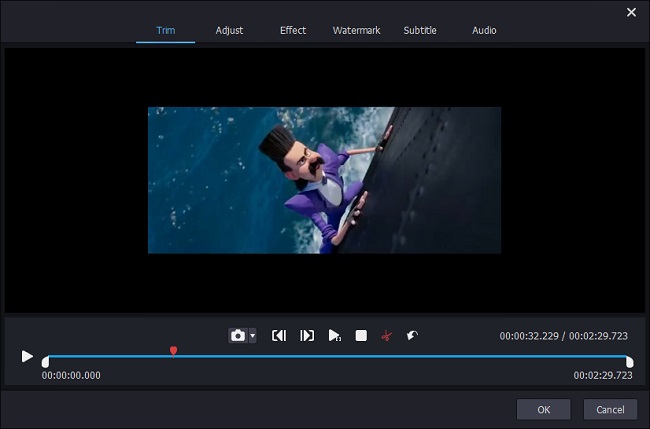Q:"I'm looking for an efficient WMV cutter that can cut WMV files without reencoding. I have a 30-minute WMV concert, of which I'd like to get a 7-minute song. I have tried some software, but the problem is that they don't just slice off the unwanted portions, but seem to reencode the file together. Is there any program that just chops off the bits I don't want to, without causing any quality? Many thanks!" - Jester Tear from VideoHelp Forum
I have to admit that trimming WMV video is quite a basic and common thing for most of us. What makes it difficult is the output quality problem that people care about. Like Jester above, even though there are a great many WMV trimmers in the market, it's indeed time-consuming to pick out the best one without losing any quality. Don't worry. To improve the efficiency, I'll show two lossless WMV cutters to trim WMV files here for you.
- Part 1. How to Cut WMV Videos - Lossless Video Cutter
- Part 2. Tips to Trim WMV Videos - Online Video Cutter
Part 1. Cut WMV Files with No Quality Loss - Joyoshare Media Cutter
Among all desktop WMV video cutting tools on the internet, Joyoshare Media Cutter could be the best and easiest one to help you cut WMV files without re-encoding at a lightning fast speed.It allows you to split WMV into small pieces, remove the unwanted parts and join the important segments to form a new one losslessly.
If you'd like to edit the video apart from cutting it, you can also realize it with many editing features such as rotate, crop, add watermarks and subtitles, apply special effects, etc. After finishing cutting or editing WMV video with Joyoshare, you can also export and save the trimmed segments in many other media file formats and mobile devices.
Key Features of Joyoshare Media Cutter:
Cut WMV without re-encoding to keep 100% quality
Trim and merge video clips fast with 60X speed
Crop, rotate, add effects, adjust parameters, etc.
Export video in many other media formats and devices

Now follow the guide below to see how to cut WMV video file effectively on Windows or Mac with Joyoshare Media Cutter.
Step 1Launch Joyoshare and import WMV video
First, launch Joyoshare Media Cutter on your computer. Drag and drop the WMV video that you want to cut to Joyoshare or click the "Open" button to import the target WMV video. You can only add one WMV video each time.

Step 2Choose the output mode
Then click the "Format" button and choose the "High-speed mode", which will cut WMV video file losslessly and fast. If you would like to edit the WMV video in the further step and don't mind quality reduction, you're able to select the "Encoding mode". You can also customize formats, quality and codec, bit rate, etc. by pressing the gear icon of the chosen format.

Step 3Start to trim WMV video
After set high-speed mode and choose output format, you can now designate a portion to cut by moving the sliders on both beginning and end. Or manually type in accurate start time and end time to determine a temporal interval. You're allowed to add more new segments after clicking the "+" button, and merge these WMV clips together by ticking the "Merge Segment" box.

Note: It's workable to edit all the video clips if you select encoding mode before. Just click the edit icon
 beside the clips and then you can trim, rotate and crop, add special video effects, embed subtitles and watermarks, etc.
beside the clips and then you can trim, rotate and crop, add special video effects, embed subtitles and watermarks, etc.
Step 4Save trimmed WMV file locally
As long as you cut WMV video as per what you want, you can here click the "Start" option in the main interface to output it with original high quality. After a fast conversion, you can click on
 to check it on your destination location.
to check it on your destination location.
Part 2. Recommendation: Trim WMV File Online - Aconvert
Some users who are just getting started may prefer to find free and online video cutting tools. Although, to be honest, I don't like this type of tool, because I think they have some loss in quality, and the cutting speed is completely dependent on real-time network status. However, if you need, of all options, Aconvert.com is an easy to use yet powerful one, with simple cutting steps.
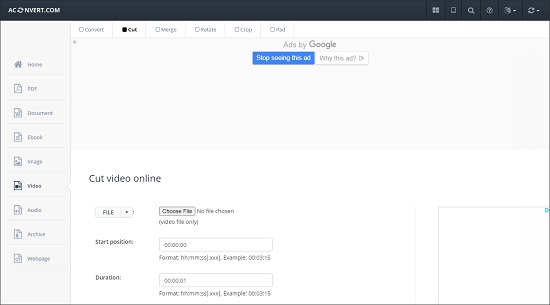
Step 1 Upload the target WMV file
Go to its official site first, and then click the "File" button to browse the WMV file you want to cut. Or, click the "URL" button to paste a URL link of a WMV video. Remember your video file cannot exceed 200MB.
Step 2 Set start position and duration
Then set the video start position, and the duration you want to keep in the format of hh:mm:ss. For example, 00:01:16.
Step 3 Start cut and download WMV video
After your settings are done, now click the "Submit" button to start processing the WMV video. It will cut the video parts you selected without reencoding. Wait a few minutes until it's completed, you can download the file by pressing the download icon or save it to Google Drive or Dropbox.
Conclusion:
This loss-free video cutter and editor, Joyoshare Media Cutter, not only serves WMV, you can also use it to process any mainstream multimedia files in your local folders without restrictions, such as MP4, MOV, MPEG, MP3, MKV, FLV, etc. Another Aconvert here can also satisfy some specific users to only finish trimming quickly. Surely, it's possible to look further and try more WMV video cutters until you can get the one you think best.