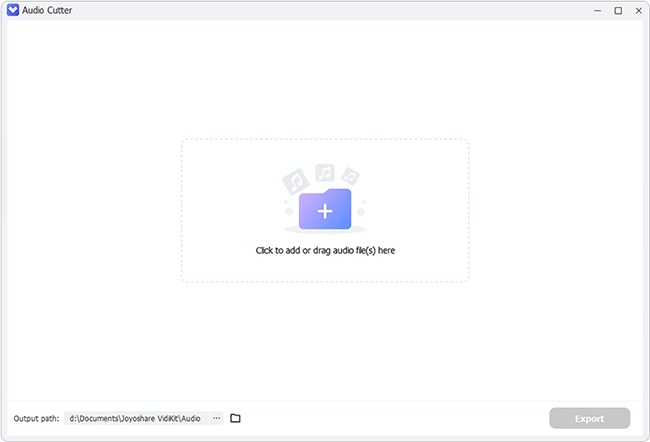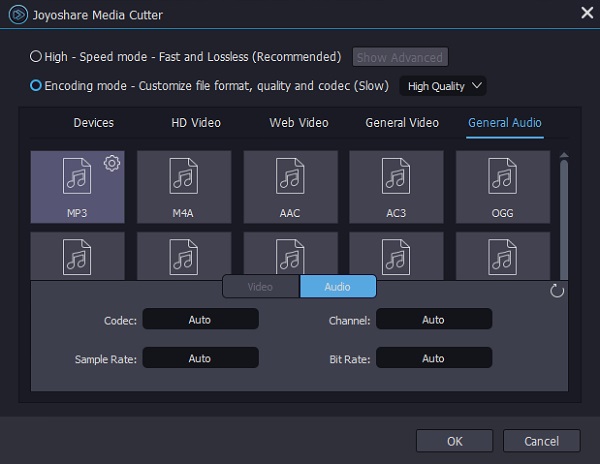Q:"I have a 45 minute DJ set that is one M4A file. I want to split it so that I can skip through tracks once I burn it onto a CD. Anyone knows how to split M4A files into separate audio files on a PC? Any help is appreciated." - From Bodybuilding Forum
Just as this post said, sometimes, we will have problem in managing our audio files, like M4A. In order to make uploading, storing and sharing easily, a professional M4A splitter is necessary. By utilizing such a practical tool, you can strip any unwanted parts from the original file. In addition, you can get more choices to save a new file with other format, which is more compatible with your device. Intending to show attentive workaround to this post, we are going to show you how to split M4A files into separate parts today.
- Part 1. Split M4A Files - Joyoshare Audio Cutter
- Part 2. Split M4A Files - Boilsoft Video Splitter
- Part 3. Split M4A Files - Aconvert
1. How to Trim M4A Files - Joyoshare Audio Cutter
Joyoshare Audio Cutter is regarded as one of the most competitive tools to split M4A files on PC and Mac. It provides all-round solutions to carry out cutting process. Not just confined to M4A, this full-featured multimedia cutter also supports other audios, like FLAC, AIFF, WMA, AU, MP3, M4A, AAC, AC3, etc. You're empowered to customize quality, codec, size and more.
Best of all, it can keep lossless quality for you and is capable of conducting any task at up to 60X faster speed. With its precise timeline, you can firmly control every time point.
Key Features of Joyoshare Audio Cutter:
Split M4A files in 100% original quality
Cut kinds of audios at up to 60X amazing speed
Extract audio from video in a pretty handy way
Specify channel, codec, sample rate and bit rate
With built-in media player and video editor
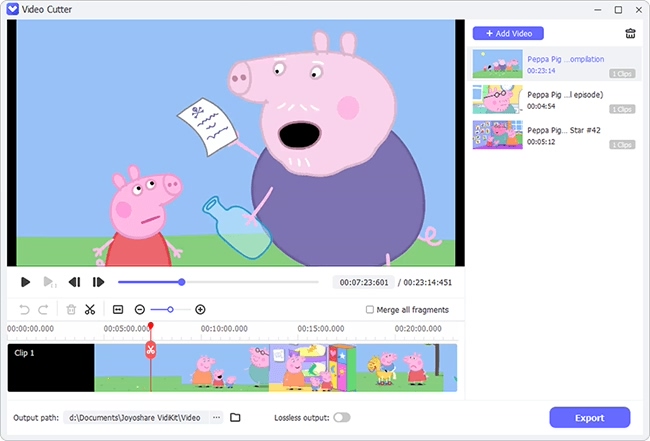
Step 1 Open an M4A file to Joyoshare program
Equip your computer with this Joyoshare M4A splitter and directly launch it by double clicking the icon on your desktop. Now add your required M4A audio file to this program. You can click the "Open" button to search your it from the local folder or straightly drag and drop it to specific area.

Note: You can only add one M4A file to Joyoshare Audio Cutter each time. In other words, it is not supportable to process M4A audios in batch.
Step 2 Designate mode and format to cut
Continue to press the "Format" panel. Depending on your preference, you are allowed to switch distinct mode, including "High-speed mode" and "Encoding mode". The former can accomplish cutting with fast and lossless performance while the latter enables you to customize quality, codec, size, etc. Also, there are a wide variety of output formats you can pick up, such as MP3, M4A, AAC, AC3, OGG, AIFF, WAV, WMA, M4B, MKA, etc.

Step 3 Start to split M4A audio
To make the selected cutting range as precise as possible, this program is well designed with thoughtful timeline and slider. You can simply move the beginning and end handles to locate an exact point. Don't worry. This smart tool can automatically play your M4A audio so that you can grasp every second clearly. Moreover, you can also enter specific start time and end time to set a temporal interval in your way.

Note: This program can do well in merging different fragments into a new one. What you need to do is to hit the "+" button to generate more than one segments from the same source and tick the "Merge Segments" option to get them combined.
Step 4 Save and output splitted M4A file
Next, you can set out to hit the "Start" button to save your new M4A audio. From the pop-up local folder, you will see all destination audio files. Play them one by one to check whether it is qualified. If not, delete the imperfect one as you like. Of course, you can repeat above operation to produce more manageable files.
2. How to Split M4A Files - Boilsoft Video Splitter
Boilsoft Video Splitter is such an user-friendly tool to split both large videos and audios into smaller segments without re-encode. Aside from the flexible trimming, it's also able to split your M4A and other files into multiple sections of equal size. It's even available to convert format as you like, such as AVI, WMV, iPod, DVD, VOB, MP3, etc.
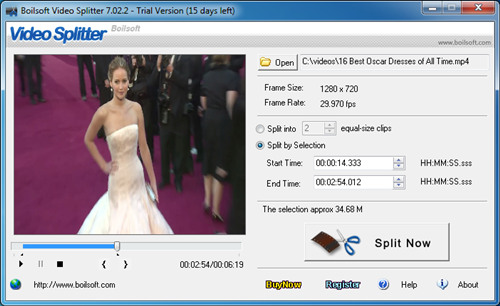
- Pros:
- Cut and trim M4A without re-encode
- Support many audio and video formats
- With direct splitting mode to keep original quality
- Cons:
- Don't support batch processing
- Guide:
- Step 1: Start the installed Boilsoft Video Splitter;
- Step 2: Press the Open button to choose 'M4A - MPEG-4 Audio(*.m4a)' under "File of type" menu and finish adding M4A file;
- Step 3: Select "Split into equal-size clips" or "Split by Selection";
- Step 4: Confirm Start Time and End Time and click on "Split Now" to complete splitting M4A audio.
3. How to Cut M4A Files - Aconvert
Aconvert is a popular online media processor in the current market. It helps cut audio online in a remarkably simple manner. By using it, you're enabled to deal with different files, such as WAV, MP3, AAC, WMA, OGG, AU, FLAC, RA, M4A, etc. Importantly, it's suitable for novices who have no tech skills. You can access it without installation.
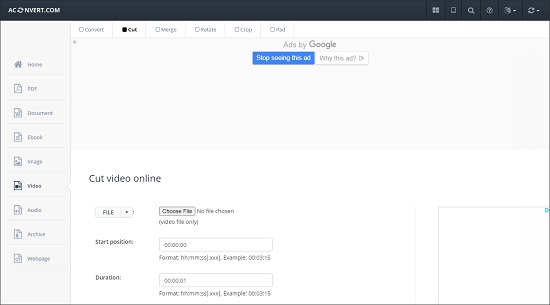
- Pros:
- Cut M4A online free
- Easy for anyone to use
- Allow uploading files from URL, Dropbox and Google Drive
- Cons:
- The supported audio file size is limited to 200M
- Guide:
- Step 1: Go to Aconvert Audio Split and click "Choose File" to upload an M4A file;
- Step 2: Set "Start position" and "Duration" to get desired M4A section;
- Step 3: Simply tap on "Submit" to initiate cutting M4A and check it in "Output Results".
Conclusion:
Splitting M4A is frankly common as we often use this format to store our audio files. The above three methods are very effective, and there is no operational difficulty. As a free online tool, Aconvert is more appropriate for basic use. Boilsoft Video Splitter provides you with high-quality output. However, in addition to the lossless quality of Joyoshare Media Cutter, its 60X cutting speed is also worthy of attention.