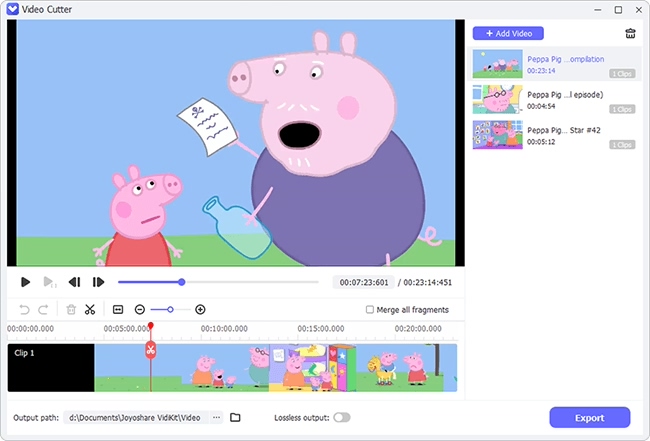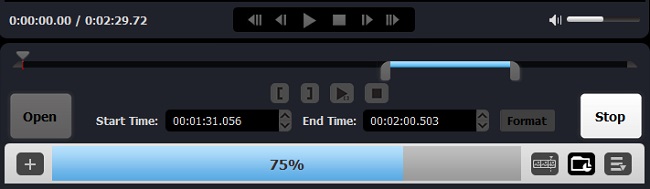Q:"I have this WebM file that I need to split, but I'd really like to do it without re-encoding if possible, because I don't want to have to lose any quality." - Tamara from Super User Forum
Are you still looking for a cutting solution that can guarantee lossless output quality for your big WebM videos? This is not surprising. Most users are unwilling to sacrifice quality when cut WebM into shortened parts. Some even have strict requirements in terms of splitting accuracy. Don't bother yourself anymore. In this article, we detail how to make it using two best WebM trimmers.
Part 1. Best WebM Cutter to Cut WebM - Joyoshare VidiKit
With strong compatibility, Joyoshare VidiKit can well support various mainstream input and output formats, WebM included. Its built-in video cutting tool even excellently assists you to trim large video files into small fragments as you expect. The whole process is carried under 60X lightning speed with high accuracy and the output quality is 100% original.
More than that, this outstanding video toolkit remarkably helps edit your files with diverse useful features. You're able to easily crop out unnecessary area, rotate to correct direction, repair corrupted video, record screen with audio, customize watermark and more. No matter which format your target video is, you can effortlessly post-process it.

- Trim WebM files fast and losslessly without re-encoding
- Offer different cutting options to improve the preciseness
- With amazing 60X faster speed than other video cutters
- Extract audio from video without lowering quality
- With built-in editor to watermark, crop, repair, compress, etc.
Step 1 Import WebM video to Joyoshare VidiKit
Download and install the compatible version of Joyoshare VidiKit on your computer. Simply launch it and navigate to "Convert" section to open "Video Cutter". You can either press the 'Open' button to add one WebM file from designated local folder or straightly drag-n-drop to import it.

Step 2 Specify high-speed mode
After successfully importing the WebM file, this program will automatically play it for you. You should now click the "Format" button to switch or select a mode. To guarantee a lossless video cutting process, we here suggest "high-speed" mode and keep "Original" output format.

Step 3 Set small segments from WebM video
As long as you confirm format, you'll be taken back to the main interface, from where you can play WebM video in Free or Simple mode. Now it's time to directly move the blue sliders and get a desired clip. You can also make the most use of 'Set Segment Start/End Time' button to intelligently locate where the playback stops. Notably, it's available to improve accuracy by adjusting "Start Time" and "End Time".

Step 4 Stat to save trimmed WebM clips
You can enjoy 60X quick speed to cut and save your WebM video when you click on the "Start" option in the lower right corner. Then, check "Open The Output Folder" to view all video segments locally one by one.

Part 2. How to Trim WebM Video - SolveigMM Video Splitter
SolveigMM Video Splitter is another WebM trimmer introduced here. It comes with a user-friendly interface and has the ability to split both videos and audios with pinpoint accuracy. Similar to Joyoshare VidiKit, it is sufficient to seamlessly get rid of needless portions and only leave the highlights. Want to see how it works to cut WebM without slowdown? Don't miss the guide below:
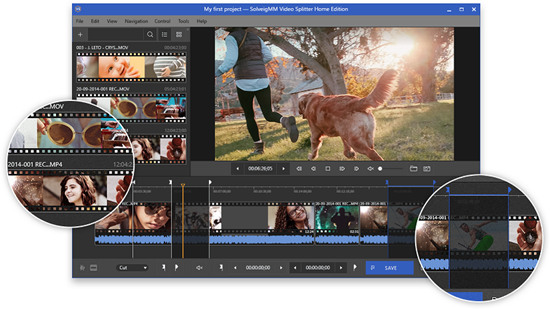
Pros:
Remove ads or unwanted parts from WebM files
Provide a seamless process to cut videos
With zoom in/out and built-in player to ensure accuracy
Cons:
Lack of advanced editor
Guide:
Step 1: Download, install and open SolveigMM Video Splitter Home Edition on your computer;
Step 2: Add your WebM file by dragging and dropping, pressing File > Open Media File... or clicking "Input";
Step 3: Confirm the start and end time points with slider and markers. You can set them using "Add Marker (M)" button;
Step 4: Click on "Save All Segments As..." > "Save" to start splitting WebM into fragments.