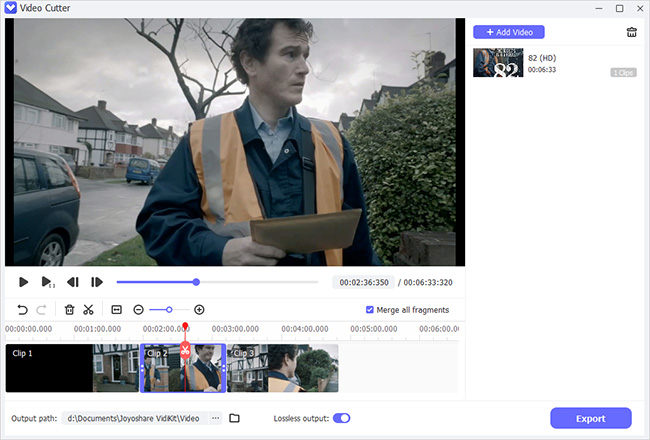Think it carefully, you may encounter with distinct cases where you have no practical way to apply but to shorten a video to get a perfect size. In details, you may have to cut off noisy fragments from a long recording. Or you need to get a suitable size for later uploading and sharing. Moreover, it's also possible to leave out excess parts, like header or tail or something else. Anyway, to salvage yourself from similar situations, you cannot miss this easiest workaround, leading you to do what you like in only 3 simple steps.
- Step 1. Opt for a Trustworthy Video Cutter
- Step 2. Manipulate Selected Video Trimmer
- Step 3. Begin to Shrink Video File Size Losslessly
Part 1. Utilize the Dedicated Tool to Shorten a Video Clip
If you want a reliable video cutter to make your video size smaller in high quality, Joyoshare Media Cutter is applicable to realize it without hassle. With an innovative acceleration processor, this intelligent tool is able to show amazing capability to cut and convert any videos and audios at up to 60X faster speed. Namely, you don't have to worry about the operating speed. Meanwhile, you can transfer the finished video to any popular format or mobile device, like MP4, M4V, MKV, MOV, HEVC, WMV, AVI, OGV, M4A, M4R, AAC, OGG, AIFF, 3GP, or iPhone, iPad, Samsung Galaxy, games consoles, smart TVs, etc.
More excitingly, the forthright and handy timeline and controller makes your cutting area selection easier. Other than that, Joyoshare Video Cutter also facilitates you to customize related video & audio parameters in your own way, including codec, quality, resolution, channel, bitrate, sample rate, etc. Powerful as Joyoshare is, it assists you to cut music on iTunes, cut video clips with VLC, merge video cuts together, cut videos in iMovie and remove audio from video and so forth.
Key Features of Joyoshare Media Cutter:
Shorten a video without re-encoding
Accomplish cutting task at up to 60X faster speed
Provide diverse output formats and devices choices
Remove noisy portions and leave pleasing pieces
Have ability to join different video clips together
Export audio tracks only from imported video file

Part 2. Change Settings and Prepare to Shorten Videos with Joyoshare Media Cutter
The indispensable step is to equip your own computer with Joyoshare Media Cutter in advance so that you can get to be familiar with both operations and layouts ahead of time. That is to say, it is convenient for you to roughly know the whole process in person.
Step 1 Import a video file to Joyoshare Media Cutter
Simply run Joyoshare Video Cutter to let it work for you. Then you can add the required video file to the main interface. You have flexible accesses to make it. Just press the "Open" button to browser your local folder or directly drag the designated video to this program.

Note: Joyoshare Video Cutter is not applicable for you to carry out batch cutting. Briefly, only one video file can be processed each time.
Step 2 Strip certain parts from the specific source
Thoughtful as Joyoshare Video Cutter is, it will play the imported video file automatically after its loading finished. Afterwards, you can get rid of any unwanted sections at your own will. To enhance the accuracy, you are allowed to make full use of not only timeline and controller. Grasp each second and move handles to locate definite points. Of course, you can put explicit start time and end time to finish temporal intervals settings.

Note: At the lower left corner, you can see a "+" icon and a "Merge segments" option. It is well developed to show you more choices. Click both of them so that you can go forward to get more video clips from the same source, which can be combined into a complete one as you want.
Step 3 Set about to select output mode
It's your time to press the "Format" panel to display all hidden options. The "High-Speed" mode fulfills a fast and lossless task for you while the "Encoding" mode can give you chance to customize quality, codec, bitrate, sample rate, resolution, channel, etc. Just as what you see as below, you have right to generate the destination video file to any mobile device you desire, such as iPhone, iPad, smart TV, Android, game console, etc. Aside from it, you can also export it to HD video, web video or general video. In case you are in need of extracting audio track from video, Joyoshare Video Cutter as well enables you to choose "General Audio". Once you decide which format to use, you can click the gear icon at its top right corner to make customized video & audio parameters.

Part 3. Conduct Cutting Assignment on Your Computer
When you get all essential sections ready, you can go to shorten video under the help of Joyoshare Media Cutter. Just wait for a short time, then you can check all destination video files one by one and delete the dissatisfying one.