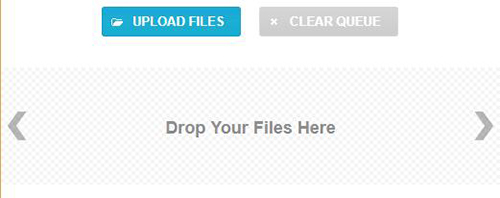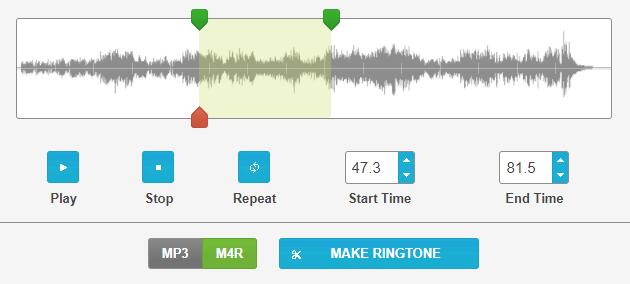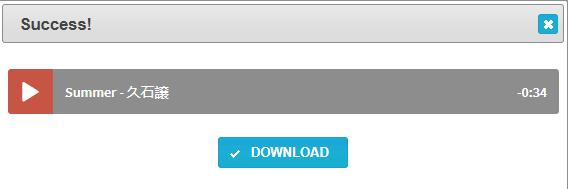Do you think it is boring to use the fixed systematic ringtone in your iPhone? Do you desire to make custom ringtones for iPhone in your own way? If you say "Yes", you can take action at once. We promise that you will be excited to see 2 best given considerate methods in this post. Clearly, it is your freedom to choose whichever you satisfy according to your real preference.
- Method 1. Create iPhone Ringtone with Online Ringtone Maker
- Method 2. Make iPhone Ringtone with Offline Media Cutter
Method 1. How to Cut Audio File to Get iPhone Ringtone Online
The first thought that comes to your mind may an online solution. Luckily, there are diverse forthright web-based tools you can utilize to cut ringtone for iPhone. Here Ringtone Maker is a reputable one.
Note: Even though this handy online program can give you what you want right away, it comes with limited functions. You cannot personalize relevant audio parameters by yourself. The approach to choose a trimming region is also not accurate and effective enough.
Step 1 Upload designated audio track

Go direct to hit "Upload files". You are empowered to add any widely-used audio files, including AAC, FLAC, M4A, OGG, MP3, WAV and WMA.
Step 2 Set the range and clip duration

You have right to adjust both start time and end time by moving the well-designed handles. When place the playhead and click the "Play" button, you can get access to listen to the selected part. Afterwards, you can choose M4R for iPhone. (MP3 is used for most of the other mobile phones.)
Step 3 Process the audio file to ringtone quickly

Only when you click "Make Ringtone" can you let this online ringtone cutter work for you. The successful interface will be shown in your sight. You can pre-listen to it and download on your local computer for later usage.
See more: Online Ringtone Maker
Method 2. How to Cut Audio File to Get iPhone Ringtone Offline
Ensure that you can strictly keep your private info; an offline workaround is an extremely wonderful choice to take into consideration. Fortunately, Joyoshare Media Cutter is such a reliable option for you.
By taking advantage of this iPhone ringtone maker, you can process any audio file without hassle. It is good at leaving out useless portions, cutting off noisy pieces and generating high-quality files. Apart from M4R and iPhone, it also includes full supports to other common formats and prevalent devices, like MP3, M4A, AAC, OGG, WAV, WMA, M4B, MKA, FLAC, AIFF, or iPad, Android, smart TV, game console, etc. Alternatively, it allows you to customize quality, codec, channel, bitrate, etc. at your own will.
It is worth noting that Joyoshare Ringtone Maker as well shows excellent performance in joining any audio/video fragments into a new one. Don't worry. It will not re-encode your audio files when you create ringtone for iPhone.
Key Features of Joyoshare Media Cutter
Make a special ringtone for iPhone losslessly
Finish cutting and merging process at up to 60X faster speed
Have ability to extract audio track from video
Combine different audio/video sections into a complete one
With customize settings to quality, codec, bitrate, channel, etc.
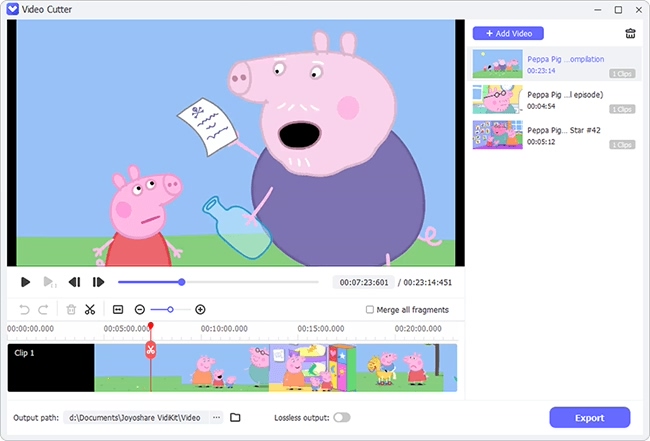
Step 1 Import any audio track into Joyoshare Media Cutter

As long as you have installed this ringtone maker for iPhone, Joyoshare Media Cutter, on your computer, you can go forward to add any audio file to it. There are two available methods, directly dragging the desired audio track to main interface or simply clicking the "Open" button to import it.
Step 2 Figure out which part you want for your iPhone ringtone

To give you thoughtful solution, Joyoshare Media Cutter will automatically play the required audio file for you. Meanwhile, you can also take the aid of both timeline and controller to enhance the accuracy. Move the sliders to set both starting point and ending point. Or enter both time points to the temporal intervals.
Note: When you press the "+" button, you can get more than one audio sections. Do the same operation to set an exact area. Then tick the "Merge Segments" option. In this case, you can combine all satisfying parts together.
Step 3 Go straight to favorite output mode

Now click the "Format" panel. You have to select a well-pleasing output mode. To conduct a fast and lossless assignment, you can choose "High-Speed" mode. However, the other one, "Encoding" mode can allow you to customize codec, quality, format, bitrate, channel, etc. for your audio. To make custom ringtones for iPhone, you'd better choose this one. Click M4R format or output it to any iPhone device, like iPhone 4, iPhone 5, iPhone 6S, etc.
Step 4 Cut needless parts to make a unique iPhone ringtone
Without other complicated steps, you can press the "Start" button to initiate ringtone making process. At up to 60X faster speed, Joyoshare Media Cutter will accomplish it immediately. Then you can go to the destination folder to check your ringtone.
Note: Some of you would like to how to make a ringtone on iTunes. If so, you might as well learn more from cutting music on iTunes. Notably, you should remember to rename the finished ringtone with".m4r" in iTunes.