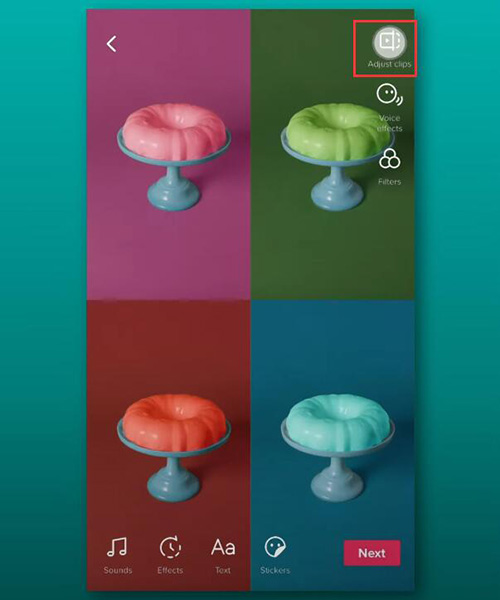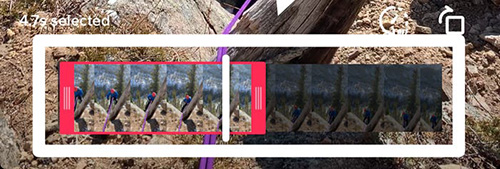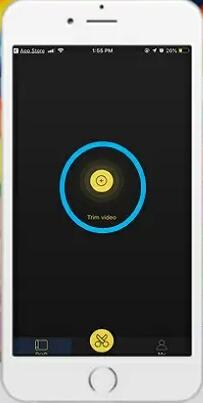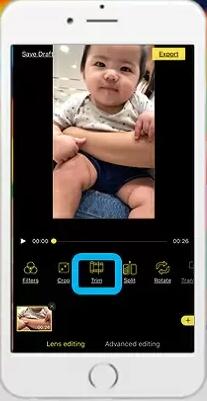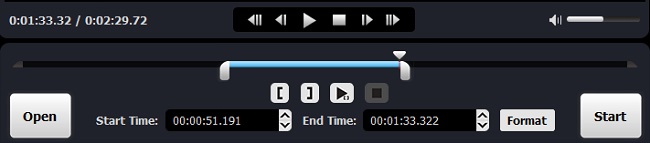As people's pace of life accelerates, the viewing of short videos is becoming more and more popular, and TikTok is the most typical one. You can definitely entertain yourselves quickly anytime, anywhere, by enjoying short dance, talent show, lip-sync, comedy, etc. that others share on TikTok. Of course, most people are eager to create their own exclusive content, which makes "trim TikTok video" a must skill to master. If you don't want to fall behind, learn it right here.
- Part 1. Trim TikTok Video - TikTok Itself
- Part 2. Trim TikTok Video - BeeCut
- Part 3. Trim TikTok Video - Joyoshare Media Cutter
1. How to Trim Video on TikTok
There are two official-offered ways available for you to trim a TikTok video's length. However, which way to select totally depends on whether you're going to shoot a new video or upload a ready-created one. So let's look at how do we trim video in TikTok respectively.
1.1 Shoot Video in TikTok to Trim
It's possible to make a new short video, 15-second or 60-second one, to post on your TikTok. After each shoot, you can add special effects and trim content you don't like to shorten the video.

Step 1: Run TikTok on your mobile phone and click on the "+" button in the middle at the bottom of the screen to start recording;
Step 2: Press the "Check" button once you finish shooting the video;
Step 3: In the right column of the screen, select "Adjust clips";
Step 4: A bar with your video will appear at the bottom of the screen. Just move the slider on both sides to set the start and end time, then touch Save to complete trimming it.
1.2 Upload Video to TikTok to Trim
TikTok also has an upload feature that lets you import videos from your local sources for publishing and sharing. Videos will be limited to a maximum of 60 seconds. Otherwise, you need to trim it.

Step 1: Launch TikTok app on your phone and find the "+" button located in the bottom middle;
Step 2: Touch the "Upload" option on the right side of the bottom screen and choose one video from your phone;
Step 3: Click "Next" and your video will be boxed in the default 60 seconds in the bar. Now drag the sliders to change both start and end time, and tap "Next" to save.
2. How to Trim TikTok Video - BeeCut
BeeCut is a cross-platform editing tool that can make your videos more vibrant on Android, iOS, Windows, Mac, and even online. It can accurately trim your TikTok video and retain the most worthy moment. If you need, go further to add background music, filters, transitions and more. Don't worry. It's user-friendly with no skills required. Here're the steps to trim:
Step 1 Import a local video
Download BeeCut to your iOS or Android device, or get a desktop one. Then simply open it and hit the "+" button in the center of the screen to add a video.

Step 2 Start to trim TikTok video
After import it, you'll see an editing toolbar. Touch on "Trim" option, specify a video clip and press the "Check" icon to confirm the change.

Step 3 Export a trimmed TikTok video
Play the video to have a preview. If it's the same as you expect, you can export it with the "Export" button in the upper right corner and later upload to your TikTok.
3. How to Trim TikTok Video - Joyoshare Media Cutter
Joyoshare Media Cutter is an ideal computer-based tool to edit files. Its uniqueness is that it can trim video without losing any quality at 60 times high speed. The built-in editor designed by it also cater to what you need, such as crop, rotate, apply effects, insert watermark, add background music, etc. There're a wide range of device-compatible output format, like iPhone, Android, smart TV and more.
Key Features of Joyoshare Media Cutter:
- Cut video for Instagram, TikTok, Vimeo, YouTube, etc.
- 60X trimming speed to split clips with zero quality loss
- Basic yet useful editing tools to make video alive
- Change aspect ratio, resolution and format to better compatible
Step 1 Load a local video to Joyoshare program
Import the video you want to upload to TikTok locally on your computer to the installed Joyoshare Media Cutter. You can click the Open button or drag-a-drop quickly.

Step 2 Activate lossless mode
When fully loaded, your video will automatically play. Now make the checkbox to select the recommended high-speed mode to losslessly trim the clip. If besides trimming, you'd like to edit more, then pick up the encoding mode". At the same time, don't forget to set an output format in your way.

Step 3 Trim a TikTok video
Play your video to see which clip is the most you want. Remember to control it within 60 seconds. You can fast trim it by moving the sliders, use the 'Set Segment Start Time'/'Set Segment End Time' buttons, or set the time point to start and end precisely. When it's ready, you click the "Start" button to export.