Have you ever wondered going inside after watching a wonderful movie in a cinema? Some splendid clips from TV dramas and films can significantly impress their audiences so that they want to review the work again and again. With the development of technology, people are able to enjoy the videos on computer or mobile devices, which offer the possibility of cutting and editing certain clips from the videos. This guide will recommend 2 useful tools and show you how to cut out parts of a video with the help of them.
- Method 1. Cut Video with Joyoshare Media Cutter [Recommended]
- Method 2. Cut Video via Online Video Cutter
Method 1. Cut Video with Joyoshare Media Cutter
Joyoshare Media Cutter is a powerful trimmer and joiner for both audios and videos, enabling you to cut videos or audios with zero quality loss at 60X faster speed. Popular video and audio file formats are supported, including general videos and audios, web videos, HD videos. It can also help you merge multiple video and audio clips from the same source video within seconds. In addition, you can export the edited and trimmed videos onto various devices, such as Apple, Samsung, game consoles, smart TV, and etc.
Before cutting and merging, you can use the built-in editor to edit, adjust and redefine videos, including trimming the video into smaller fragments, adjusting the aspect ratio, adding special effects and frames, inserting watermark or subtitle to the video and so on.
What's more, Joyoshare Media Cutter is a useful video converting tool, which supports converting all regular and particular videos to other media formats, such as M4V, MP4, MPG, MPEG, MKV, WMV, MP3, etc. Also, you can extract certain audios from video files.
Key Features of Joyoshare Media Cutter:
Trim video clips losslessly and fast
Offer real-time preview function
Support a wide range of formats and devices

Step 1 Add target video clip(s)

Choose the suitable version of Joyoshare Media Cutter and download it. After successful installation, double click the software icon on the desktop to launch it. Then click on Open button to import the video you want to cut. Also, you can directly drag and drop the target video to the main interface.
Step 2 Select the segment to be cut out

There are two ways to set the cutting duration. One is to set the temporal interval by inputting exact time and the other is to drag the control slider.
Step 3Set the output format

Click on Format option and select the video format for the trimmed video. If you want to cut out clips of a video without losing quality at a super fast speed, please choose the "High-speed mode" and then the certain format you want. Moreover, you can customize more settings with the built-in video and audio editor. Then press OK button.
Step 4Set the output format
When the settings are completed, you can click on Start button to cut your file. The process will cost several seconds and you will find the files you have split in the destination folder after the process is done.
Method 2. Cut Video via Online Video Cutter
For people don't have a computer handy and want to cut video online with their mobile phones, maybe an online trimmer is more suitable.
Online Video Cutter allows you to frame the video to the desired area or change frame proportions, supporting different video formats. Besides, you can choose the quality and format of the output file.
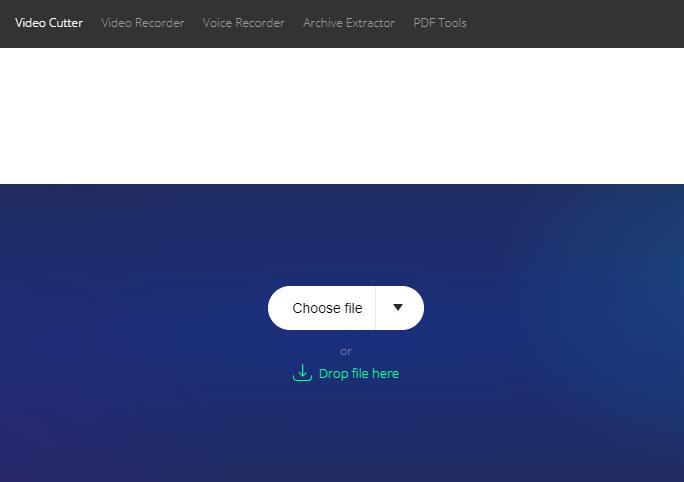
Step 1: Click on "Choose file" button to import the video file you want to cut. This step will take a little time;
Step 2: Set the segments to be cut by directly dragging the slider or entering exact start time and end time;
Step 3: Press Save option to start the trimming.
Joyoshare Media Cutter and Online Video Cutter are both useful tools and have different features. Compared with the latter, although Joyoshare Media Cutter needs installation, it can provide you with more powerful editor and much faster processing speed so that you can save a lot of time which can be used to enjoy more fantastic movies. Hope this guide enables you get an overview of how to cut out parts of a video and helps you get started quickly!



