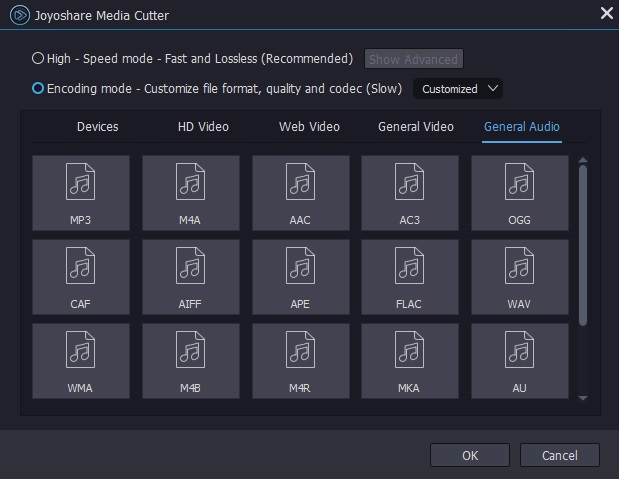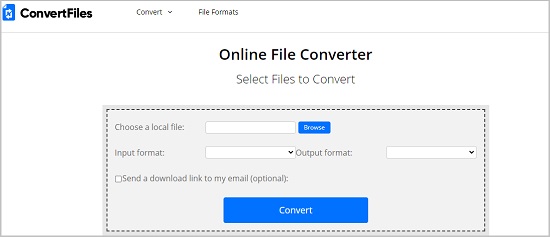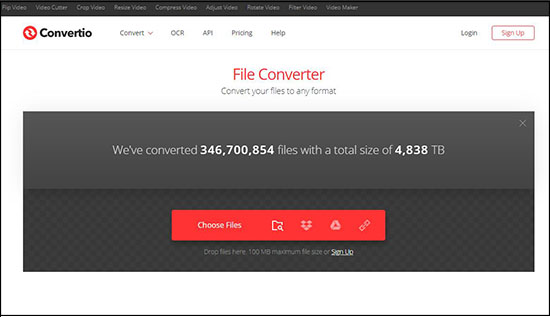Q:"Hello, all. I wonder how I can extract audio from WMV video without conversion to other formats?" - from Quora
When you take an interest in the background music of a video saved as .wmv and you have the intention to use it as your phone ringtone, you may wonder how to rip the audio track from this video. In the digital world, it is not a tickler actually. Quite a few software can move you toward the conversion of WMV to audio. Hereinafter, several audio extractors are outlined, including the best desktop one and three web-based ones.
- Part 1. Joyoshare Media Cutter: Losslessly Rip Audio from WMV
- Part 2. 3 Online Audio Extractors: Detach Audio from WMV for Free
Part 1. How to Extract Audio from WMV Using Joyoshare Media Cutter
Joyoshare Media Cutter (available for both Windows and Mac) is too expedient to miss when talking of ripping audio from WMV video. It's a robust video editor containing lots of editing tools, which can not simply create the implementation for lossless audio extraction but also easily render videos by special effects, subtitles, watermarks, background music, and more.
Another highlight is its strong compatibility with all general formats like MP3, MP4, WMV, WMA, MKV, MOV, VOB, AVI, AAC, AC3, M4A, M4V and device-supported formats including iPhone, iPad, Apple TV, Galaxy, Google Pixel, Sony Xperia, PSP, Xbox, etc.
Key Features of Joyoshare Media Cutter
Losslessly extract audio from video at 60X high speed
Cut, trim, crop, flip, rotate, merge, convert videos easily
Built-in video editor to edit audio and video for personalization
Allow customizing codec, bit rate, channel, sample rate, etc of files

Step 1 Import WMV video to Joyoshare Media Cutter
Firstly, please download, install, and open Joyoshare Media Cutter on your computer. On its main screen, locate "Open" to select your WMV video or drag WMV file to it for conversion.

Step 2 Specify mode and audio format
The program is provided with two modes and a wide selection of output formats. You need to go for "Format" to determine either high-speed mode or encoding mode and specify an audio format for the extracted audio file. With the former, audio extraction from WMV can be done losslessly, but you are merely able to opt for the original audio format as the export format. If use the encoding mode, you can freely choose any compatible format, flexibly adjust file format parameters, and individually do some editing before extracting.

Step 3 Cut WMV video (optional)
Once mode and format are set up, go back to the previous window, in which you have the permission to remove unwished segments from WMV video by way of sliding the yellow time controller or entering the value of temporal interval if there is a need. For users working with the encoding mode, in addition to cutting, doing editing by "Edit"
 is also allowed.
is also allowed.
Step 4 Extract audio from WMV and export
When what has to be done is finished, press on "Start" to initiate the audio separation from WMV video and the audio file will be automatically saved in your local folder. You can head to "Open The Output Folder"
 to view and manage it.
to view and manage it.
Part 2. Online Audio Extractors to Extract Audio from WMV
For audio extraction from WMV video, using online audio extractor tools is a free and super-easy solution, although all of them are internet-dependent and somewhat limited in functionality. If you feel acceptable, give the following a try.
ConvertFiles
ConvertFiles is the first web-based audio extractor to be introduced in this part. It gives a fast and lossless solution to rip audio from WMV, 3GP, ASF, VOB, MP4, MPEG, FLV, AVI, and other formats. Except for audio extraction, it is also equipped to convert archive, document, presentation, e-Book, drawing, image, etc. Although without editing features, it's still worth using.

- Pros:
- Fast conversion speed
- Support different kinds of files
- Cons:
- No built-in editor
- The extracted audio needs to be downloaded
- The size of file to be uploaded must be within 250MB
Convertio
Convertio is a powerful online file conversion tool. It comes with an uncluttered interface and is reasonably simple to use. With its help, you are able to extract audio from WMV or any other video without much effort. Also, it offers basic editing features like setting up quality, aspect ratio, codec, etc. Based on Cloud processing technology, it promises privacy security.

- Pros:
- Quick audio extraction speed
- Ad-free interface and easy to operate
- Support more than 300 types of formats
- Cons:
- Maximum file size is 100MB
- Lack advanced editing options
Zamzar
Zamzar online file conversion is just as capable of extracting audio from WMV video as ConvertFiles and Convertio. By comparison, Zamzar supports a wider range of file formats, up to 1200. But its conversion speed is slightly inferior. It gives users an innovative option, with which the extracted audio file can be directly transferred to the mailbox.

- Pros:
- Support 1200+ file formats
- Clean interface and no ads
- Cons:
- No editing functions
- Conversion speed is slow
- The size ceiling of file is 150MB