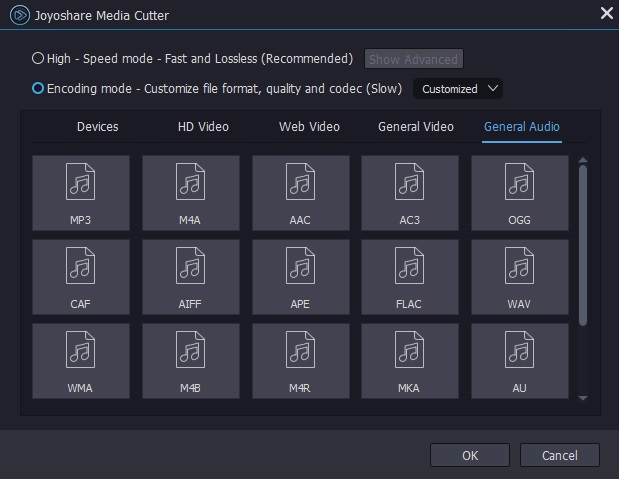Q:"Hello, friends. I want to extract direct stream copy of audio from an AVI file. Please tell me how I can do it?" - from ShrinkDWorld
Possibly, there are times when you have the need for ripping audio from a video file to use as your phone ringtone or you separate audio from video for listening without playing the video. In all cases, an audio extractor software can hook you up. Provided no such tool springs to mind, read this article as a reference. Taking AVI file for an example, the following addresses how to extract audio from AVI by means of 3 reassuring audio extraction tools.
- Method 1. Extract Audio from AVI by Joyoshare Media Cutter
- Method 2. Rip Audio from AVI by Pazera Free Audio Extractor
- Method 3. Detach Audio from AVI by Online Audio Extractor
Part 1. How to Extract Audio from AVI via Joyoshare Media Cutter
To extract audio from AVI file, never pass up Joyoshare Media Cutter. It's an incredibly professional video editor, rendering service to cut media files of any format without suffering from quality loss. And not only that, high-speed conversion of audio and video is a cinch for it. Basically, the bulk of input and output formats win its support, such as, MP4, MOK, MKV, VOB, AVI, MPEG, WMV, MP3, M4A, WMA, WAV, M4A, iPhone, iPad, Apple TV, Android Generic, BlackBerry Bold, etc.
With built-in editor, in addition to extracting audio from any video, it is also in a position to eliminate noise from audio, add background music to video, apply special effects, crop, rotate, flip videos, design text and image watermarks, embed subtitles, set up parameters of codec, resolution, channel, bit rate, sample rate, etc.
Key Features of Joyoshare Media Cutter:
- Work the same on both Windows and Mac
- Extract audio from video at up to 60X speed
- Cut and trim files with high accuracy and original quality
- Export audio file to any general and device-compatible format
- Powerful editing features include effects, subtitles, watermarks, etc
Step 1 Import AVI video to the program
Double-click Joyoshare Media Cutter icon to run it after downloading and installation. Then, upload your AVI file. Two ways: directly drag as instructed on the main screen; press on "Open".

Step 2 Make formatting choices
Afterwards, go to format window by tapping on "Format". All you have to do is selecting a mode and fixing an audio output format supported by your AVI video under corresponding mode. With "High-speed mode", audio extraction can be done instantly and losslessly. And "Encoding mode" enables you to customize preferences of output format and provide you with the ability to edit file.

Step 3 Remove needless portions from AVI
With these settings, go to the first interface for previewing your AVI video and check if there is something unwanted to be removed. To delete unwanted segments, move the yellow timeline slider or set temporal interval ("Start Time" and "End Time"). Alternatively, you can use both of them to cut your AVI video more precisely.
Working with "Encoding mode", besides cutting AVI, you can also enjoy editing features to adjust audio volume or apply sound effects.

Step 4 Extract audio from AVI
In the final step, play and preview the cut AVI video. Once you are completely satisfied, click on "Start" to let Joyoshare Media Cutter extract audio from AVI file. At the end of the process, head to "Open The Output Folder"
 to locate the extracted audio file in your local file folder.
to locate the extracted audio file in your local file folder.
Part 2. How to Extract Audio from AVI via Pazera Free Audio Extractor
This is a free audio ripping program that especially focuses on detaching audio from video without any loss of audio quality and any difficulty. It allows various input and output file formats as well as the speedy conversion of audio and video. Impressively, it is capable of extracting separate audio track from multitrack files, copying Metadata, and supporting LAME encoder. Though, it solely makes available for Windows system.
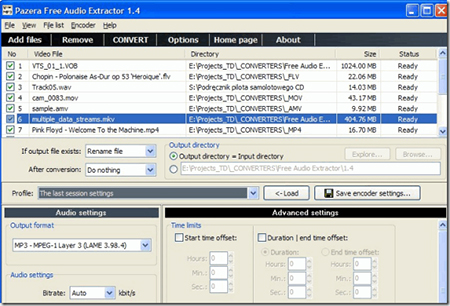
Step 1: Install and open the program on your Windows computer. Follow by uploading AVI video by "Add files" or straightway dragging;
Step 2: In the right panel, set up output directory, specify an output format, adjust bitrate, sampling freq, and audio channels, choose stereo mode, etc;
Step 3: With all necessary options set up, hit on "Convert" at the top to extract audio from AVI video with ease.
Part 3. How to Extract Audio from AVI via Online Audio Extractor
With the exception of desktop programs, an awful lot of online tools assist you to complete the audio extraction from AVI file. Perched at the top of the list of online audio extracting tools on Google, online Audio Extractor is voted as the principal recommendation. It's fairly simple to operate and the speed of its extraction is fast.
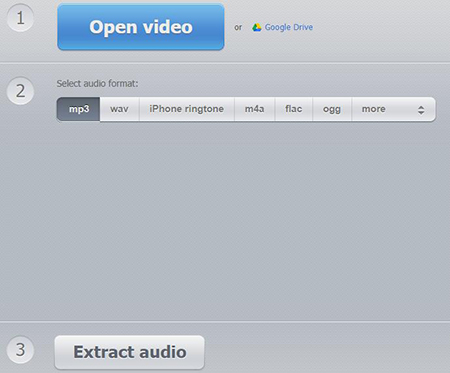
Step 1: Enter this URL: https://audio-extractor.net/ in your web browser and you will be navigated to its main interface;
Step 2: Click "Open video" to choose and import your AVI file. Then, select an output audio format, such as MP3, WAV, iPhone ringtone, M4A, FLAC, OGG, MP2, AMR;
Step 3: Lastly, touch "Extract audio". When the conversion process is finished, press on "Download" to get the extracted audio file.