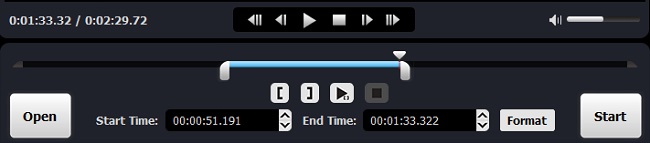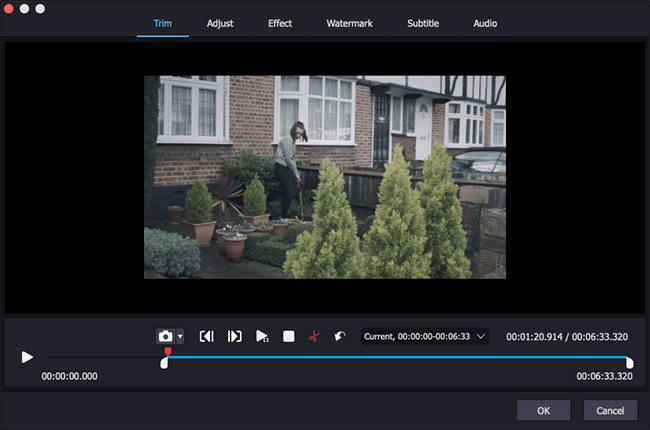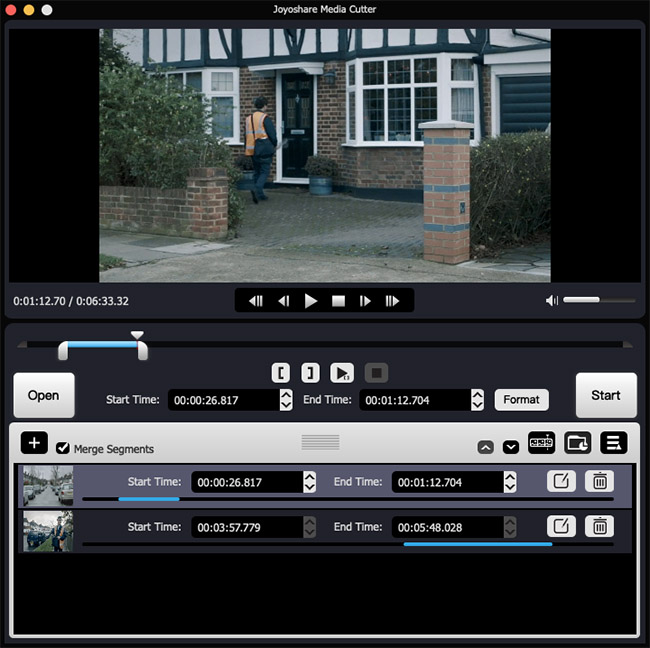Q: I would like to edit my VOB video files, and cut and remove some unwanted scenes from my movie to make it smaller and suitable for sharing with my friends and families. Is there any easy way to do this? - James Lee from VideoHelp Forum
If you're also looking for a simple way to cut and edit VOB video files like James, you can use an easy-to-use video cutter tool like Joyoshare Media Cutter. With Joyoshare, you can cut a large VOB video into smaller pieces, cut some unnecessary parts out of the video, edit the video file as you like and export the cropped video into a new file fast and with ease.
- Part 1 Simplest Way to Trim and Edit VOB Files
- Part 2 How to Split VOB Video File into Parts with Joyoshare
- Part 3 More Information about VOB
Part 1 Why Choose Joyoshare to Trim VOB?
Joyoshare Media Cutter for Windows (or Joyoshare Media Cutter for Mac) is one of the best VOB file cutter software. It offers an intuitive interface with abundant functionalities, so that you can cut your VOB movie into parts, remove the scenes you don't like, edit the video in the way you desire, etc. without any quality loss.
The VOB file cutter supports a wide range of output media formats and devices, including MP4, WMV, MKV, ASF, MOV, M4V, AVI, XviD, DV, MPEG-1, MPEG-2, VOB, 3GP, 3G2, DivX, WebM and more, and iPhone X, 8, 8 Plus, Galaxy S8, S6, Samsung TV, Xbox 360 and so on, so you can export your new movie in any format according to your needs.
The powerful built-in video editor enables you to trim your VOB file, rotate the video 90 degree left or right, adjust the video's brightness, contrast, saturation and hue, add some special video effects and sound effects, and insert some watermarks, subtitles, texts and so forth.
Remarkable Features of Joyoshare VOB Video Splitter:
Crop large VOB videos and audio losslessly and fast
Support tons of media file formats and mobile devices
Edit VOB files with strong video editing tools
Simple interface and easy to usee

Part 2 How to Cut VOB Video with Joyoshare
Step 1Add VOB file to Joyoshare
First, make sure you have downloaded and installed Joyoshare Media Cutter for Mac (or for Window). Run the programs and then import your VOB movie file. You can click the "Open" button to navigate your file or just drag and drop your file to the main window.

Step 2Select the cutting segment
Then move the yellow slider to decide the start point and end point of the video you want to leave, or just set the time interval manually and accurately. Click the "+" button to add another video clip and do the same thing to cut another parts of the video you retain.

Step 3Edit VOB video file clips
Now click the edit icon beside each video clip to edit the VOB video file, such as trimming, cropping, adjusting, adding subtitle, watermarks and special effects, and so on.

Step 4Choose the output mode
Click the "Format" button and you'll see two output modes for selection. If you choose the "High-speed mode", your VOB file will be cut and converted fast and losslessly. Alternatively, the "Encoding mode" allows you to opt for a new file format and portable devices.

Step 5Start to cut and remove the useless parts
Remember to tick the "Merge Segments" box before click the "Start" button. Now wait for a while and your new movie will be generated.

Part 3 What Is VOB Format?
According to Wikipedia, VOB stands for Video Object, is defined as a container format in DVD videos. It contains digital video and audio, as well as other related contents like subtitles, menus and navigation. A file with .vob file extension sometimes can be encrypted and typically stored at the root of a DVD in the VIDEO_TS directory.
As a video container, a VOB file can contain many video codecs such as H.262 or MPEG-2 Part 2, MPEG-1 Part 2 video, MPEG-1 Audio Layer II, MPEG-2 Audio Layer II. Besides, VOB can also contain AC-3, PCM, DTS audio and subtitles, etc.