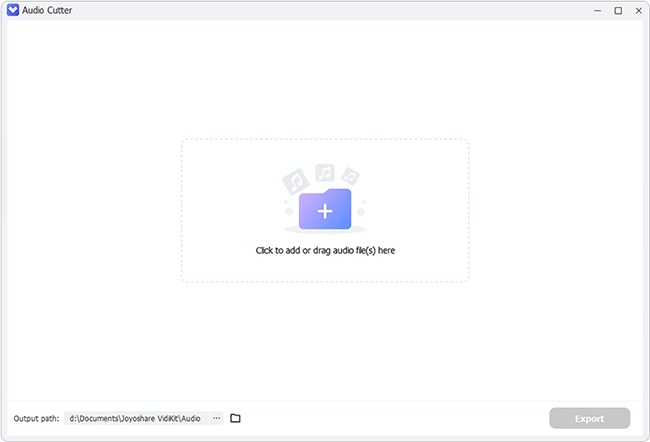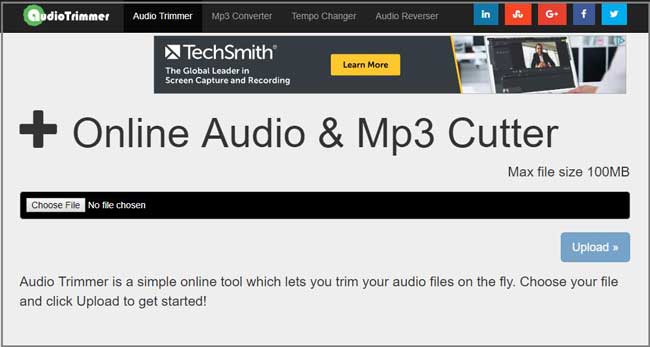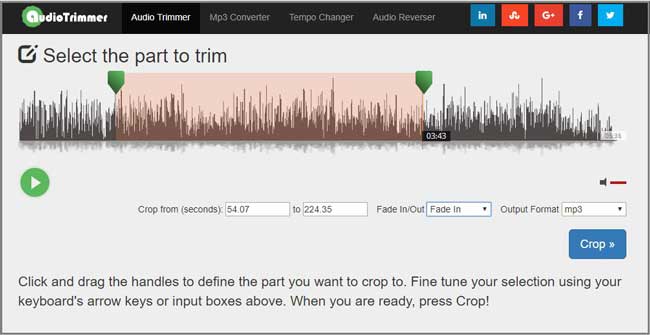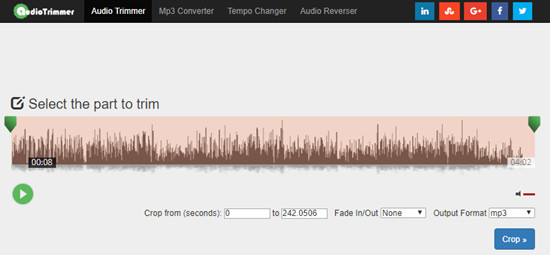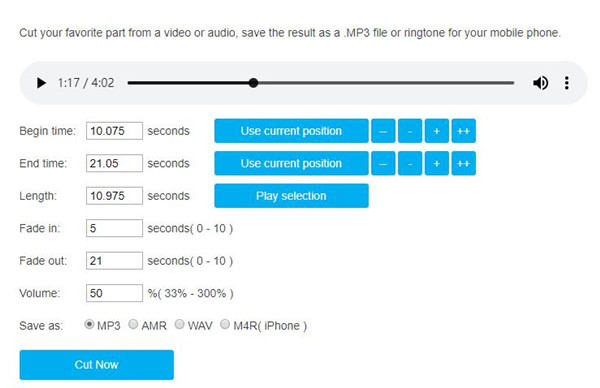Q:"Which way will you use to cut an MP3 file?"
Did you ever get into trouble in releasing your computer's memory owing to there is a large number of MP3 files saved in your hard drive? Have you ever wondered how you can keep your MP3 files organized by removing unwanted portions from a long audio track? Do you want to look for a comprehensive solution to realize it? If your answer is "Yes", then you can come here to find a perfect workaround. Under the help of this post, you can spare no time in sorting out all audios and cut MP3 files to small pieces with ease.

- Part 1. Joyoshare MP3 Cutter [Lossless, Accurate, Fast]
- Part 2. Audio Trimmer
- Part 3. Toolur MP3 Cutter
- Part 4. mp3DirectCut
- Part 5. Wondershare UniConverter
Part 1. How to Cut MP3 Files - Joyoshare MP3 Cutter
Joyoshare MP3 Cutter provides you with a secure solution to conduct a cutting process without uploading any audio files to a cloud. It's specialized in trimming any audio tracks, like M4A, AAC, AC3, FLAC, AIFF, WMA, AU, MP3, etc. into different sections in an instant. There is no output quality loss. Also, it is worth noting that Joyoshare MP3 Cutter is ideal enough for carrying out a splitting assignment at up to 60X faster speed. With the exception of extracting favorable segments from audio track, this intelligent program can be used to merge distinct sections into fantastic one as you like.

- Trim MP3 on Windows and Mac without sacrificing original quality
- With up to 60X faster speed to cut and merge different segments
- Adjust the codec, channel, bit rate and sample rate of an MP3
- Extract audio from any video files in types of formats
- Apply sound effects, change audio volume and more with inbuilt editor
- Complete toolbox to merge, convert, repair and record MP3 files
Step 1 Import an MP3 file
Simply double click the icon of Joyoshare VidiKit on your desktop, run Video Cutter and ask it to work for you. There are two feasible methods to add MP3 files. You can straightly drag and drop the audio track to designated loading area. Or press the "Open" button to select an MP3 file from your local folder.

Step 2 Decide the cutting length
This MP3 cutter comes with well-designed slider and timeline to enhance the precision. You are permitted to take advantage of it to locate definite cutting points. Certainly, it is also acceptable to enter a specific start time as well as end time to set a temporal interval. In order to create more cutting segments, you can press the "+" button at your own will.

Step 3 Choose an output format
Upon your wanted MP3 sections are determined, you can go to hit the "Format" button. Then all accessible options will be shown in your sight. Pick up high-speed mode to cut an MP3 with lossless quality or encoding mode to edit it in a customized way. There are a wide range of general audio formats you can choose, including MP3, MP4, AAC, AC3, OGG, M4B, FLAC, etc. If need, you can configure quality, codec and more according to your preferences.

Step 4 Start to cut MP3
Having clicked the "Start" button, Joyoshare MP3 Cutter will complete the cutting process in a moment. Once it is ends, you will see a pop-up window with your destination files. Additionally, you are supposed to keep in mind that only when you tick the "Merge Segments" can you merge different audio sections into one.
Part 2. Trim MP3 Online - Audio Trimmer
To cut your MP3 track into different segments in no time, you can ask an online audio cutter for help. As a handy web-based program, audiotrimmer.com requires no installation on your own PC and can do a good job for you immediately. However, your MP3 file size will be limited to a maximum of 100 MB, which may cause inconvenience to some extent.
Step 1 Upload your MP3 file
Enter audiotrimmer.com and head to your local hard drive to select an MP3 file. If your browser includes full support, the MP3 file will begin playing at once. On the contrary, you have to click the blue button "Upload" located at the bottom right corner to add it to cloud service.

Step 2 Select the crop region
Now you can remove the unwanted audio segments by adjusting the slider. That is to say, simply move the handles to locate at an exact position. Or you can put designated time point by hitting your keyboard. You are allowed to choose "Fade in", "Fade out" or "Both" as long as you would like to make your output MP3 file attracting with fade effects.

Step 3 Begin to cut an MP3 file
Once everything is ready, you can press the "Crop" button to let this online MP3 cutter work for you. If you want, you can download and save it to your computer locally.

Part 3. Cut MP3 Online - Toolur MP3 Cutter
Among various free online MP3 cutters on the Internet, Toolur Online MP3 Cutter and Ringtone Maker is another good option to tell you how to cut MP3 online free without hassle. Nevertheless, this small tool also has a limited file size - 300 MB so you should pay attention to it in case your file is too large. Now let's check how it actually works.
Step 1 Add an MP3 file
After open Toolur on your browser, you can simply click the "Upload a video or audio" button to import an MP3 file you want to cut. Please make sure that your music file is supported.

Step 2 Set cutting segments and output format
After your MP3 file is uploaded, it will be played automatically. There are two ways to determine the begin time and end time. One is to simply click the "Use current position" button when you pre-hear the song; the other is to enter the specific value for the start point and end point. After that, you can play the selection to see whether it is the part you want.

Besides, this tool also enables you to set Fade in/out effects and adjust the volume of the file. Next, you can choose an output formats from MP3, AMR, WAV, M4R (for iPhone).
Step 3 Start to cut MP3 online and save
When all settings are ready, now click the "Cut Now" button and wait a while until the cutting is done. Your split file will be saved to the local folder of your computer. Now click the "Download Now" button to get your new song.
See More: Best Free Online MP3 Cutter
Part 4. How to Cut MP3 Files - mp3DirectCut
As the name suggests, mp3DirectCut is a tool to intuitively cut MP3 files for you in high efficiency. Indeed, it batch processes files to trim, crop, split and join without re-encoding. What's better, it comes with abilities to fade in/out, normalize MP3, detect pause, etc. The wave spectrum it displays can make it easier for you to accurately find the point you want to cut.
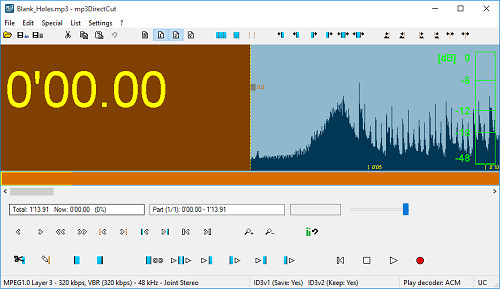
- Pros:
- Cut MP3 with no re-encoding
- With ID3 editor to keep related info
- Simple to navigate and find desired options quickly
- Cons:
- Support limited audio formats
- Guide:
- Step 1: Open the program, click "File" > "Open..." to import an MP3 file;
- Step 2: Drag your mouse to choose a section or directly enter cut-off time to the time selection;
- Step 3: Now press on the scissors icon in the toolbar or head to "Edit" > "Cut (clipboard)" to leave a chosen MP3 segment;
- Step 4: Then click "File" > "Save complete audio..." to save your finished new file.
Part 5. How to Trim an MP3 File - Wondershare UniConverter
Wondershare UniConverter does a good job in cutting MP3 files. It splits any audio tracks you choose, changes frame rate and bitrate and saves them to compatible new formats. In addition to MP3, it supports WMA, AIFF, WAV, AVI, MP4, MKV and more. This multimedia converter is also a video toolkit with one-stop solution to deal with files easily.
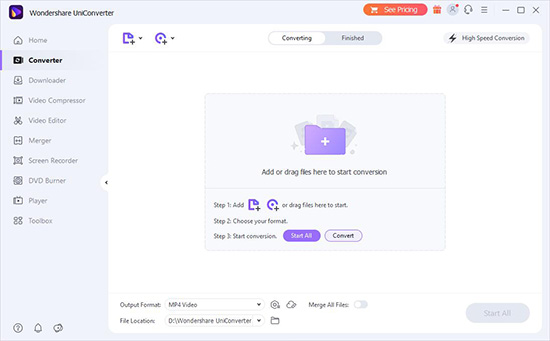
- Pros:
- Cut, merge and edit MP3 files professionally
- Support a huge array of audio video formats
- Adjust audio as you wish
- Cons:
- The pricing plan is not friendly enough
- Guide:
- Step 1: Run Wondershare UniConverter, choose Converter, press Document to "Open" an MP3 file;
- Step 2: Find "Trim" option of the loaded MP3 track in the list, choose one segment to "Delete" and enable "Merge All Files";
- Step 3: Tap on the down arrow to choose an output format under Audio and "Start All" to save the file.
Conclusion
Nowadays, audio and video editing becomes more and more common, which makes it a quite basic thing for us to cut MP3. To get it done, you'll be surrounded by online solutions. Admittedly, they are direct ways to free cut your MP3 files. Nevertheless, you cannot ignore the fact that they rely on Internet status heavily and always limit file size, let alone the output quality and supported formats. Therefore, some of you are suggested to apply desktop MP3 cutters. No matter which one you select, remember to learn its features and try first!