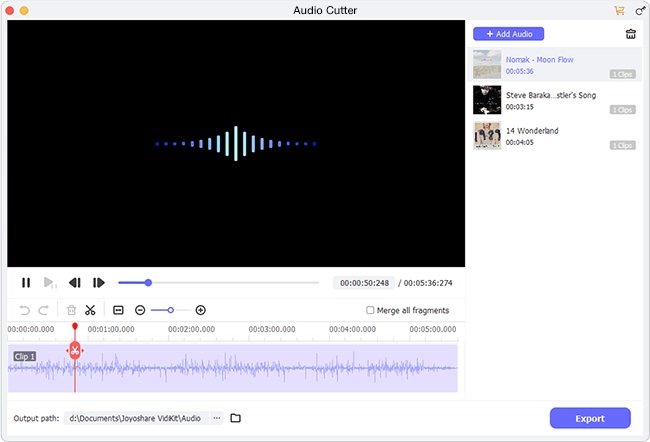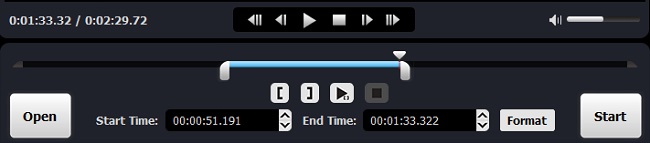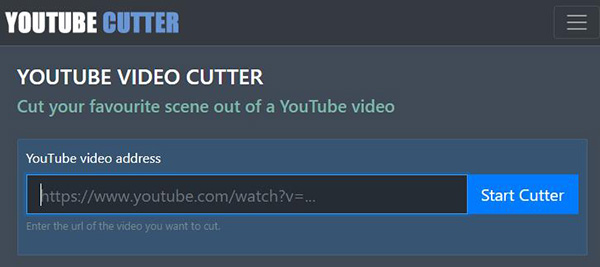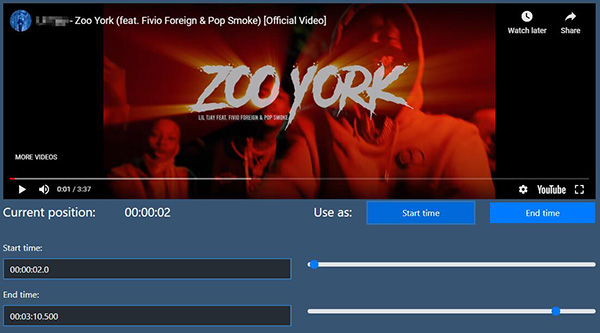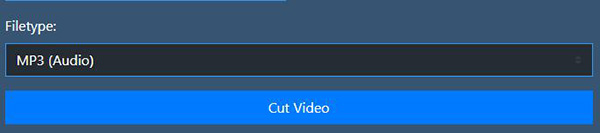It's not surprising for you to have the idea of cutting audio from YouTube video. You may be drawn to soundtrack from videos shared by a social celebrity or sometimes find the background music far more interesting than the video itself. If all this makes you itch to extract and cut audio from YouTube video, this post here is just what for you.
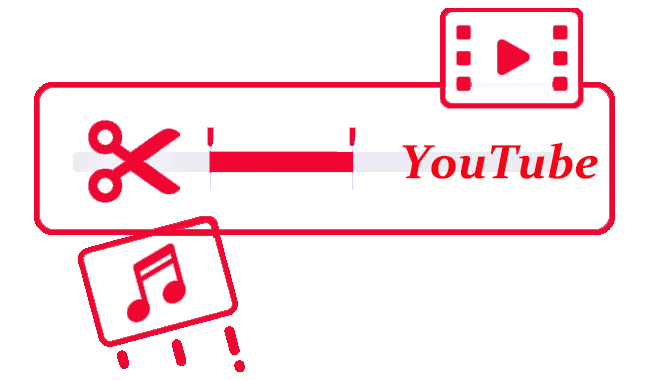
1. How to Cut Audio from a YouTube Video - Joyoshare Media Cutter
To extract audio from a YouTube video with no effort and cut by positioning to specific frames, Joyoshare Media Cutter is a decent option. It fast trims audio at speed up to 60X without degrading quality. Also, all multimedia formats, like MP4, MP3, AVI, AAC, AC3, MOV, FLV, M4R, FLAC, etc. can be fully supported, which facilitates you to input and output handily.
Key Features of Joyoshare Media Cutter:
- Two modes: lossless high-speed mode and encoding mode
- Three ways to cut audio from video accurately
- Export and save audios in different popular formats
- Amazing 60X speed and visualized window to play video audio
Step 1 Add a YouTube video to Joyoshare program
Go to the official download page to get the newest version of Joyoshare Media Cutter and launch it on your computer. Meanwhile, prepare your local YouTube video. Click on the "Open" option or quickly drag and drop it to import to Joyoshare program.

Step 2 Specify a mode to cut
Having successfully loaded and smoothly played your YouTube video on Joyoshare Media Cutter, you can navigate to the "Format" window. If you desire to cut audio from YouTube in a lossless way, select the "High-Speed" mode. If you need sound effects in addition to basic trimming, select the "Encoding" mode. In either mode, you continue to set the output format for your YouTube audio and confirm it with "OK".

Step 3 Start to trim audio from YouTube video
Return to the main interface of this media cutter. You can manually set both start time and end time, move yellow handles or use 'Set Segment Start Time'/'Set Segment End Time' to designate a certain section and finish cutting. For those who choose encoding mode can additionally click "Edit"
 option to apply sound effect. Then, simply export your YouTube audio by pressing the "Start" button.
option to apply sound effect. Then, simply export your YouTube audio by pressing the "Start" button.
2. Cut Audio from YouTube Video Online - YouTube Cutter
There's a high possibility that you won't be able to download videos directly from YouTube for further audio cutting. In this case, an online YouTube cutter can be taken into consideration. It's free and simple to operate but relies on network status heavily.
Step 1 Load YouTube video
Visit the site of Online YouTube Cutter. Next, as it indicates, you can copy and paste a YouTube video address that you want cut audio from. Simply tap on "Start Cutter" to complete loading video.

Step 2 Choose a section to cut
This online tool helps play YouTube video so that you can conveniently see where to cut. Watch it, locate to a point and click "Start Time" or "End Time" button to set a duration. Availably, you're able to manually enter precise temporal interval.

Step 3 Save audio from YouTube video
After deciding a segment to cut, you can now select MP3 (Audio) from the drop-down menu of Filetype and click on "Cut Video" to outputting it on your local location.