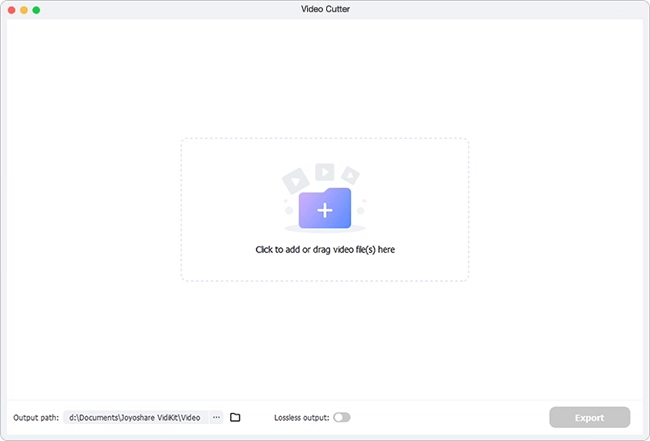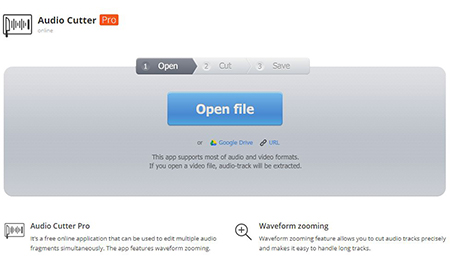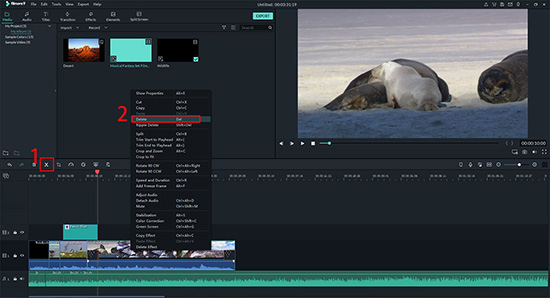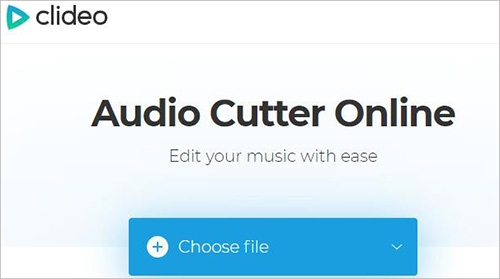Think about it. If your background music or dubbing is longer than the actual video, you might need to cut out the excess to synchronize the audio and video to the same length without the black screen. Or you have to cut audio from video to trim away the noise or simply extract the audio you like to make a ringtone. Under various circumstances, a practical audio cutter can easily be taken to work for you. This is also what we'd like to share here.
Part 1. How to Cut Audio from a Video Using Joyoshare Media Cutter
Joyoshare Media Cutter provides you with an effective solution to cut audio from a video with 100% original high quality preserved. It's fully compatible with almost all mainstreaming multimedia formats, including MP4, MPEG, AVI, MOV, M4V, MP3, AC3, AIFF, OGG, etc.
Aside from the basic 60X fast cutting ability, it's also offers dedicated built-in editor to crop, rotate, flip, watermark, subtitle and apply effects. Far more than that, Joyoshare Media Cutter also makes it available to personalize configuration in your own way, like codec, sample rate, channel, bit rate, resolution, etc.
Key Features of Joyoshare Audio Cutter:
Cut audio from video losslessly at 60X speed
Support Windows 10 and Mac 10.15
Change parameters for audio, like codec, channel, bit rate, etc.
Support all audio video formats and even compatible devices
With inbuilt media player to listen to audio file in real time
Cut audios in three different and accurate ways
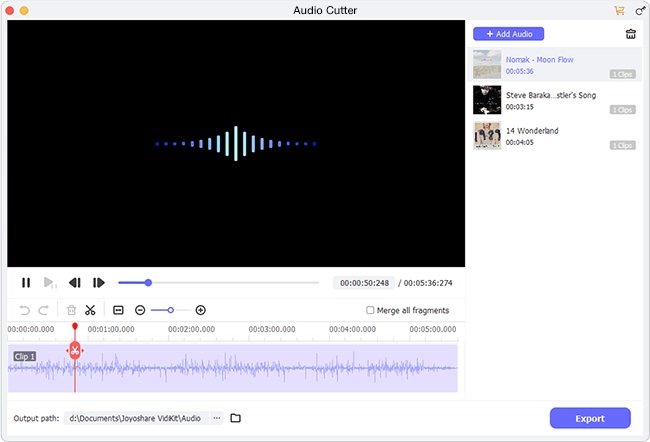
Step 1 Import video to Joyoshare program
Run the official installed Joyoshare Media Cutter on your computer and add a video to cut audio from by tapping on "Open" button or simply dragging and dropping.

Step 2 Choose mode and format to cut
Here you are required to set a mode to cut audio. Different modes refer to different needs. If you just need to cut audio from video and prefer to keep lossless quality, choose the "High-Speed" mode. However, if you have a mind to edit audio, like adding sound effect or customizing parameters, you can select the "Encoding mode". After that, continue to choose an audio format as the output format.

Step 3 Cut audio from video in 3 ways
Now play your added video in Joyoshare Media Cutter to preview which section you need to cut. You can use shortcut buttons, "Set Segment Start Time" & "Set Segment End Time", to trim where the playhead stays, set time to millisecond for specific segment or straightly move the yellow handles. You can click on "+" and "Merge Segments" options to cut more than one audio parts from the same video to merge.

Step 4 Output and save audio from video
What pretty easy for you to do lastly is to click on "Start" button to finish cutting and saving. Then, go to press the "Open The Output Folder" option to have a check on local folder.
Part 2. 3 Best Recommended Audio Cutter Software
In fact, in today's multimedia field, there are many different types of audio cutter tools that you can use, covering free, online or more advanced professional ones. Nearly all of them can tell you how to cut audio from video. In case you want to try more, here we friendly collect and list three best options.
Audio Cutter
Among all online audio cutter tools, Audio Cutter is fairly simple and worthwhile, especially for novice users and those who only require basic cutting function. You can apply it to extract sound from a music video or a movie and then cut at will. It supports almost all audio & video formats so that you can handily cut without worrying about the compatibility. What you should bear in mind is its limited maximum file size.

Filmora Video Editor
Just as its name implies, Filmora Video Editor is a program mainly aiming at editing videos in an advanced manner. Except its price is a little high, it's also a good choice to consider. With it, you can cut, mix and detach audio, or even import your own soundtracks from the library. This tool is reputable and more suitable for professionals due to its slightly complex interface and technical editing capabilities.

Clideo Audio Cutter
Clideo Audio Cutter is another free and online audio cutter. It can be a great MP3 ringtones cutter as well. In addition to cut audio from video, it also has ability to add fade in or fade out effects to the track and allows saving as OGG, WAV, WMA, etc. Obviously, its three easy-understanding steps can let you to cut or edit with your own hands.