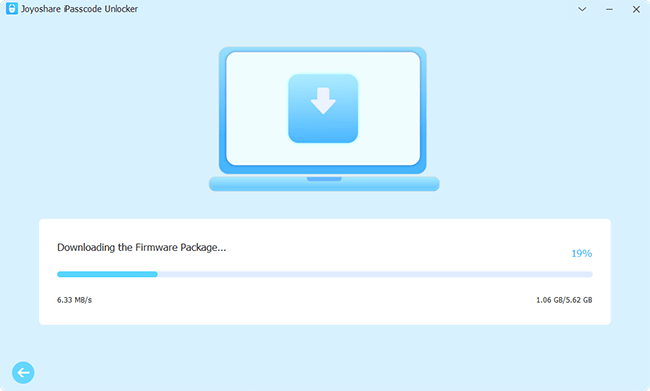Face ID is designed to help you unlock your iPhone faster, freeing up your hands without having to pick numbers with your fingers on the lock screen. This convenient feature, however, sometimes doesn't work properly, prompting "Your passcode is required to enable Face ID". This compels you to take your hands out of your pocket to enter the passcode rather than unlock your iPhone at a glance. Why does it fail to pass biological recognition? How should you use Face ID without interruption? Keep going to read this article and you will get everything you want to know.
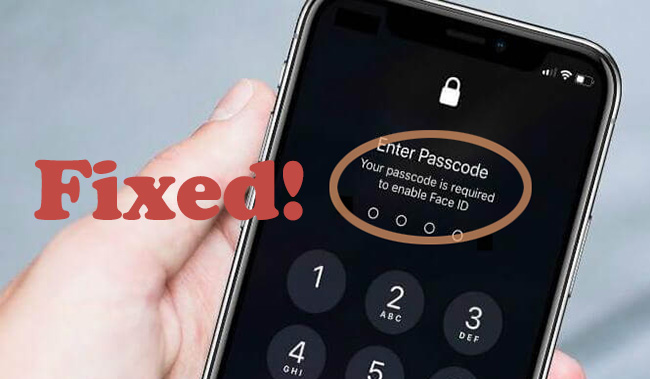
- Part 1. Why Does iPhone Require Passcode to Enable Face ID?
- Part 2. How to Fix Passcode Required to Enable Face ID
- Solution 1: Make Camera Sensors Clear
- Solution 2: Add an Alternate Appearance
- Solution 3: Reset Face ID
- Solution 4: Set Up Face ID with Mask
- Solution 5: Disable Attention Detection
- Solution 6: Turn Off Raise to Wake
- Solution 7: Update iOS Software
- Part 3. How to Unlock If You Forgot Passcode to Enable Face ID
- Part 4. FAQs about Passcode and Face ID on iPhone
Part 1. Why Is My Passcode Required to Enable Face ID?
Passcode is required to enable Face ID when you are unlocking your iPhone? Obviously, this is a hassle that consumes more time for you to enter numbers one by one on the lock screen. If you're still confused about why it happens, see the details below. There are different reasons for this problem.
- You have just restarted or turned on your device.
- You have not unlocked your device for more than 48 hours.
- You have not used either passcode or password to unlock device for over 6.5 days.
- Face ID has not been used for unlocking device in 4 hours.
- A remote lock command has been sent to your device.
- You have activated Emergency SOS mode on your phone.
- Five biometric match failures have been made to unlock your device with Face ID.
Part 2. What to Do When Your Passcode Is Required to Enable Face ID?
How can you fix iPhone passcode required to enable Face ID? If this is your first time experiencing this problem, you can keep up with us and find out what you can do about it.
Solution 1: Make Camera Sensors Clear
If you can't use Face ID to unlock your iPhone screen, on the contrary, you are asked to enter your passcode, the first thing you should consider is if the TrueDepth camera is covered by something. So, you need to take off the case of your iPhone, wipe the camera, and even remove the screen protector. Make sure that the camera sensors are clear and not masked by dust. Then, try again to use Face ID to unlock. Bear in mind that all your ornaments such as glasses, masks and even makeup should be removed as well.
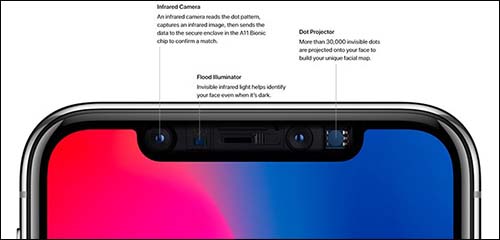
Solution 2: Add Alternate Appearance
Another possibility that iPhone keeps asking for passcode to enable Face ID could be sluggish scanning and recognition. For example, you changed your clothes or makeup someday but it is unable to unlock the screen with Face ID since this technology is not smart enough to recognize extremely different appearances. If this is the situation you are stuck in, it is recommended adding some alternate appearances for your different costumes.

- Step 1: Go to Settings and find Face ID & Passcode.
- Step 2: Enter your passcode, and tap Set Up an Alternate Appearance.
- Step 3: Follow the instructions to add an appearance. Face ID will keep learning how you look and improve the accuracy of detection.
Solution 3: Reset Face ID
Resetting your Face ID is also helpful when your iPhone cannot match your face and ask for your passcode. This, in fact, is similar to the last feature as they are all caused by technique bugs. Setting up a new Face ID could give it a refresh and help it to learn your appearance.
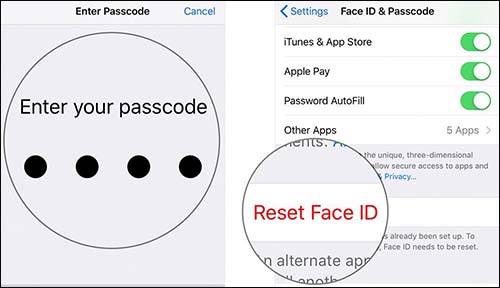
- Step 1: Enter Face ID & Passcode on Settings.
- Step 2: Type into your passcode and then choose Reset Face ID.
- Step 3: Hit Set Up Face ID and tap the Get Started button to set up your Face ID.
Solution 4: Set Up Face ID with a Mask
When you are wearing a mask but haven't enabled "Face ID with a Mask" on the device, Face ID recognition failure may occur. In this case, make sure you have set up Face ID with a Mask correctly.

- Step 1: Open Settings on your iPhone that's running iOS 15.4 or later and tap on Face ID & Passcode.
- Step 2: Locate and enable "Face ID with a Mask".
- Step 3: Confirm "Use Face ID with a Mask" and follow the instructions to complete the setup process.
Solution 5: Disable Attention Detection
If you have Attention Detection enabled on your iPhone, the TrueDepth camera will verify whether you are looking at the device before checking your Face ID. This reduces the success rate of recognizing your face, especially when you wear sunglasses. Therefore, disable this feature on your phone.
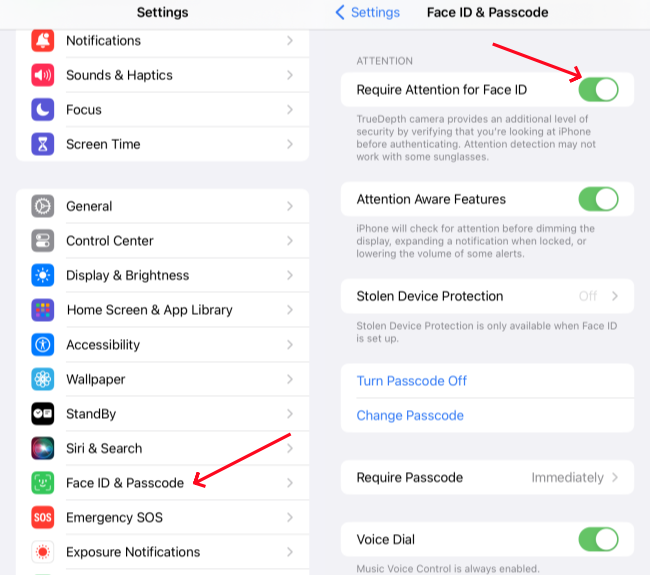
- Step 1: Open Settings on your device and go to Face ID & Passcode.
- Step 2: Find Require Attention for Face ID and turn it off.
Solution 6: Turn Off Raise to Wake
Your iPhone will automatically try to unlock the device if "Raise to Wake" is enabled. When you hold your iPhone in your hand, your device can easily wake up, triggering authentication unintentionally. If a face cannot be scanned, authentication failure may occur and a passcode is required. Therefore, turn this option off to avoid this situation.
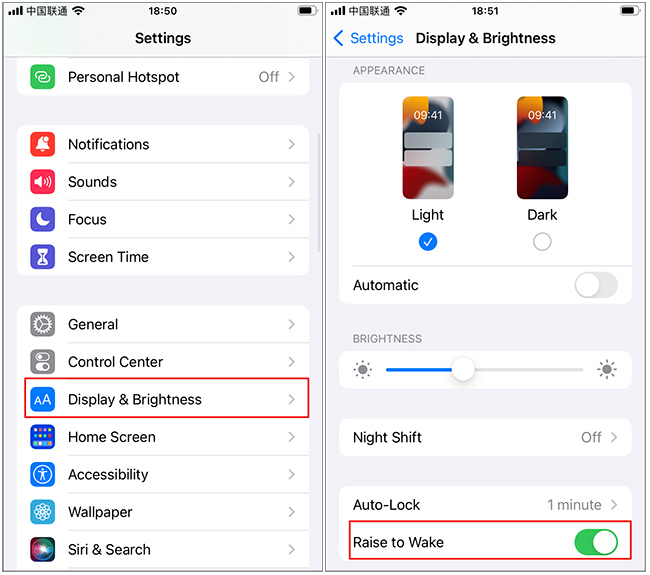
- Step 1: On Settings, locate Display & Brightness.
- Step 2: Scroll down to Raise to Wake, and toggle it off.
Solution 7: Update iOS Software
What if the issue is not caused by external conditions? You should troubleshoot the iPhone itself. If you're still using an outdated iOS system, you're more likely to get into this trouble than anyone else. Thus, you can update your iOS to the latest version.

- Step 1: Open Settings and tap General option.
- Step 2: Select Software Update.
- Step 3: Hit Download and Install. Once it completes, wait for a while to see if Face ID can work well on your lock screen.
Part 3. How to Unlock If You Forgot Passcode to Enable Face ID
You need to enable Face ID with a passcode but unluckily, you forgot it? No worries. You can ask a third-party software for assistance. Joyoshare iPasscode Unlocker is a decent tool you can trust. Regardless of digit passcode, Face ID, Touch ID, or other types of locks, this program has the capacity to remove them easily and thoroughly. Your device models and system versions are not the obstacle that blocks its operation and efficiency. Furthermore, it assures you of 100% safe and user-friendly operation.
- Unlock device when iPhone Face ID not working
- Remove all types of screen lock on iPhone/iPad/iPod touch
- Remove Apple ID, Screen Time, and MDM profile
- High compatibility, 100% security and first-class unlocking technology
Step 1 Open Joyoshare iPasscode Unlocker and Connect to Computer
Run Joyoshare iPasscode Unlocker on your computer and connect your iPhone to your PC. In the main interface, choose the Unlock iOS Screen module and click on Start.

Step 2 Enter DFU/Recovery Mode
Follow the guide on the screen to put your iPhone into DFU mode or recovery mode. Once you successfully enter either of the modes, click the right arrow to the next step.

Step 3 Get the Matching Firmware Package
Your iPhone will be detected on the DFU/recovery mode, and the corresponding details will be listed on the screen as well. Make sure the information is correct and click the Download button to get the firmware package.

Step 4 Unlock iPhone without Passcode
After the verification ends, click the Unlock button to remove your screen passcode. Once the whole progress completes, you can enter your iPhone again and set up a new Face ID.

Part 4. FAQs about Passcode and Face ID on iPhone
Q1: Can I disable iPhone passcode and only use Face ID?
A: No. For device security reasons, it's mandatory for you to set up a passcode when enabling Face ID.
Q2: Is passcode required every time to enable Face ID?
A: It depends on the situations. If there is no recognition issue with your Face ID, you don't need to enter passcode every time. However, if you can't unlock your iPhone with your face, you'll be asked for a passcode.
Part 5. Summary
Why does your iPhone keep asking for passcode instead of Face ID? What should you do if your passcode is required to enable Face ID? All of these doubts can be clarified in this article. Follow the solution to resolve this issue. If you cannot enter a passcode to effectively enable your Face ID, don't hesitate to use Joyoshare iPasscode Unlocker.