After making 10 attempts to unlock iPhone or iPad with the wrong passcodes, you will see the Security Lockout screen. When tap the "Erase iPhone" option, your gadget says "This iPhone is in security lockout. You can try your passcode again in (null), or you can erase and reset this iPhone now." What does this message mean and why it shows up on your device? If you want to figure out the reasons behind this issue and need a solution to fix support.apple.com/iphone/passcode (null) error, don't go away. This article can take you through all details.
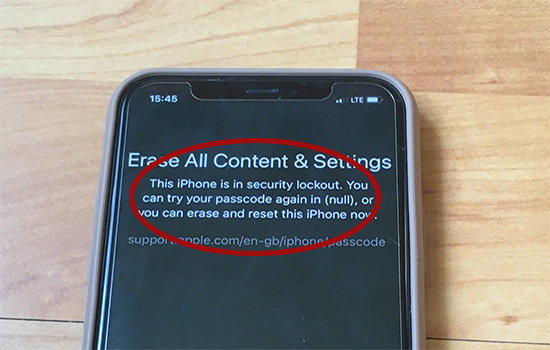
- Part 1. What Does It Mean When iPhone Says "You Can Try Your Passcode Again in Null"
- Part 2. Fix 'support.apple.com/iphone/passcode (null)' Error on iPhone
- Part 3. iPhone Security Lockout Null? Unlock without Data Loss 😍
- Part 4. Bypass "You Can Try Your Passcode Again in Null" without Screen Passcode
Part 1. What Does "You Can Try Your Passcode Again in Null" Mean?
Normally, when you enter incorrect passcodes several times, you will be alerted that "iPhone is disabled, try again in 15 minutes", "This iPhone is security lockout. You can try your passcode again in 30 minutes", or something similar. But when your iPhone is in security lockout null, it says that you can try your passcode again in null. It means, your iPhone is disabled for years or permanently unavailable, and you are no longer allowed to enter passcode to unlock your device. If you want to access your iPhone or iPad, you have to erase all data and reset device.
Part 2. Fix 'support.apple.com/iphone/passcode (null)' Error on iPhone
When your device stays in the security screen with a message showing "You can try your passcode again in null", you can use your Apple ID and password to erase and reset it on iPhone/iPad directly. This does not require any additional equipment, only the locked device itself. However, to using this official solution, you should first meet all conditions.
- 👀 Requirements:
- ✔ Your locked device is running iOS 15.2/iPadOS 15.2 or later
- ✔ The locked device is connected to WiFi network or cellular
- ✔ You know both Apple ID and password for device setup

- Step 1: Keep entering wrong passcode on the lock screen until you can see Erase iPhone option (or Forgot Passcode? option on iOS 17 and later versions) located on the bottom right. Tap on it.
- Step 2: Tap Erase iPhone under the Erase All Content & Settings screen. (or iPhone Reset → Start iPhone Reset on iOS 17 and later versions).
- Step 3: You'll be asked to provide Apple ID password to sign out of Apple ID.
- Step 4: To completely delete all data and settings from your locked device, tap Erase iPhone to make confirmation.
- Step 5: After the successful device erasure, you can access and set up your iPhone with a new passcode.
Part 3. iPhone Security Lockout Null? Unlock without Data Loss
Do you value your personal data and are worried about restoring your device to factory defaults? One piece of good news can sweep away all your troubles. If you have changed your screen passcode recently in iOS 17 and later, you can take full advantage of Passcode Reset to get temporary access. This new feature allows you to sign in to your device using your previous old passcode within 72 hours and gives you a chance to quickly create a new passcode. The whole process will not cause data loss.
- 👀 Requirements:
- ✔ Your locked iOS device is running iOS 17 and later
- ✔ You remember your previous old passcode after changing screen passcode
- ✔ Unlock security lockout null screen within 72 hours

- Step 1: On your locked device that's running iOS 17 and later, enter the wrong passcode in a row until you can see "iPhone Unavailable, try again in 1 minute".
- Step 2: Tap on Forgot Passcode? at the corner.
- Step 3: Tap on Enter Previous Passcode and type in the old passcode to access your device.
- Step 4: Now you can enter your new passcode, finish verification, and easily access device without losing data.
Part 4. Bypass "You Can Try Your Passcode Again in Null" No Passcode
If there is a security lockout you can try your passcode again in null, some other workarounds can get you back access to the device. It doesn't matter if you forgot the correct screen passcode. A professional iOS unlocker, iTunes and iCloud are all at your disposal.
Method 1. Fix 'Try Passcode in Null' with iOS Unlocker
You can try your passcode again in null but the official solutions are out of your reach? It is recommended using Joyoshare iPasscode Unlocker to remove screen lock efficiently in a short time. No matter whether you have set up a digit passcode, Face ID or Touch ID, this software can come to rescue. It is able to unlock all models of iPhone, iPad, and iPod, and is compatible with different iOS versions. Greatly, it is applicable in diverse scenarios, such as your unavailable screen, security lockout, iPhone is disabled, etc. If you have demands to remove a locked Apple ID, turn off Screen Time and bypass MDM profile, it can be put into effect.
- Unlock 4-digit passcode, 6-digit passcode, Face ID, Touch ID, etc.
- Compatible with all models of iPhone, iPad and iPod
- Unlock Apple ID without password for you to sign in
- Bypass Screen Time and MDM no data loss
Step 1 Select Unlock iOS Screen and Plug Device
On the main interface of Joyoshare iPasscode Unlocker, select the Unlock iOS Screen feature and plug your device into the computer. Then, click on Start.

Step 2 Put Device into DFU/ Recovery Mode
Click the bottom link to switch to the instructions. Locate your device model and follow the guide to put your device into recovery mode or DFU mode. When succeed, click the right arrow to move on.

Step 3 Download and Verify Firmware Package
Check and ensure that your device information is correct. If there is something wrong, modify it by yourself. Then, click the Download button and wait for the firmware package to be downloaded and verified.

Step 4 Fix Try Passcode Again in Null
Click the Unlock button to start to bypass iPhone security lockout and fix "try your passcode again in null". It will take a few minutes to erase your device and delete screen passcode.

Method 2. Fix 'Try Passcode in Null' with iTunes
What if you forgot your Apple ID password? How to bypass "try your passcode again in null"? iTunes can erase your device even though it hasn't been trusted by the computer. If your device is trusted before, you don't need to unlock it, instead, iTunes can directly detect your device. In this case, you can make a backup and recover it after erasing. As for untrusted iPhone or iPad, follow the steps below.

- Step 1: Plug iPhone or iPad into computer and launch iTunes.
- Step 2: Put device into recovery mode.
- iPhone 8 and later/iPad with Face ID: press Volume Up and undo it, do the same to Volume Down, long-press the Side button and release it until you see the recovery screen.
- iPhone 7 and 7 Plus: hold the Home button and the Volume Down button at the same time, and release them when it successfully gets into the recovery screen.
- iPhone 6 and former/ iPad with Home button: keep holding the Home and Power buttons, and let go of them once the recovery screen appears.
- Step 3: On the iTunes screen, a prompt pops up asking you to Update or Restore your device. Click on Restore to get rid of security lockout null.
Method 3. Fix 'Try Passcode in Null' with iCloud
iCloud can be another good option to bypass support.apple.com/iphone/passcode (null) screen. It helps remotely erase your device along with the screen passcode. To use this solution, you should have a web browser, remember both Apple ID and password, and Find My feature should be turned on.

- Step 1: Open any browser and go to icloud.com.
- Step 2: Type in your Apple ID and password and then enter the verification code to sign in with your iCloud account.
- Step 3: Go to the Apple ID section, click the Find Devices link and you will be guided to a map.
- Step 4: From the All Devices list, choose your locked device and select the Erase This Device option.
- Step 5: Enter the required information to begin erasing your device.
Method 4. Fix 'Try Passcode in Null' with Find My App
If Find My feature has been enabled and there is another Apple device, you can install Find My app to remotely erase device as well. Ensure you know Apple ID and password, and then follow the operations below to fix "you can try passcode again in null" error.

- Step 1: On another accessible Apple device, open Find My app and move forward to Devices at the bottom.
- Step 2: Select your target device in the pop-up list.
- Step 3: Scroll down the screen and tap on Erase This Device → Continue.
- Step 4: Simply tap on Erase button at the upper right corner to factory reset device and remove screen lock.
Conclusion
When your device gets locked, prompting "you can try your passcode again in null", which means that you have no chance to enter passcode to unlock your iPhone anymore. Encountering this interface, you have to erase all your data so as to get your device unlocked. The only method to prevent your data from being lost is to use "Passcode Reset" in iOS 17 and later. Otherwise, your data will be deleted. To do so, iCloud, iTunes, and iOS Unlocker are all available. It is worth mentioning that Joyoshare iPasscode Unlocker has the least requirements. This powerful unlocking tool can be employed to solve your lockup problem!




