Q: "The wrong Apple ID is 'stuck' on my iPhone. Hi, my Apple ID is stuck on someone else's ID. I was using my friend's iPhone 6 and now his Apple ID is popping up every time I'm trying to use App Store and I can do nothing. In the iPhone Settings, it's logged in with my ID! So why is his ID? What can I do?" – from Apple Community
Some users complain that there is a wrong Apple ID on iPhone. According to Apple's explanation, iPhone asks for wrong Apple ID and password when you start using apps, watching movies or reading books that were purchased with someone else's account. As a consequence, you are not allowed to access these services without permission from the original buyer. Are there other reasons causing this problem? How could you remove the wrong Apple ID from iPhone? This article lists some possible causes and tests the solutions for you. Read ahead to fix the incorrect Apple ID on iPhone.
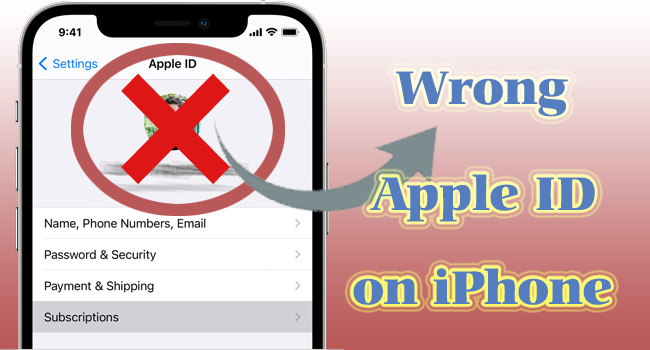
- Part 1. Why Is My iPhone Showing Wrong Apple ID
- Part 2. How to Remove Wrong Apple ID from iPhone
- Way 1: Sign Out of Wrong Apple ID and Sign In Correct One
- Way 2: Disassociate Wrong Apple ID from Second-hand iPhone
- Way 3: Remove Wrong Apple ID without Password via Unlocker
- Way 4: Restart and Force Restart iPhone
- Way 5: Update iOS to the Latest Version
- Way 6: Put iPhone into Factory Settings
- Way 7: Restore iPhone with iTunes
- Part 3. Final Words
Part 1. Why Is My iPhone Showing Wrong Apple ID
The reasons for iPhone asking for wrong Apple ID could be various. Here lists some possible causes.
- The wrong Apple ID belongs to the original owner of your second-hand iPhone who forgot to disassociate the device from the account.
- Your Apple ID is hacked or stolen by others and the wrong account is signed in to your iPhone.
- You made a purchase in App Store with the Apple ID that is different from the account you log into Settings.
Part 2. How to Remove Wrong Apple ID from iPhone
Way 1: Sign Out of Wrong Apple ID and Sign In Correct One
If the wrong Apple ID on your iPhone belongs to your friends or you are able to contact the previous owner of your device, you can ask for their password to sign out of their account and log into your own correct account.

- Step 1: Go to Settings, tap Apple ID and scroll down to the Sign Out option.
- Step 2: After entering the password, you can see the Sign In option. Tap it and sign in with your Apple ID.
Way 2: Disassociate Wrong Apple ID from Second-hand iPhone
Simply signing out of the wrong Apple ID won't solve the problem completely because the account and your iPhone are still bound to each other. Thus, wrong Apple ID on iPhone keeps popping up if you don't untie them. Here is how to fix incorrect Apple ID on iPhone with iCloud. But pay attention that you should know the password of the wrong Apple ID and the Find My feature should be enabled.

- Step 1: Sign in with the wrong Apple ID on the iCloud webpage.
- Step 2: Select the Apple ID section and locate the Find Devices link.
- Step 3: From the All Devices list, choose your iPhone.
- Step 4: Hit the Remove from Account option to disassociate your iPhone from the wrong Apple account.
Way 3: Remove Wrong Apple ID without Password via Unlocker
If you want to remove the wrong Apple ID but are unable to get the password, Joyoshare iPasscode Unlocker is glad to help you out of this trouble. This program has the ability to unlock any Apple ID without data loss even if you forgot the password or want to remove someone else's Apple ID. Without the requirement of personal information, Joyoshare iPasscode Unlocker could safely remove Apple account from all models of iPhone, iPad and iPod. It is designed with high compatibility that supports the latest iOS system version. In addition, you can employ this software to unlock all kinds of screen locks without passcode, bypass Screen Time with 3 steps, and easily remove MDM from device even though you are a tech newbie.

- Remove previous owner's Apple ID without losing data
- Unlock iPhone, iPad, and iPod with the latest system version
- Bypass screen locks and Screen Time without passcode
- Remove MDM restrictions within 2 steps
Step 1 Select Unlock Apple ID on Joyoshare iPasscode Unlocker
After installing Joyoshare iPasscode Unlocker on your computer, run it and connect your iPhone to the computer. Choose the Unlock Apple ID section, and click the Start button.

Step 2 Check the Status of Find My
If the Find My feature on your iPhone is enabled, you can move ahead. If not, you will be required to make sure that the screen lock and the two-factor authentication are set up. After clicking the Yes button, you can enter the next step.

Step 3 Remove Wrong Apple ID from iPhone
You can now check your device information and hit the Download button to get the firmware package. Then, click the Unlock button to start remove the wrong Apple ID from your iPhone.

Way 4: Restart and Force Restart iPhone
To eliminate the possibility that your iPhone system has some glitches that result in the wrong Apple ID, you can try to restart and even force restart your iPhone to refresh the operating system. For restart, you only need to head to Settings → General → Shut Down, and drag the power-off slider to turn off your device. Then, hold the Power button to turn on again. For force restart, follow the instructions below.

- iPhone 8 and later: quickly press and release Volume Up, do the same to the Volume Down button, keep holding the Side button, and release it when you see the Apple logo.
- iPhone 7 and 7 Plus: hold the Side button and the Volume Down button in the meantime, and undo them when the Apple logo appears.
- iPhone 6 and earlier: simultaneously hold the Home button as well as the Power button, and undo them once the Apple logo occurs on the screen.
Way 5: Update iOS to the Latest Version
If you are running the former iOS system, especially those outdated versions, it has great potential that you encounter the wrong Apple ID on iPhone. In this case, you are recommended making your operating system up to date. To achieve this, you can go to Settings → General → Software Update, and tap the Download and Install button after it checks updates.

Way 6: Put iPhone into Factory Settings
Another way to answer how to remove wrong Apple ID from iPhone is to put iPhone into the default status. Once your device turns back to factory settings, all the data will be erased if you haven't made a backup, and as a result, the incorrect Apple ID can be removed from your iPhone as the same time. Just navigate to Settings, tap General, locate the Transfer or Reset iPhone option, tap on Erase All Content and Settings, hit the Continue button and enter the password to confirm to erase your iPhone. When it restarts, sign in with your own Apple ID.

Way 7: Restore iPhone with iTunes
If Apple ID is wrong on iPhone, you can also use iTunes to restore iPhone so as to remove the incorrect account. Note that you need to turn off Find My iPhone in advance before launching iTunes. Here is how to do it.

- Step 1: Plug your iPhone into computer and run the latest iTunes.
- Step 2: Unlock your iPhone and trust the computer.
- Step 3: Click the iPhone icon once your device is successfully detected.
- Step 4: Choose the Summary section and click on Back Up Now if you have no backup.
- Step 5: Hit the Restore iPhone icon to start restoring.
Part 3. Final Words
Apple ID is wrong on iPhone? With the 7 ways provided in this post, you can easily fix this issue after learning about the possible causes. Basically, you can sign out of the wrong Apple ID with the password and untie it from your iPhone. However, without the password of the wrong Apple account, you need to put your iPhone into default mode. Joyoshare iPasscode Unlocker is a good choice to remove the wrong Apple ID on iPhone without data loss. After applying it, your problem can be solved without effort.



