Locking your iPad using a passcode is the most fundamental step towards ensuring security for the device. If your device lacks a passcode, then it is accessible by anyone – even those without your permission. However, sometimes we end up locked of our iPad either because we have forgotten the passcode or you enter it wrong so many times that it gets disabled. Either way, you will not have access to the iPad function unless your wipe/ reset to factory default settings.
Even the factory reset grants you access to your iPad, there is always a chance that you might end up losing your data if you do not have a back. However, if you are in such a scenario, you do not have to worry anymore! This article will furnish you with a guide on how to wipe iPad without password.
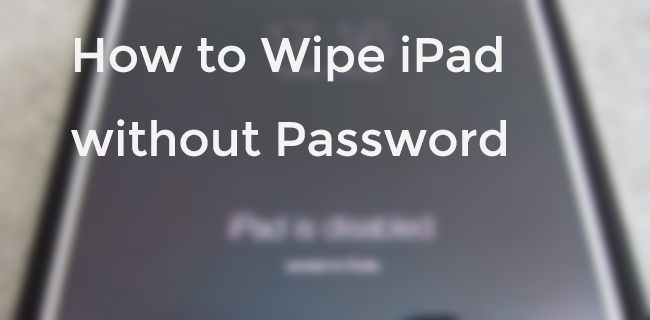
- Solution 1: Use an Unlocker Tool
- Solution 2: Wipe iPad Without Password via iTunes
- Solution 3: Use the iCloud Find My iPad Feature
- Solution 4: Reset iPad Without Computer
- Conclusion
Solution 1: Use an Unlocker Tool
If you prefer a less aggressive and safe method to wipe iPad without password, we highly suggest that you employ an iPad Unlocker software. But, again, go for trusted third-party software. In this case, we highly recommend that you try out the Joyoshare iPasscode Unlocker software.
It is the best iPad Unlocker software built from the cutting-edge tech that allows users to erase or crack screen lock passcode without losing personal data. Using the app, you can erase 4 types of passcodes, including Face ID, Touch ID, and the commonly used 4- digits and 6-digits passcodes. The Joyoshare iPasscode Unlocker app is super easy to use and gets the job quickly- in just three steps. Below is a simple guide on how to wipe iPad without password using the Joyoshare iPasscode Unlocker.
Key Features of Joyoshare iPasscode Unlocker:
Wipe iPad without password
Function well for the latest iOS 14 and iPhone XS/XR
Remove iOS screen locks under any possible scenario
Bypass 4 kinds of passcodes in an efficient way

To make you clear about the whole process of unlocking disabled iPad with Joyoshare iPasscode Unlocker, we will take its Windows version as an example for detailed introduction here.
Step 1 Launch the app, connect and put iPad into DFU mode

On your PC, launch the Joyoshare iPasscode Unlocker app. Connect your iPad to the PC using a cable. After the program detects the device, click the Start button. Next, refer to the illustration on the image below to put your iPad in DFU mode.
Step 2 Download firmware package

On the new window, check to confirm whether the details on the app match those of your device. Then, go to hit on the Download button to start the firmware download process. It will only take a few minutes to complete.
Step 3 Wipe iPad without password

After the download process is complete, click the Unlock button. Make sure that your iPad is connected during the entire process. This process should wipe/ erase your password and grant you easy access to your device.
Solution 2: Wipe iPad Without Password via iTunes
Another way to wipe iPad without a password is to perform a factory reset to return the device to its default factory settings. The best-known way to perform a factory reset on iDevice is through iTunes. However, this process will wipe out all your data and iPad settings. Therefore, we highly recommend that you have a backup for your data. Below is a simple guide on how to wipe your iPad using iTunes.
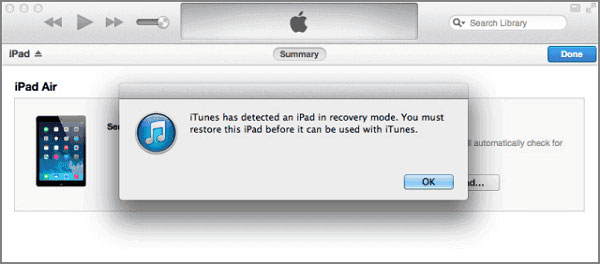
Step 1: Launch iTunes and connect your iPad to your PC;
Step 2: Put your iPad in recovery mode. This process is different depending on the model of your iPad. Here is how you go about it;
For iPad with home button: press and hold the Top and Side buttons until a power-off slider appears. Slide it to turn off the iPad. Next, hold the Home button while connecting your iPad to the PC. iTunes will automatically detect your device, and a pop-up notification will say, iTunes has detected an iPad in a recovery mode.
iPad with Face ID: Simultaneously, press and hold the Home and Power buttons. A slider will appear on your screen. Drag the slider to turn off the device. Keep holding the Top button as you connect the iPad to your computer. As soon as you see the recovery mode screen, release the Top button- it means that the iPad is in DFU mode.
Step 3: iTunes will automatically detect your iPad. Click Ok on the popping notification. The new window will prompt you to either restore or update your iPad. Select Restore to restore your iPad.
Solution 3: Use the iCloud Find My iPad Feature
If you are not comfortable using iTunes to restore and wipe iPad without a password, then you can always use iCloud to wipe your device clean and access it without a password. This method, however, requires that you have an active Find My iPad feature on your device. In the event that it is disabled, this trick will not work for you. For iPads with an active feature, follow the steps to wipe iPad without a password.
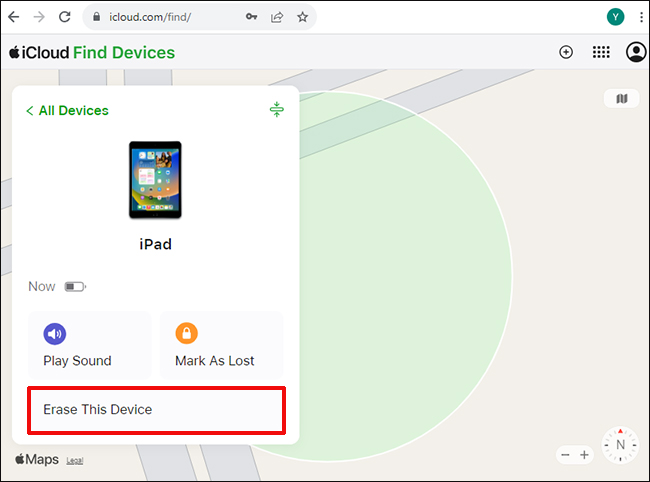
Step 1: On your PC, browse iCloud.com;
Step 2: On the page, enter your Apple ID credentials and passcode to access your iCloud account;
Step 3: Once you are in, click Find iPhone on the appearing options;
Step 4: Click on the All Devices option and select the iPad you want to wipe;
Step 5: Three options will show at the bottom, select Erase iPad and confirm your selection. It will automatically wipe iPad without password.
Solution 4: Reset iPad Without Computer
This is an alternative solution for solution 3 above. So, if you do not have a computer, you might be wondering, how do I reset my iPad to factory settings without the passcode or a PC? Well, you do not have to worry anymore. It's easy- all you need is another iOS device with the Find My device app installed. Also, make sure that the Find My iPad feature is enabled, and your iPad is connected to the internet. Then, you can follow the steps below to fix the problem.
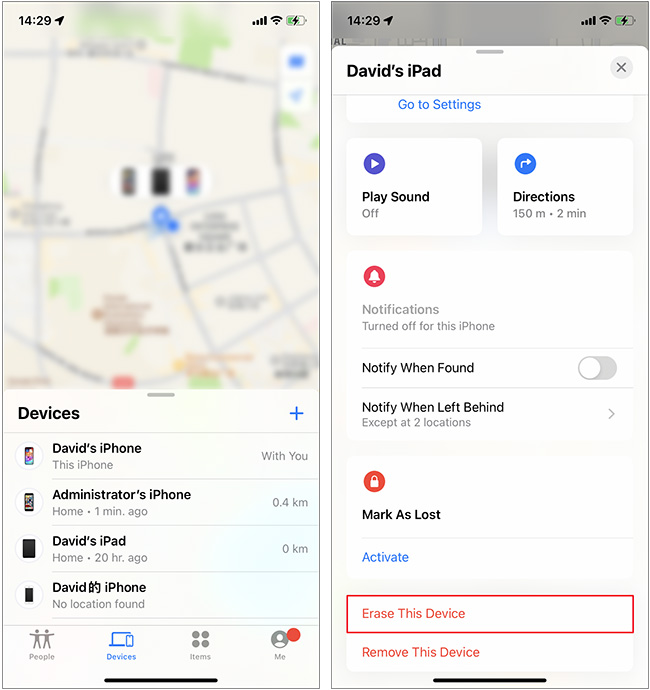
Step 1: Launch Find My device app on the iOS device;
Step 2: Choose the Devices tab;
Step 3: From the device list, select the iPad you want to reset;
Step 4: Scroll right down and tap Erase This Device.
This action will instantly erase your iPad, and you can now access it without a passcode.
Conclusion
The 4 available solutions are the full guide on how to wipe iPad without password. Each of the methods above has its pros and cons, with loss of personal data being the dominant cons for the last three solutions. However, our first solution- using the Joyoshare iPasscode Unlocker provides you with an opportunity to access your iPad effortlessly and guarantees you 100% security for your data. All you have to is try it out! – download, install and use the guide above to fix your iPad problem.



