Q:"How to unlock iPhone with broken screen? Last night, my son was playing games on my iPhone 13 and it fell down to the floor accidentally. Sadly the screen was broken. My iPhone seemed to be alive but I couldn't enter the passcode to unlock the screen. How to unlock an iPhone with a broken screen? Thanks a lot." - Sara from Apple Discussion Forum
When an iPhone took a heavy hit from the outside, like falling from a height mentioned above, its screen is likely to be cracked. What is more frustrated is that you possibly cannot enter your passcode to access it if the touchscreen is unresponsive or difficult to see clearly. Don't be so despondent now! There must be a way to help you break the device barrier and cross the lock screen. In this article, we'll introduce 7 possible solutions to unlock iPhone with broken screen and you can decide which one to finally use according to your actual situation.
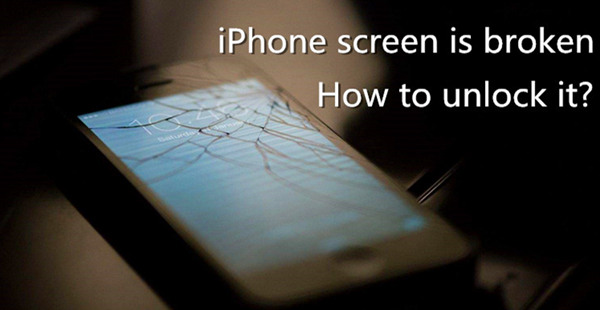
- Part 1. Video Tutorial: Unlock iPhone with Broken Screen
- Part 2. How to Unlock iPhone with Broken Screen and No Siri [Hot]
- Part 3. 6 Common Ways to Unlock iPhone with Broken Screen
- 3.1 Unlock Broken iPhone with USB Keyboard
- 3.2 Restore Broken Screen iPhone via iTunes
- 3.3 Restore iPhone in Recovery Mode Using iTunes
- 3.4 Remotely Erase iPhone with Broken Screen via iCloud
- 3.5 Access iPhone with Broken Screen Using Find My App
- 3.6 Get into Broken Screen iPhone via Siri
- Part 4. Comparison among 7 Ways to Unlock Broken Screen iPhone
- Part 5. FAQs about Removing Passcode from iPhone with Broken Screen
Part 1. Video Tutorial: How to Unlock iPhone When Screen Is Broken
When you can't unlock your iPhone's broken screen, you don't need to feel depressed. You can find several ways to fix this problem, including using an iPhone unlock tool, iTunes, iCloud, or Siri. Before using those solutions to resolve it, you can watch our video where you can follow it step by step.
Part 2. How to Unlock iPhone with Broken iPhone without Siri
To access iPhone with broken screen, you can simply use a professional iPhone unlock tool to do this job. Joyoshare iPasscode Unlocker can easily unlock iPhone without passcode when the screen is broken and unresponsive. It uses a pretty easy method to bypass the screen lock and helps you get into your broken screen iPhone withint a few minutes. Plus, it won't ask any prompt during the process of unlocking the iPhone.
No matter your screen passcode is a 4-digit or 6-digit numeric one, or a more complicated Touch ID or Face ID, Joyoshare iPasscode Unlocker can remove the screen lock in a few clicks. Besides, this program is fully compatible with almost all iOS devices and systems, ranging from the oldest iPhone 4s to the newest iPhone 15 and iOS 17.
- Unlock iPhone without passcode on a broken screen
- Remove screen lock easily and instantly in various scenarios
- Crack different kinds of screen passwords
- Support all iOS devices including iPhone and iPad
- Unlock Apple ID without iCloud password on iDevices
- Bypass Screen Time passcode and MDM with zero data loss
Now let's move to the detailed instruction on how to unlock iPhone if screen is broken by using Joyoshare iPasscode Unlocker.
Step 1 Connect Broken Screen iPhone to Computer
At first, you can download and install Joyoshare iPasscode Unlocker on your PC or Mac. Then use a USB cable to connect your iPhone to the computer. Open Joyoshare iPasscode Unlocker and it will detect your device, then click the "Unlock iOS Screen" button to begin.

Step 2 Put iPhone into DFU or Recovery Mode
Follow the instruction on the interface to boot your broken iPhone to the DFU or recovery mode manually. Then click the "Next" button to proceed.

Step 3 Download and Verify Firmware Package
Once your iPhone is in recovery mode or DFU mode, you can check the device information and correct it if there is anything wrong. Afterward, click on the "Download" button to download and verify the firmware package.

Step 4 Start to Unlock iPhone Broken Screen
Wait until the download is completed, and then you can click the "Unlock" button to start unzipping the firmware package and unlocking your iPhone. Once it's done, you can get access to your iPhone again.

Note: Using Joyoshare iPasscode Unlocker to unlock broken screen iPhone will wipe all the data and settings on your device, and the iOS will be updated to the latest version. You can now recover your data by restoring an iTunes or iCloud backup. Here is How to Recover Data from iPhone after Factory Reset
Part 3. 6 Common Ways to Bypass iPhone Passcode with Broken Screen
With the assitance of Joyoshare iPasscode Unlocker, you can quickly unlock iPhone with broken screen. But if you want to get into a broken iPhone without using a third-party tool, you can try accessing your iPhone via USB keyboard, iTunes, iCloud, or Siri.
3.1 Unlock Broken iPhone with USB Keyboard
Based on the real tests conducted by users, it's workable to unlock an iPhone with cracked screen by using a wired USB keyboard. Such accessory is affordable and you can get it from Amazon. However, just note that this method is applicable to versions earlier than iOS 11.4.1. If your screen is completely broken with a lock, try this method now.
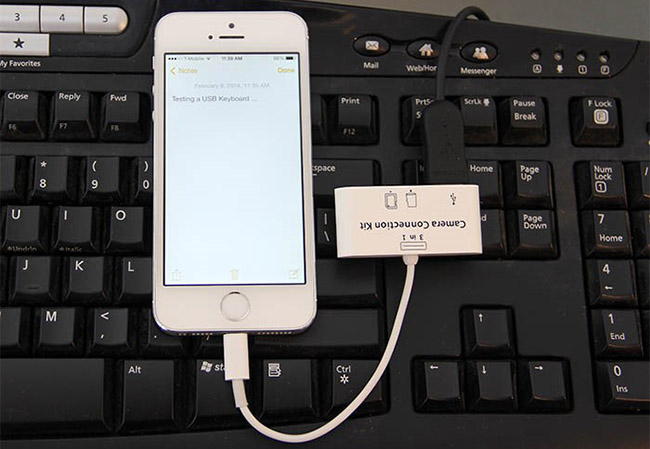
- Step 1. Connect the external USB keyboard to your broken iPhone via an original lightning cable.
- Step 2. Simply press the space bar twice to activate your lock screen.
- Step 3. Now enter your screen passcode on USB keyboard to unlock your iPhone.
Note: The one who has enabled Bluetooth on iPhone before the screen is broken can alternatively utilize a Bluetooth keyboard. Just turn on your Bluetooth keyboard and make sure it connects to iPhone. Then you can do the same operations to double-click space bar and enter passcode for unlocking device.
3.2 Restore Broken Screen iPhone via iTunes
By using iTunes, you can bypass iPhone screen lock and restore your device as long as you have ever synced it to a computer and trust this computer. If you have once synced your device to the trusted computer computer as well as disabled your Find My feature, you're probably going to unlock iPhone with iTunes.

- Step 1. Launch the latest version of iTunes and connect your broken screen iPhone to the synced computer.
- Step 2. After iTunes recognized your iPhone, click the device icon and then go to the Summary → Restore iPhone.
- Step 3. Click the Restore button again and reset your device to the factory settings. When the process finishes, all your data will be erased and your iPhone can work normally.
For Mac users, you can use the Finder to remove passcode from iPhone with broken screen by following the steps above.
3.3 Restore Broken iPhone Using iTunes in Recovery Mode
Not everyone has a previously trusted computer to connect iPhone with. If you are in such situation, what you can do is to put your broken iPhone into recovery mode. By doing this, iTunes can detect a problem and gives access to repair iPhone by restoring. The whole operation will cause data loss as well. If you don't mind, just go on.

- Step 1. Shut down your broken iPhone and then place it into recovery mode (if you think it's complicated, you can use Joyoshare UltFix to help automatically enter recovery mode for free):
- iPhone 8 or later, including iPhone SE (2nd generation): Simply press and quickly release the Volume Up button. Soon after do the same operation for the Volume Down button. Next, press and hold the Side button until you can see the recovery mode screen.
- iPhone 7 and iPhone 7 Plus: Press and hold Volume Down button and Side (or Top) button simultaneously until the recovery mode screen appear on device.
- iPhone 6s or earlier, including iPhone SE (1st generation): Press and hold both Home and Side (or Top) buttons until the recovery mode screen displays in your sight.
- Step 2. Connect your broken iPhone to the computer and get iTunes launched.
- Step 3. A window will pop up, indicating there is a problem with iPhone. You can now click on Restore button to factory reset iPhone and remove screen lock.
3.4 Remotely Erase iPhone with Broken Screen via iCloud
Once you have enabled the Find My iPhone feature on iCloud, you can also try unlocking iPhone with cracked screen through iCloud. But you need to know both Apple ID and password. The following are quick steps.

- Step 1. Open any browser on your computer, tablet or mobile phone and go to www.icloud.com.
- Step 2. Then log into account with your Apple ID and password.
- Step 3. Click the Find My option and select your iPhone under the list of All Devices.
- Step 4. Choose the Erase This Device option to erase all content and screen passcode remotely.
3.5 Access iPhone with Broken Screen Using Find My App
It's impossible for you to respond to prompts on iPhone if it's broken without a functional screen. However, if you have another Apple device or can borrow one from others, using Find My app to erase device as well as screen lock might be a good solution. This can be done without touching your iPhone's screen.

- Step 1. Tap to start Find My app on another available device.
- Step 2. Tap on the small icon showing Devices at the bottom.
- Step 3. Devices tied to the same Apple ID will be displayed here. You can view the list and select your iPhone that has a broken screen.
- Step 4. Slide up from the bottom to bring up the entire pop-up screen and tap on Erase This Device option.
- Step 5. Click on Continue to confirm your operation and then tap on Erase to begin erasing device and removing iPhone lock from the broken screen.
3.6 Get into Broken Screen iPhone via Siri
When your iPhone screen is broken and unresponsive, you can also use VoiceOver to get access to it. It can unlock iPhone with broken screen without losing data. Yet, it will not always work for all iPhone users, according to the report from many customers. But you can still try it to see if it can help you.
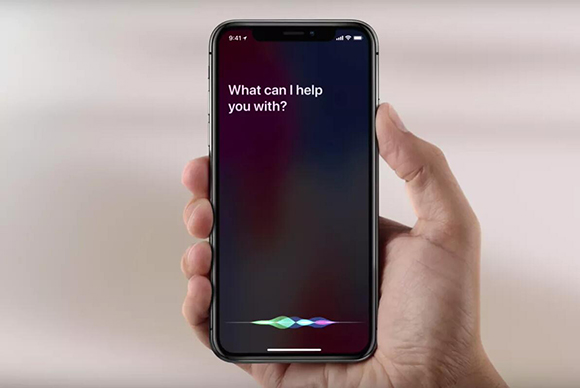
- Step 1. Press and hold the Home button to activate Siri.
- Step 2. Ask Siri to Turn on VoiceOver, and then press the Home key to go to the main lock screen.
- Step 3. Swipe left or right until "Slide to Unlock" option shows, and then double-tap. Now the passcode screen can appear.
- Step 4. Swipe left or right to highlight the correct keys on the keyboard and afterward double-tap to "Enter" each one.
- Step 5. Swipe to highlight enter or done and double-hit to submit the passcode for unlocking screen.
Part 4. Comparison among 7 Ways to Access iPhone with Broken Screen
Now, with the aforementioned methods, you can unlock your iPhone when the screen is broken. But maybe you don't know which way is the most useful one. Here we will make a comparison among the seven ways so that assist you in making a choice.
| Use Keyboard | Use iTunes | Use Recovery Mode in iTunes | Use iCloud | Use Find My App | Use Joyoshare iPasscode Unlocker | Use Siri VoiceOver | |
| Supported Devices | iPhones running versions earlier than iOS 11.4.1 | Support all iPhones | Support all iPhones | Support all iPhones | Support all iPhones | Support all iPhones | Support iPhones with a Home button |
| Required Equipment | A USB keyboard, lightning cable, lightning adapter | A trusted computer | A computer | Any device with an accessible browser | Another Apple device | A computer | Not need the extra device |
| Apple ID and Password | × | × | × | √ | √ | × | × |
| Find My Option | No requirement | Disabled | Disabled | Enabled | Enabled | No requirement | No requirement |
| iTunes | × | √ | √ | × | × | √ | × |
| Data Loss | × | √ | √ | √ | √ | √ | × |
| Use Siri | × | × | × | × | × | × | √ |
| Success Rate | Medium | High | High | High | High | Nearly 100% | Low |
| Operating Steps | Easy | A little complex | Complex | A little complex | A little complex | Pretty easy | A little complex |
| Recommendation | ★★★★ | ★★★★ | ★★★★ | ★★★★ | ★★★★ | ★★★★★ | ★★★ |
Part 5. FAQs about Unlocking iPhone with Broken Screen
After showing how to unlock broken iPhone screen, we are going to talk about those frequently asked questions from the users when trying resolving this problem.
Q1. How to back up iPhone when screen is broken?
A: Once you connected your iPhone to a computer and chose to trust it, you can use this computer to back up your iPhone in the Finder or with iTunes. After the device is detected, take yourself to Backups section and click on Back Up Now option.
Q2. How to erase iPhone with broken screen?
A: There are different options for you to wipe data from iPhone with broken screen. You can use iCloud/Find My app to erase your iPhone or try to restore the device by using iTunes.
Q3. How do I enter a passcode on a broken iPhone screen?
A: To enter the passcode when your iPhone's screen is broken, try to use Siri. You can activate Siri and then say Turn on VoiceOver to do this.
Q4. Can I unlock my iPhone without iTunes and Siri?
A: Sure! If you have enabled the Find My feature previously, you can go to erase your iPhone passcode using iCloud or Find My app. Or you can directly use an iPhone unlock tool like Joyoshare iPasscode Unlocker to resolve this problem.
Q5. How to trust computer on iPhone with broken screen?
A: In this case, you can only use Siri to turn VoiceOver on. Then you'll have the chance to allow your iPhone to trust your computer.
Q6. How to make an iCloud backup with broken screen using an external keyboard?
A: You can actually back up your iPhone important data to iCloud on the conditions that you have enabled Siri, a working Home button, a USB adapter for your external USB keyboard. Then, refer to following instructions to make an iCloud backup.
- Step 1: Connect the external USB keyboard to your iPhone.
- Step 2: Press space bar twice to let lock screen show and then enter passcode using USB keyboard to unlock iPhone.
- Step 3: Press Home button on iPhone to activate Siri and say "Turn on VoiceOver".
- Step 4: Press right-arrow key on USB keyboard to reach "Listen Button - double tap to start Siri".
- Step 5: Press both up-arrow and down-arrow keys at the same time to "press" the listen button and say "Bye".
- Step 6: Open Spotlight Search by pressing "Windows key + Spacebar" on Windows keyboard or "Command + Spacebar" on Mac.
- Step 7: Enter "Backup" and press right-arrow (or down-arrow) key to reach "Backup" Settings app result interface.
- Step 8: Press "Enter" or "Return" or "up-arrow and down-arrow keys" to select "Backup".
- Step 9: For users whose iCloud backup is off, press right-arrow key to reach "iCloud Backup off - double tap to toggle setting" option, then use up-arrow and down-arrow keys to turn on iCloud backup.
- Step 10: Press Home button to activate Siri and say "open the Settings app".
- Step 11: The quick nav on iPhone can function now on the dialog box and turn on iCloud backup. Press right-arrow key → reach Ok → press up-arrow and down-arrow keys and confirm "Ok".
- Step 12: Use right-arrow key to continue and reach "Back Up Now". Again, up-arrow and down-arrow keys to confirm backing up data to iCloud.
Conclusion & Suggestion
The above are all possible solutions to unlock iPhone when the screen is broken or unresponsive due to system issues. Some methods will erase all your data while USB keyboard and Siri will not, but it is somewhat complicated and not 100% workable. We suggest you try Joyoshare iPasscode Unlocker to unlock iPhone with broken screen because it's easy to operate and have a high success rate. However, if your iPhone screen broken being unable to unlock issue is caused by some hardware malfunction or the Siri trick doesn't function currently, you'd better take it to the offline Apple Store or professional repair store. Don't repair it by yourself, or you may damage it.




