You may have reacted that when you want to connect certain accessories such as thunderbolt accessories or USB accessories to your iPhone, there may prompt a 'unlock iPhone to use accessories' message. It may also appear in situations where you want to charge your iPhone, access data, or transfer files. Why does this issue occur? Have you ever disturbed by this message? Are there any simple methods to resolve it? If you have encountered this problem, I hope this article may help you get something valuable.
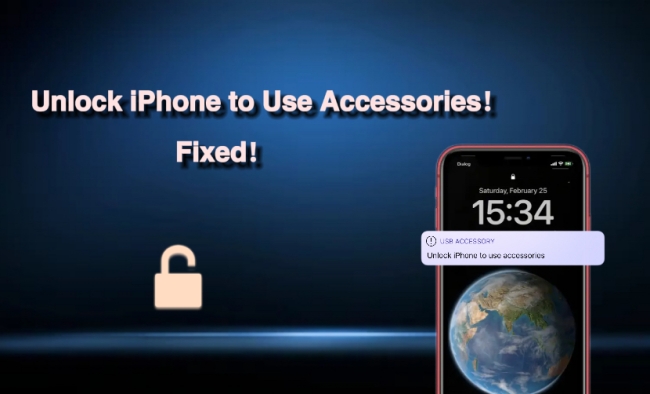
- Part 1. Why Does 'Unlock iPhone to Use Accessories' Prompt on My iPhone?
- Part 2. Disabled USB Restricted Mode on Passcode-protected iPhone with Passcode
- Part 3. How to Bypass 'Unlock iPhone to Use Accessories' Screen without Passcode
- Method 1. Use Joyoshare iPasscode Unlocker [Hot]
- Method 2. Use iCloud Find My
- Method 3. Use iTunes
- Method 4. Unlock iPhone in Recovery Mode
- Part 4. Why Is iPhone Not Charging after Fixing 'Unlock iPhone to Use Accessories'?
- Part 5. Conclusion
Part 1. Why Does 'Unlock iPhone to Use Accessories' Prompt on My iPhone
It' s a common phenomenon that 'unlock iPhone to use accessories' appears on your iPhone. This is an important privacy protection measure that Apple has added to iOS devices since iOS 11.4.1, usually called 'USB restricted mode'. If you haven't unlocked your iOS device with a passcode first, or if you haven't unlocked it and connected it to a USB accessory in the past hour, your iOS device won't be connected to the accessory or your computer. Additionally, it can also be used to prove that the accessory you're using to charge is original. So, when connecting some accessories, you need to unlock your iPhone to ensure that only authorized accessories are able to communicate with the device.
Part 2. Disabled USB Restricted Mode on Locked iPhone with Passcode
USB restricted mode can exactly ensure the security of your iPhone. But when this message always prompts once your iPhone is connected to the USB, do you think it is bothersome and disturbs your use? Do you want to resolve this problem? If you know the passcode of your iPhone, here is a good method.
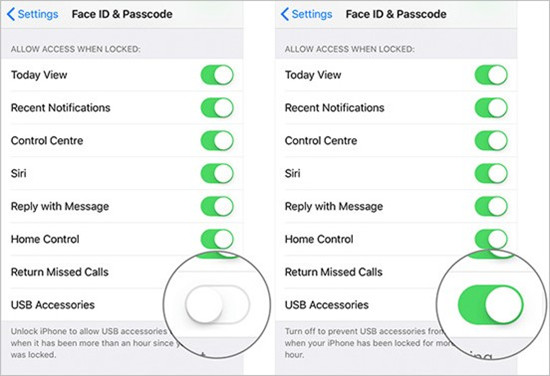
Step 1: Unlock your iPhone. Please disconnect the iPhone from the accessory first, then unlock the device and reconnect the accessory.
Step 2: Click "Settings" on your iPhone. Then tap "Face ID & Passcode" and enter your passcode.
Step 3: In this interface, you can see the "Allow Access When Locked", touch the "USB Accessories" button to turn on it. Then you can remove 'unlock iPhone to use accessories' pop-up message.
Part 3. Bypass 'Unlock iPhone to Use Accessories' Screen without Passcode
How can you unlock your iPhone to use accessories if you don't know the screen passcode or suddenly forget it? Well, take it a simple thing. Here're 4 methods you can use.
Method 1: Use Joyoshare iPasscode Unlocker
There is a magic tool, Joyoshare iPasscode Unlocker. It is the simplest way to resolve the problem and it has many functions that can deal with different situations. For example, bypass 'unlock iPhone to use accessories' screen without the passcode, unlock iPhone without Apple ID, unlock iPhone without Face ID, and so on. What's more, the great compatibility can support various models of devices. It has very clear guidance that everyone can clearly know how to operate it.

- Easily bypass 'unlock iPhone to use accessories' screen
- Specific guidance and a user-friendly interface
- High compatibility, simple steps, and high safety
- Few limitations and conditions when unlocking
- Unlock Apple ID, MDM, and Screen Time Passcode
Step 1 Connect iPhone to Computer and Launch Joyoshare Software

Download Joyoshare iPasscode Unlocker and open it. Then connect your iPhone with your computer. Choose "Unlock iOS Screen".
Step 2 Put iPhone into DFU Mode

Click on the "Start" button, and follow the on-screen prompts to put your iOS device into DFU mode. If you cannot enter the DFU mode, please click on the link at the program's bottom to try to enter recovery mode.
Step 3 Download and Verify the Firmware Package

Joyoshare iPasscode Unlocker will check your device information. Please thoroughly review it and manually correct the errors using the drop-down list. Then click on "Download" and the firmware package will start to download. Continue verifying after finished.
Step 4 Bypass 'Unlock iPhone to Use Accessories' Screen

Click on "Unlock". (Make sure your iPhone is always connected to the computer during the process.) Then click the "Done" button and 'unlock iPhone to use accessories' will be bypassed at the same time.
Method 2: Use iCloud Find My
It' s a quick way to use iCloud Find My to unlock screen if both Apple ID and password are kept in your mind. However, it has a con that all of your data will be deleted.

- Step 1: Please ensure that you have opened "Find My" on your iPhone.
- Step 2: Open your computer and open the website iCloud.com. Then log in with your Apple ID & password.
- Step 3: Select "Find My" and choose "All Devices". Then choose the device you want to unlock and click "Erase This Device". Now 'unlock iPhone to use accessories' will be removed and your iPhone will be unlocked.
Method 3: Use iTunes
Use iTunes can help you back up your data before deleting it. Only when your iPhone has synced with iTunes previously can iTunes recognize your iPhone without asking a passcode.

- Step 1: Download iTunes on your iPhone and open it. Connect your iPhone to your computer.
- Step 2: Tap the iPhone icon in the top left corner. Then choose "Restore iPhone".
- Step 3: After a while, you can get rid of 'unlock iPhone to use accessories' message.
Method 4: Unlock iPhone in Recovery Mode
If your computer is not trusted by your iPhone or you have never connected your iPhone to your computer, you should put your iPhone in recovery mode.
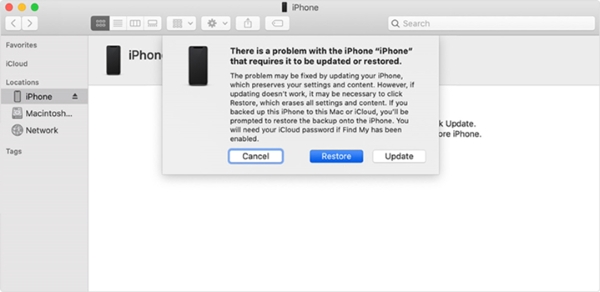
- Step 1: Turn off your iPhone and open your computer. Get your iPhone in recovery mode. Then connect your iPhone to your computer.
- Step 2: Open iTunes. It will detect that your iPhone is in recovery mode and a window will pop up.
- Step 3: Click on the "Restore" button and after a few minutes, 'unlock iPhone to use accessories' message will disappear and your iPhone can be accessible.
Part 4. iPhone Not Charging after Unlocking iPhone to Use Accessories?
Some of you probably wonder why your iPhone still can't be charged after bypassing 'unlock iPhone to use accessories'. If this sadly happens to you and you don't know what to do, check out 4 reasons here.
- 1. Compatibility issue with accessories
- Please ensure that the accessories are compatible with your iPhone. Some low-quality or unsupported accessories may not function properly.
- 2. Charging cable or charger malfunction
- Try replacing the charging cable or charger to ensure they are not damaged or faulty. Sometimes, broken wires or plugs can cause charging problems. Please connect your iPhone with a different USB and a different outlet.
- 3. Software issue
- Updating your iPhone operating system may help solve charging issues. Open the "Settings" on your iPhone and touch "General". Then press "Software Updates" to check if there is an update to be needed.
- 4. iPhone is supervised
- Administrators can control the USB accessories setting on supervised iOS devices using Apple Configurator or mobile device management. You can ask administrators to remove such a limitation.
If none of the above four reasons is the problem, please contact Apple's official customer service for repair or after-sales service.
Part 5. Conclusion
To sum up, the 5 methods above can help you remove 'unlock iPhone to use accessories' screen easily. However, using non-certified accessories may lead to decreased performance, security risks, and loss of Apple's after-sales support. Therefore, I'd recommend choosing reliable and certified products when using third-party accessories.
If you know about the passcode of your iPhone, disabling USB restricted mode on passcode-protected iPhone is a simple way. Otherwise, use Joyoshare iPasscode Unlocker is the best and easiest way to unlock iPhone. It's a professional unlocking tool. With detailed guidance and convenient operation, you can efficiently unlock your iPhone. When you have trouble with it, I hope you can get something useful in this article. Please choose the method based on your actual situation.




