Full Guide - How to Unlock iPhone 7 without Passcode

Changing your iPhone passcodes has become a norm in our society today for security reasons. This is especially if you have nosy workmates or family members that you cannot trust with your confidential data. However, you'll probably forget the temporary password you set. Or maybe you just can't remember your iPhone 7 passcode after a long period.
Whatever the case may be, there are numerous methods available to assist you in unlocking your iPhone 7 and gaining access to the device, but you must choose the most reliable ones. It assures that your device will not lose any important data or become corrupted. But how will you determine the best option? If you're concerned about this, we have the solution for you. Let's go into the specifics of unlocking your iPhone 7 without passcodes.
Part 1: Tips on How to Unlock iPhone 7 with no Passcodes
Can't remember your iPhone 7 passwords, or maybe your kids messed up with your Passcode, and it got blocked? We are going to show you how to solve this problem through the use of TunesKit iPhone Unlocker, iTunes iPhone restore, restore via iCloud, and use of the iPhone recovery mode.
Tip 1. How to Unlock iPhone 7 without Passcode via TunesKit iPhone Unlocker
TunesKit iPhone Unlocker can unlock your iPhone passcode in a few simple steps, regardless of how your device is disabled or locked or what form of screen locks it has. This program supports the latest iOS version up to 15 and the latest iOS models including iPhone 13 series. With the help of this powerful iOS unlocking tool, users will not meet any obstacles removing the passcode on their devices. They can factory reset their iPhone/iPad/iPod with ease as well.
Before you begin, you should be aware that Using TunesKit to unlock your screen passcode will destroy all data on your device, and your iOS will be updated to the most recent version. Make sure your gadget has enough power and is connected to your computer at all times during the procedure.
Why Choose TunesKit iPhone Unlocker?
- Supports all the iOS versions, including 15.
- Unlock your iPhone 7 without passcode within a couple of minutes
- It also helps you unlock your iPad, iPod, and iPhone with minimal effort
- It offers a 100% success rate
- Factory reset iPhone without Apple ID passcode
To use TunesKit iPhone Unlocker, follow the steps below:
Step 1Launch TunesKit iPhone Unlocker
After the installation is complete, run TunesKit iPhone Unlocker on your PC. Then connect your iOS device to the PC with an original USB cable. Then, on the program, press the Start button, automatically detecting your device model.

Step 2Put the iOS device into recovery mode
If your iPhone 7 is not detected, it's time to manually put it into recovery mode to make it recognizable by the TunesKit iPhone Unlocker. To put your phone into recovery mode, follow the steps as recommended by TunesKit iPhone Unlocker.

Step 3Download firmware package
If TunesKit successfully recognizes your iOS model, you may now confirm your iOS device information, such as model version, iOS version, and so on. If something is incorrect, simply correct it manually. Then click the Download button after selecting the firmware version.
If the firmware package does not download, please use your browser to download it by clicking the "Copy" link. Simply click the Select button to add it in if you have already downloaded it to your computer.

Step 4Unlock iPhone 7 without passcode
Wait until the firmware package is successfully downloaded. To unlock the iPhone/iPad/iPod touch passcode, press the "Unlock" button. Your iOS device's screen lock will be successfully unlocked after a while.

Tip 2. How to Unlock iPhone 7 without Passcode via iTunes
iTunes is another popular way to unlock iPhone 7 without a passcode. It's worth mentioning, though, that your iPhone 7 should have already been linked to iTunes. Furthermore, this method will also delete all of your data from your iPhone 7. If you think it's okay, you can begin the process of unlocking your iPhone 7 right away.
Step 1. Open iTunes and connect your iPhone 7 to a computer you trust.
Step 2. After the iPhone 7 device has been recognized, navigate to Summary > Restore iPhone...;
Step 3. Keep the device connected during the restoration process and wait patiently for the passcode to be deleted from your iPhone 7.

iTunes should back up your data before erasing your iPhone 7. It removes the Lock Screen without a passcode after completing the restore process. You may now set it up and restore your data and settings by selecting an iPhone backup.
Tip 3. How to Unlock an iPhone 7 without Passcode via iCloud
Similarly, iCloud provides a method for unlocking the iPhone 7 without a passcode. The assumption is that you have already enabled "Find My iPhone" in your iPhone settings. If you meet all of these requirements, follow the instructions below in whatever order you wish to unlock your iPhone 7 on iCloud quickly.
Step 1. Go to icloud.com and sign in to your iCloud account using your Apple ID and password.
Step 2. Select iPhone 7 from the All Devices list in the Find My iPhone option.
Step 3. Select Erase iPhone to begin erasing all iPhone settings and data and unlocking iPhone 7 without a passcode.

Tip 4. How to Unlock iPhone 7 without Passcodevia iPhone Recovery Mode
Recovery Mode is a last-ditch debugging option for an iPhone experiencing operating system issues. Recovery Mode allows an iPhone to run and connect to iTunes or a computer without having to load up the iOS. This allows you to update the operating system to a fresh, functional version or restore a working backup to the device. It's not difficult to use.
Follow these procedures to put your iPhone into recovery mode:
Step 1: Start by shutting off your iPhone 7 or earlier by holding down the Side button. Swipe the slider once it appears at the top of the screen.
Step 2: The second step is determined by the operating system installed on your machine. If you have an older version of macOS or a PC running Windows, upgrade iTunes to the most recent version and launch it.
Step 3: Using a USB cable, connect your iPhone 7 to your PC.
Step 4: Hold the Volume Down and Side buttons together until the Recovery Mode screen appears.
Step 5: In iTunes, a window appears offering to restore the phone. This option will replace your phone's data with an older backup or a new iOS installation.
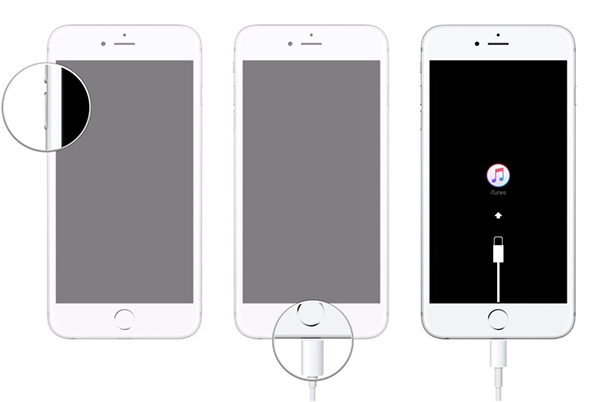
Conclusion
It is possible to discover how to unlock iPhone 7 without using the Passcode. Hopefully, this will solve your issue quickly. Keep a copy of your Passcode on hand at all times to avoid this issue in the future.
