The screen showing "iPhone is disabled", "iPhone Unavailable" or "Security Lockout" messages appears when you enter the wrong passcode too many times. Especially when you forgot the screen passcode, your iPhone will be disabled after you made up to 10 wrong attempts. Or when you put your iPhone in the pocket and randomly enter the numbers due to friction, your iPhone becomes unavailable. No matter what situation you are in, the primitive problem is to get your iPhone out of disabled mode. If you don't have a Windows PC or Mac, how to unlock disabled iPhone without computer? Continue to read this article, and the detailed solutions are provided.
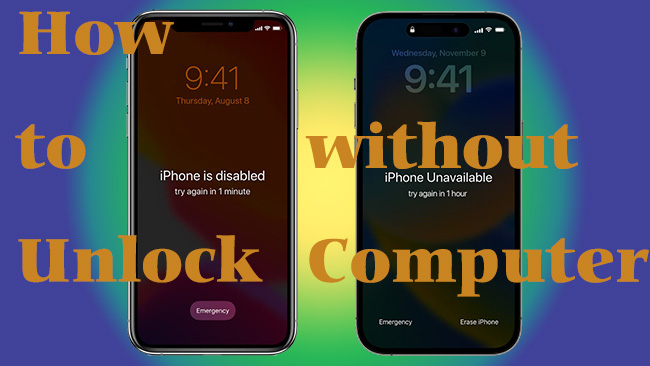
- Answer 1. [Video Guide] Use iPhone to Erase Screen Lock
- Answer 2. Open Browser to Unlock Disabled iPhone without Computer
- Answer 3. Run Find My to Unlock Disabled iPhone without Computer
- Extra Choice: Use Joyoshare iPasscode Unlocker to Unlock Disabled iPhone
Answer 1. [Video Guide] Use iPhone to Erase Screen Lock
Don't possess a computer? Apple offers an option for iOS 15.2 and later versions when you make too many times' incorrect attempts. On the disabled screen, you could see the option "Erase iPhone" next to "Emergency Call". When you hit it, you are required to enter your Apple ID password to sign out of your account, and then you can erase all the data on your device, including the screen lock. In this case, you can unlock your disabled iPhone without computer but merely the device itself. Nevertheless, you should be clear that your information cannot be restored if you have no backup. Here is a short video that guided you to use iPhone only to erase.
Answer 2. Open Browser to Unlock Disabled iPhone without Computer
Some of you may find that the "Erase iPhone" option does not appear on their disabled interface even though they made up to 10 wrong attempts. Don't worry, if you have turned on the Find My feature on your iPhone, there are other ways to reset disabled iPhone without computer. The "Erase iPhone" option is also shown on the iCloud app or webpage. You can open a browser on any trusted device, regardless of smartphones or tablets. Here are the detailed steps.
- Step 1: Enter icloud.com in the search box on the browser on any device.
- Step 2: Type your Apple ID and password to log in to your account.
- Step 3: Choose your profile and name to get into the account page.
- Step 4: Locate the Find Devices section and you will see the "All Devices" list.
- Step 5: Open the list to select your disabled iPhone and a prompt will show up.
- Step 6: Hit "Erase iPhone" among three options.
- Step 7: Your identity needs to be confirmed by entering your password and the verification code.
- Step 8: After that, hit the Erase button again to get your iPhone out of the disabled mode.

Answer 3. Run Find My to Unlock Disabled iPhone without Computer
Can you unlock a disabled iPhone without computer? The answer is Yes. Apart from iCloud, the Find My app is available to help you out of this trouble if you have enabled the Find My feature. All the devices signed with the same Apple ID can take into consideration to bypass the disabled screen. Try to follow the below steps.
- Step 1: Open the Find My app on another device associated with your Apple ID.
- Step 2: Choose the Devices section, and tap your iPhone that becomes unavailable.
- Step 3: Scroll to the Erase This iPhone option and proceed to unlock your device.
(Note: If the disabled iPhone is the solely Apple device you have, you can ask a friend for help. On Find My, choose the Me section, scroll down to the bottom to find "Help a friend", tap "Use a different Apple ID" and sign in with your account to do the same operation.)
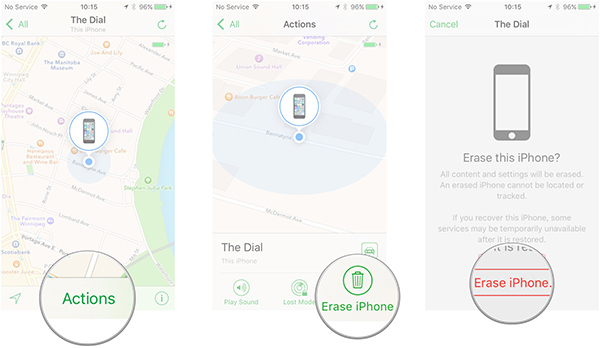
Extra Choice: Use Joyoshare iPasscode Unlocker to Unlock Disabled iPhone
Here is an extra choice for you to unlock disabled iPhone quickly without the requirements of the enabled Find My function and your Apple ID. If possible, borrow a computer to download Joyoshare iPasscode Unlocker. This program is able to unlock a disabled iPhone without iCloud, iTunes, phone number, email address, security questions and so on. In different scenarios, for different reasons, set up different screen locks, your iPhone, iPad or iPod touch becomes unavailable. Luckily, Joyoshare iPasscode Unlocker could support any of them very well. In light of its high rate of success, you can get into your iPhone quickly and easily. Additionally, if there are demands on removing Screen Time passcode, Apple account and MDM, you can apply Joyoshare iPasscode Unlocker as well.

- Unlock a disabled iPhone without iTunes/iCloud/Find My
- Support iPhone/iPad/iPod touch/iOS 17
- Remove Apple ID with data preserving
- Bypass Screen Time and MDM with little technology skills
- Easy steps and a high success rate to unlock device within minutes
Step 1 Run Joyoshare iPasscode Unlocker and Connect iPhone
Download and install this powerful program on your computer, and connect your disabled iPhone to it using a USB cable. Choose Unlock iOS Screen and click the Start button.

Step 2 Put iPhone into DFU/Recovery Mode
Try to follow the steps displayed on the interface to put your iPhone into DFU mode, and you can choose the instruction in terms of your device model. If you feel it difficult to enter DFU mode, click the bottom link to see how to get into recovery mode.

Step 3 Download and Verify Matched Firmware Package
Click the Download button when you confirm that the details of your device are correct. Then, the corresponding firmware package will be downloaded and verified.

Step 4 Unlock Disabled iPhone without Problem
Once the firmware package is verified, click the Unlock button to unzip it and your iPhone will be unlocked automatically. When you restart your device, the disabled screen disappears.

Wrap-up
When you forget the screen passcode of your iPhone and enter the incorrect number combinations many times, the "iPhone is disabled" screen will lock you out of your device. Some of you may don't want to bother too much, so the question springs up – how to unlock a disabled iPhone without computer? This article tells you that your iPhone itself, the iCloud webpage and the Find My app are all workable in solving this problem. Also, another effective tool, Joyoshare iPasscode Unlocker, although requires a computer, is more time-saving and assures a higher success rate than other methods. Hope your disabled iPhone can be unlocked without the assistance of a computer.




