There are many accidents that cause your Apple ID to be locked. Fortunately, Apple has established some strict policies and contracts to secure your account, so you can use your phone number to verify your Apple ID. However, if your iPhone is unavailable or you are using a second-hand iPhone with another's phone number, it is impossible to get your Apple ID back. This article will introduce five viable approaches to unlock Apple ID without phone number.
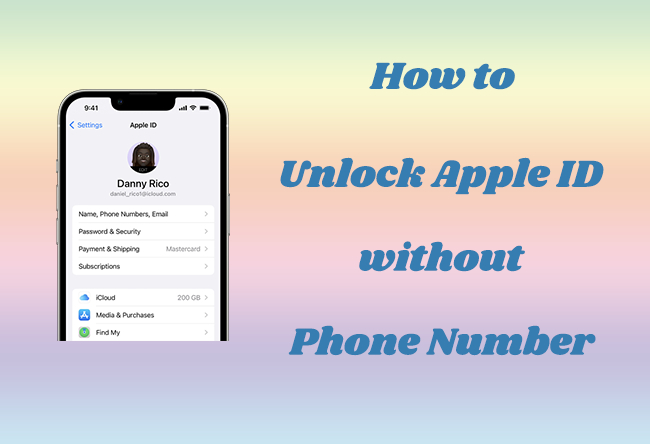
- FAQs about Unlocking Apple ID without Phone Number
- Solution 1: The Easiest Way: Joyoshare iPasscode Unlocker
- Solution 2: Unlock Apple ID via Two-Factor Authentication
- Solution 3: Unlock Apple ID on Another Trusted iPhone/iPad/Mac
- Solution 4: Unlock Apple ID Using Account Recovery Key
- Solution 5: Reset Apple ID on Apple Account Page
FAQs about Unlocking Apple ID without Phone Number
Q1. Why is my Apple ID locked?
A: There are various and different reasons that cause your Apple account to be locked. Usually, too many attempts to enter the wrong password are the main cause. Also, you may enter incorrect answers to your security questions.
Q2. How to unlock Apple ID without using a phone number?
A: From Apple's solutions, you are able to unlock your Apple ID via the Two-Factor Authentication feature. Or if you have other iOS devices that work well, it's a good way to utilize them to solve your problem. Meanwhile, choosing effective third-party software to remove Apple ID is the most convenient way for most users.
Q3. Will my data get lost when unlocking my Apple ID?
A: No, all the solutions provided in this article will preserve your important information when unlocking your Apple ID.
Solution 1: The Easiest Way: Joyoshare iPasscode Unlocker
How to unlock Apple ID without phone number? There is an easy solution with no other requirements and conditions, such as your Apple ID and its password, another trusted iOS device, enabled Two-Factor Authentication, etc. Within minutes, with the assistance of Joyoshare iPasscode Unlocker, you can access your Apple ID immediately. Except for its efficiency, this program assures you 100% safe and no data loss in removing your Apple ID.
Apart from the situation where your phone number is unattainable, Joyoshare iPasscode unlocker has the ability to unlock your Apple ID if you forget the Apple ID password, your Apple ID gets greyed out, or your iPhone fails in Apple ID verification. Beyond this feature, this marvelous software provides the unlocking service on screen lock, Screen Time passcode and MDM restrictions. It supports the latest model of iPhone, iPad and iPod touch and the newest iOS and iPadOS versions. Joyoshare iPasscode Unlocker will eliminate all your worries in unlocking progress.

- Assure 100% safe and no data loss in removing Apple ID
- Unlock Apple ID, screen lock, Screen Time passcode and MDM restrictions within minutes
- Compatible with nearly all iOS device models
- Support the newest iOS and iPadOS versions
Now, you can follow the step guide below to unlock your Apple ID.
Step 1 Connect Device to Computer
No matter whether you need to unlock your Apple ID on your iPhone/iPad/iPod touch, connect it to your computer via a USB cable. Then run Joyoshare iPasscode Unlocker to detect your device. Choose the Unlock Apple ID module and move to the next step.

Step 2 Check the Find My Feature
The status of the Find My feature on your device will influent the unlocking effect. So, you need to check it in advance.
If the Find My feature is off, you can skip this step and click the Start button. In this case, your data will be well-preserved when removing your Apple ID. However, if you are enabled your Find My feature, you need to do two things by following the instruction on the screen. First, make sure that the screen passcode is enabled; second, confirm the two-Factor Authentication is on. After clicking Yes to confirm your device status, you can move to the next step.

Step 3 Unlock Apple ID without Phone Number
Check and choose the matching firmware package and download it. Then you need to wait for a while until the progress ends. After that, your Apple ID is removed without phone number.

Solution 2: Unlock Apple ID via Two-Factor Authentication
Two-Factor Authentication, the extra layer of protection, is pretty crucial to secure your Apple ID. Only the owner of Apple ID has the authority to enter the account. If someone steals your account, it still requires him to enter a verification code sent from a trusted device or phone number. Therefore, if you have enabled this feature, you can take advantage of it to unlock your Apple ID without phone number.
Go to your Apple ID on the Settings app, tap Password & Security, and choose Change Password. Here you are required to enter your screen passcode and Screen Time passcode if you have enabled them. Then, you are able to set a new Apple ID password.
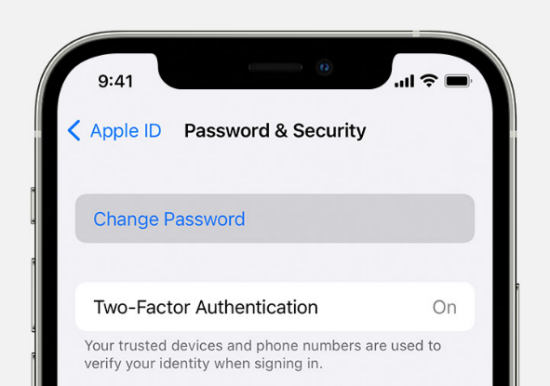
Solution 3: Unlock Apple ID on Another Trusted iPhone/iPad/Mac
If you ever bound your Apple ID with other devices you trust, whether it's an iPhone, iPad or Mac, it is a way to unlock your Apple ID by utilizing them.
iPhone/iPad: Settings → Apple ID → Password & Security → Change Password → Enter iPhone Passcode → Set a new Apple ID password
Mac: Apple menu → System Preferences → Apple ID → Password & Security → Security → Change Password → Enter your Mac password → Set a new Apple ID password → Click the Finish button
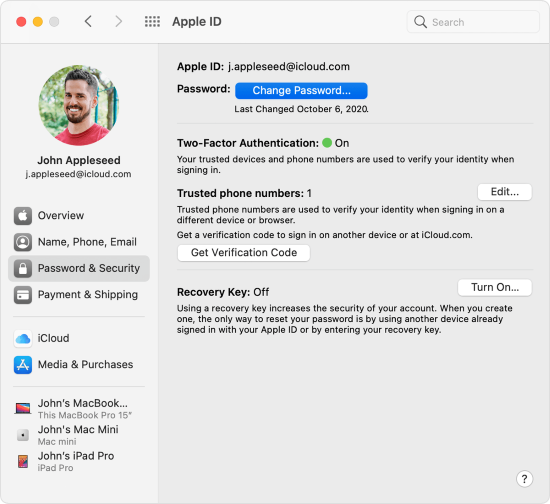
Solution 4: Unlock Apple ID Using Account Recovery Key
To regain access to your Apple ID without enough information, Apple provides the recovery key, a 28-character code that is generated randomly, to help you reset your Apple ID password. With the enabled Two-Factor Authentication and a trusted Apple device, you are able to generate a recovery key. After that, you are able to request account recovery with the 28-character code.
4.1 How to Generate Recovery Key
On iPhone/iPad/iPod touch:
- Step 1: Navigate to Settings and choose Apple ID, and tap Password & Security
- Step 2: Select Recovery Key bar and turn it on, tap Use Recovery Key
- Step 3: Enter the passcode of your iPhone/iPad/iPod touch
- Step 4: Record your recovery key by taking notes or pictures
- Step 5: Enter it to confirm on the next screen

On Mac:
- Step 1: Open Apple menu and go to System Preferences, tap Apple ID and choose Account Details
- Step 2: Select Security and enter Recovery Key module, click the Turn On button
- Step 3: Click Use Recovery Key and write down the 28-character code
- Step 4: Click the Continue button
- Step 5: Enter your recovery key to confirm
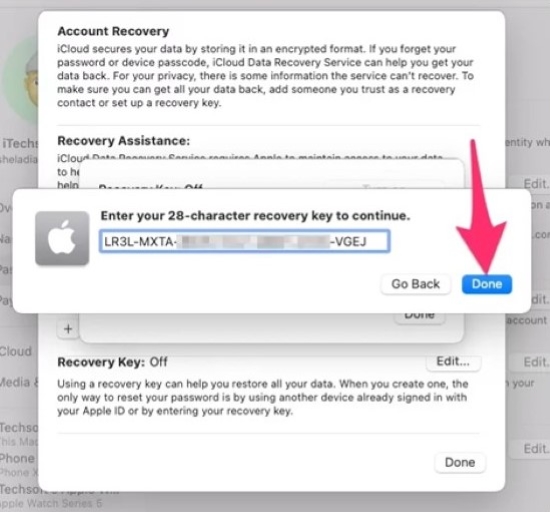
4.2 How to Unlock Apple ID Using Recovery Key
- Step 1: Enter appleid.apple.com on each search engine, and click Sign In
- Step 2: Click "Forgot Apple ID or Password?" at the bottom
- Step 3: Enter your Apple ID and verification characters, then click Continue
- Step 4: Choose the Use Recovery Key option
- Step 5: Answer and complete the information as much as possible to ensure your identity and keep your account safe.
- Step 6: Apple Support will send you an email to confirm your request. Then follow the instructions they provide to unlock your Apple ID. Bear in mind that you are running iOS 11 or later.
Solution 5: Reset Apple ID on Apple Account Page
- The last solution to unlock your Apple ID without phone number can be used on Windows PC. But you are required another Apple device so that you can get the notification to reset your Apple ID. Please directly visit iforgot.apple.com and follow the instructions below.
- Step 1: Enter your Apple ID and type the characters in the image, then click Continue
- Step 2: Enter your phone number to confirm your identity. You don't have to worry that you can't receive the notification if your phone number is unavailable, because it is sent to another Apple device.
- Step 3: Choose the device to show the notification and click the "Allow" or "Show" button
- Step 4: Enter your iPhone/iPad/iPod touch passcode, then you can set a new Apple ID password.
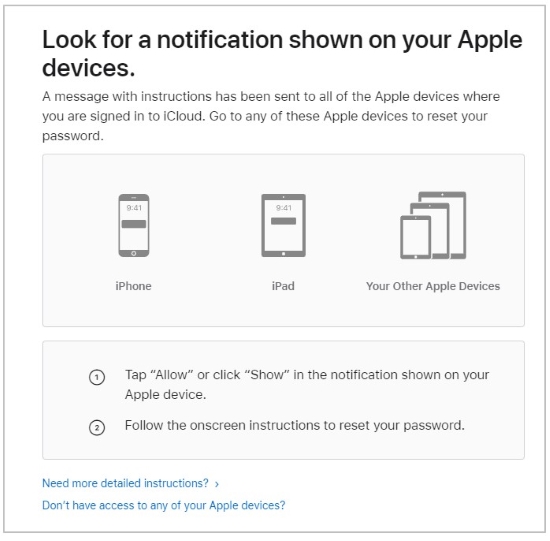
Conclusion
This article settles your doubt about how to unlock Apple ID without phone number. Meanwhile, it offers you five detailed solutions to unlock your Apple ID and set its password. I recommend you to use the third-party tool most as the other four methods have many limits and restrictions and it is much more complicated. Joyoshare iPasscode Unlocker is a wonderful Apple ID removal tool, which has the capability to remove your Apple ID efficiently and keep your important data reserved. If you also care about security and convenience, give this program a shot.



