It is customary for you to use an email address or security questions to avoid forgetting your Apple ID password. But it is possible that you may forget the email address or the answers to your security questions when you sign in with your Apple ID. Meanwhile, some of you may not have set up security questions. As a result, after entering multiple incorrect passwords, your Apple ID will get locked. It is troublesome to unlock Apple ID without email or security questions. Don't panic, this article is written to figure out why this problem occurs and how to solve it.
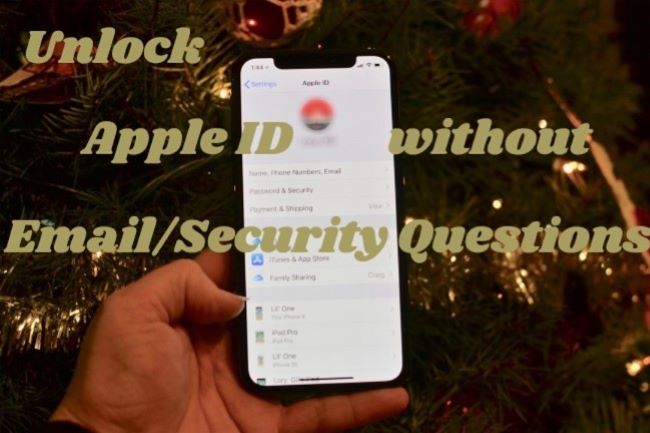
- Part 1. Reasons for Apple ID Being Locked
- Part 2. Ways to Unlock Apple ID
- 2.1 Remove Apple ID Using Joyoshare iPasscode Unlocker
- 2.2 Unlock Apple ID via Phone Number
- 2.3 Unlock Apple ID by Two-Factor Authentication
- 2.4 Unlock Apple ID with Recovery Key
- 2.5 Contact Apple Support
- Part 3. Attentions to Safeguard Apple ID
- Part 4. Conclusion
Part 1. Reasons for Apple ID Being Locked
Depending on the strict security protocol set up by Apple and the mistakes you make, your Apple ID may be locked many times for different reasons. When you figure out the main reasons why your Apple ID is locked, you can choose the most suitable method to unlock it. There are several common situations where your Apple ID is disabled.
- Multiple wrong attempts to sign in with Apple ID.
- Incorrect answers to security questions.
- Someone else steals your account to log in from a suspicious IP address.
- Someone else is going to change your information such as your password.
- Your Apple ID is suspected to be invaded or compromised.
- You are visiting a suspicious website or doing other unsafe activity.
Part 2. Ways to Unlock Apple ID without Email or Security Questions
2.1 Remove Apple ID Using Joyoshare iPasscode Unlocker
When you don't remember your Apple password, its related email, answers of security questions, or other important information you set up, I recommend you use a third-party program to remove your Apple ID. Joyoshare iPasscode Unlocker, as a multifunctional iOS removal tool, possesses a powerful ability to unlock Apple ID without email/security questions/phone number, fix Apple ID verification failure, etc. Apart from this, this software provides the unlocking service on Screen Time passcode, screen lock and MDM restrictions. Moreover, Joyoshare iPasscode Unlocker with high compatibility supports the latest iOS software version and all models of iPhone, iPad and iPod touch.

- Unlock Apple ID without email/security questions/phone number
- Remove Screen Time passcode, screen lock and MDM restrictions
- With high compatibility and a high success rate
- 100% safe and reserve your important data well
Step 1 Run Program and Connect Device to Computer
Run Joyoshare iPasscode Unlocker, and connect your iPhone, iPad or iPod touch to your computer. Then, click the Unlock Apple ID section in the main interface.

Step 2 Examine Find My Option on Your Device
If Find My function on your iOS device is disabled, you can click the Start button to the next step.
If Find My function is enabled on your device, you should know that there is a chance that your data could be lost in this mode. And you are required to follow the instructions to make sure the screen lock and the Two-Factor Authentication are turned on. After your confirmation, move to the next step.

Step 3 Unlock Apple ID without Email or Security Questions
Check and confirm your device's detailed information and download the matched firmware package. Then wait until the unlocking progress finishes, and your Apple ID is successfully removed.

2.2 Unlock Apple ID via Phone Number
If you have bound your Apple ID to your phone number, you can sign in with it and bypass the restrictions using it. When the message that shows "Apple ID Locked" prompts, your phone number is able to receive the verification code to verify your identity, as a result, your Apple ID can be unlocked in an easy way.
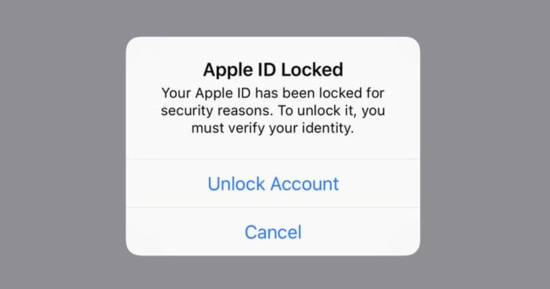
- Step 1: Tap Unlock Account when the pop-up appears.
- Step 2: Enter your phone number that binds to your Apple ID and move to the next step.
- Step 3: You will receive a verification code message, and you need to enter it.
- Step 4: Tap Forgot Passcode and enter your screen passcode and Screen Time passcode.
- Step 5: Set a new Apple ID password.
2.3 Unlock Apple ID by Two-Factor Authentication
How to unlock Apple ID without email or security questions? The newly launched feature - Two-Factor Authentication is used to ensure your Apple ID's security. Since this function is enabled in a default status, if you didn't turn it off before, you can take advantage of it to unlock your Apple ID. Head to Settings and choose your Apple ID, then tap the Passcode & Security bar. Tap Change Password to enter your screen passcode and Screen Time passcode. Here you are able to set a new Apple ID password.
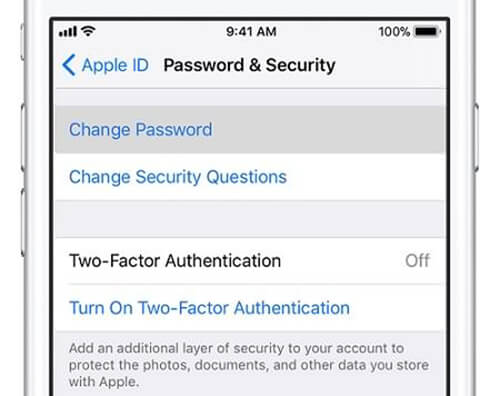
2.4 Unlock Apple ID with Recovery Key
Recovery Key is a 28-character code to reset your Apple ID password. To use this feature, you need to make sure that the Two-Factor Authentication is enabled on your trusted iOS device. Here are the methods introducing how to generate a recovery key and how to unlock your Apple ID with it.
Ways to Generate Recovery Key
On mobile iOS device: Settings → Apple ID → Password & Security → Account Recovery → Recovery Key → Turn it on → Enter screen passcode → Remember the 28-character code → Enter it to confirm

On Mac: Apple menu → System Preferences → Apple ID → Account Details → Security → Account Recovery → Recovery Key → Click the Turn On button → Choose Use Recovery Key → Record it → Continue to enter the 28-character code
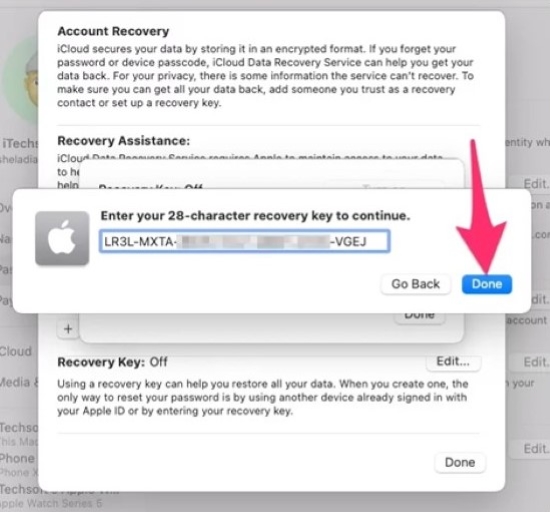
Ways to Unlock Apple ID with Recovery Key
iforgot.apple.com → Enter Apple ID and type the characters in the image → Click Continue → Click Use Recovery Key → Answer questions related to your Apple ID information → Confirm your request on the received email → Enter recovery key on the website → Click the Continue button → Choose an iOS device to receive the verification code → Enter it on the website → Set a new Apple ID password
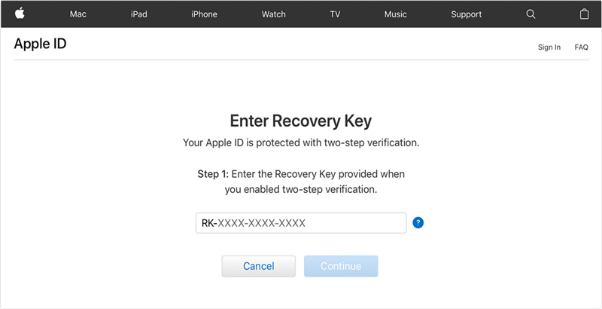
2.5 Contact Apple Support
If all the solutions mentioned above are useless, you'd better contact Apple Support for help. In this case, you can tell them that you forgot the security questions of your Apple ID, and they will put your Apple ID into the recovery status. After you provide some personal information related to your Apple account, which is used to confirm your identity, Apple Support will make an effort to unlock your Apple ID. However, if this method doesn't work, the only thing you can do is to set up a new Apple account.
Part 3. Attentions to Safeguard Apple ID
3.1 Reset Security Questions
After you unlock Apple ID without email or security questions, you must aware of the importance of Apple ID password and the security questions. Thus, I recommend you change your security questions and write them down this time.
- Step 1: Visit appleid.apple.com and sign in with your Apple ID with your new password.
- Step 2: Choose Account Security and select new security questions and answers.
- Step 3: Make confirmation by entering your Apple ID password.
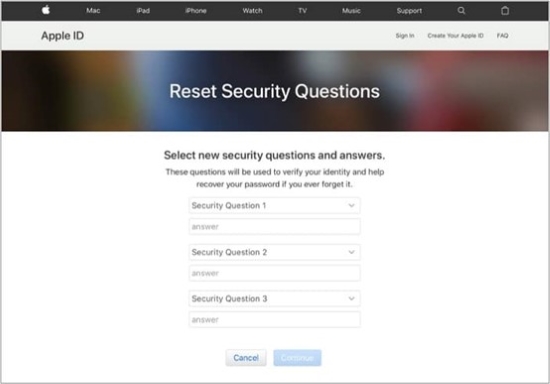
3.2 Precautions against Apple ID Errors
To free you from bothering with the locked or disabled Apple ID, here are some precautions for you to safeguard your Apple ID.
- Record your Apple ID password and other important information.
- Set up a strong password to prevent the Apple ID stolen issue.
- Sign out of your old devices when you decide not to use them anymore or before you are going to sell them.
- Do not disable Two-Factor Authentication at will.
- Visit safe websites and use legal applications to avoid phishing.
Part 4. Conclusion
After reading this post, I believe you already have a clear understanding of the possible causes of locked Apple ID. The solutions offered in this article have different restrictions, so you need to find a suitable and appropriate one to unlock Apple ID without email or security questions. As you can see that Joyoshare iPasscode Unlocker is almost compatible with all situations. No matter whether you remember your email or set security questions, no matter which model of the iOS device, and no matter which iOS version, it is the easiest way to fix your issue. some cases where Touch ID fails to function.



