Adding a payment to your Apple account brings significant convenience in different aspects, such as buying in-app content, making purchases from App Store, subscribing to Apple services, enjoying contactless payments, and more. While it's fairly straightforward to manage payment methods, occasionally you're possibly unable to remove payment method, such as a credit card, debit card or others on your device. Unquestionably, this prevents you from removing invalid cards or changing to another new payment method. To clear up your confusion and save your time, this post will guide you through how to remove a payment method on iPhone and other Apple devices as well as how to fix "Remove Payment Method" not working issue.
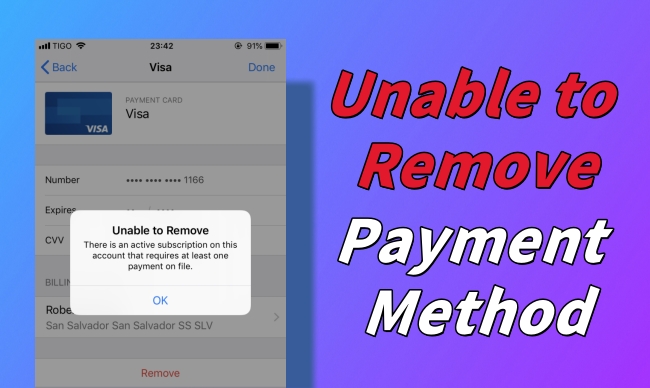
- Part 1. Why Can't I Edit Payment Method on iPhone/iPad?
- Part 2. How to Remove Payment Method from Apple Account
- 2.1 How to Remove a Payment Method on iPhone/iPad/Apple Vision Pro
- 2.2 How to Remove a Payment Method on Mac
- 2.3 How to Remove a Payment Method on Windows PC
- 2.4 How to Remove a Payment Method on account.apple.com
- Part 3. What to Do If You're Unable to Remove Payment Method?
- Method 1. Add an Alternate Payment Method
- Method 2. Cancel Active Subscription
- Method 3. Turn Off Purchase Sharing
- Method 4. Pay Unpaid Balance
- Method 5. Change Country and Region
- Method 6. Sign Out of Apple ID
- Method 7. Update iOS Software
- Method 8. Factory Reset iDevice
- Method 9. Contact Apple Support
- Part 4. Bonus: How to Remove Apple ID without Password
- Part 5. FAQs about Payment Method on Apple Account
Part 1. Why Can't I Edit Payment Method on iPhone/iPad?
Q:"Apple iPhone won't let me change my payment method. Whenever I press on the 'remove payment method', nothing happens there is literally no response." – From Reddit
All sorts of questions will come into your head if you cannot remove or edit a payment method on your Apple account. But don't fret, lots of users have experienced the same issue. Before troubleshooting, you can first see possible reasons behind this.
- 1. Active Subscription:
- Any activate subscription, such as Apple Music, iCloud storage, app subscription, etc. always requires a valid payment method. If you'd like to remove a payment method, you have to cancel the subscription first.
- 2. Unpaid Balance:
- Once there is an outstanding balance associated with your Apple ID account, you have to pay off it before deleting a payment method.
- 3. Purchase Sharing:
- You have no right to edit or remove a payment method on your device if you are a member under Family Sharing group. Ask the organizer to update the payment information or leave the family sharing group.
- 4. Region Mismatch:
- The billing address should match the region or country of your Apple ID. Otherwise, you cannot edit the payment method or remove it.
- 5. Old Software Version:
- An outdated software version running on your Apple device can stop you from making changes to the payment methods. You should ensure your device runs the newest version.
- 6. Account Security Issue:
- Any suspicious activity detected on your device will temporarily lock your payment account and prevent you from editing the information. This requires you to verify your identity to guarantee your account security.
Part 2. How to Remove Payment Method from Apple Account
It's feasible to remove a payment method from your Apple account on different devices. You can follow the steps below to see how to do this on your iPhone, iPad, Apple Vision Pro, Mac, Windows PC or online.
2.1 How to Remove a Payment Method on iPhone/iPad/Apple Vision Pro

- Step 1: Open the Settings app and tap [Your Name] at the top.
- Step 2: Choose Payment & Shipping and enter your Apple ID password.
- Step 3: Tap "Edit" button and tap the red Delete button in front of the payment method you want to remove.
- Step 4: Now tap Remove option in the pop up and finish the whole process with "Done" button.
- Step 1: Open Settings and then tap on [Your Name].
- Step 2: Choose Media & Purchases section.
- Step 3: Tap View Account and enter your Apple ID password.
- Step 4: Now tap Manage Payments, choose your credit card and get it removed.
💡 Note: Judging by feedback from Reddit users, you can also remove a payment method on Settings under Media & Purchases section. This solution has worked for many users and is proven to be effective. You can also have a try.

2.2 How to Remove a Payment Method on Mac

- Step 1: Open App Store on your Mac computer.
- Step 2: Click your name (Or the Sign In button to sign into your account).
- Step 3: Choose Account Settings.
- Step 4: Select Manage Payments next to Payment Information to view all your payment methods.
- Step 5: Click on the Edit option, choose a payment method, and then use "Remove Payment Method" option to remove it.
2.3 How to Remove a Payment Method on Windows PC

- Step 1: Run Apple TV or Apple Music app on your Windows PC.
- Step 2: At the bottom of the interface, click your name and then select View My Account.
- Step 3: Find Manage Payments near Payment Information and click on it.
- Step 4: Simply click Edit → Remove Payment Method.
2.4 How to Remove a Payment Method on account.apple.com

- Step 1: Navigate to account.apple.com and click Sign In button to sign into your Apple account.
- Step 2: In the sidebar menu, choose Payment & Shipping.
- Step 3: Now click the Edit button next to a desired payment method and choose Remove.
Part 3. What to Do If You're Unable to Remove Payment Method?
Have you ever tried to remove a payment method on different devices, such as your iPhone, iPad, Mac or Windows PC? If you have all done but get nowhere, don't hesitate to explore more fixes here.
Method 1. Add an Alternate Payment Method
Apple requires at least one valid payment method in Apple account to make purchases in the Apple Store. If there is only one payment method added into your account, you may not remove it. So, ensure that you have another alternate payment method.

- Step 1: Tap your name at the top of Settings app.
- Step 2: Head to Media & Purchases and then View Account.
- Step 3: After authentication, choose Manage Payments → Add Payment Method.
- Step 4: Choose a supported payment method, provide details, and complete with Done button.
Method 2. Cancel Active Subscription
If you are not able to remove a payment method, you can check if there is an automatically renewed subscription. In case there is an active subscription, you have to keep at least one payment method in your account. When the subscription period is over, you can remove payment method. Hence, to solve the iPhone can't delete payment method from Apple ID, you should try to cancel unnecessary subscriptions.
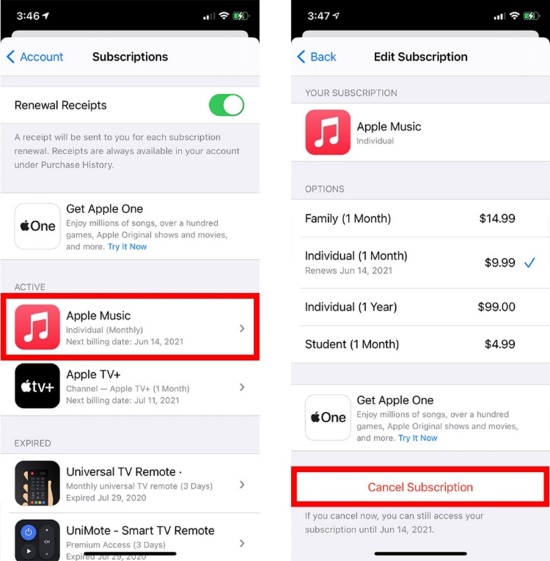
- Step 1: In the Settings app, choose [Your Name].
- Step 2: Select the Subscriptions option and select active subscriptions in your account.
- Step 3: Tap on Cancel Subscription at the bottom, then confirm your action.
- Step 4: After the subscriptions are removed, try to remove payment method from your account again.
Method 3. Turn Off Purchase Sharing
If you are in a Family Sharing group and purchase sharing is enabled, there must at lest one payment method on file. If you are the family organizer, you have the right to turn off purchase sharing and remove a payment method. Otherwise, as a family member, you can only leave the Family Sharing group and then change the payment method.
📍 For a Family Sharing Organizer:
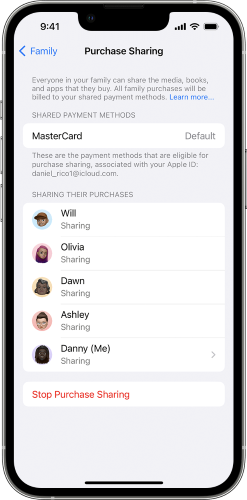
- Step 1: In Settings app, tap Family. (If you cannot find Family, you can tap [Your Name] → Family Sharing.)
- Step 2: Choose Purchase Sharing option.
- Step 3: Tap Stop Purchase Sharing to turn off purchase sharing.
📍 For a member under Family Sharing:
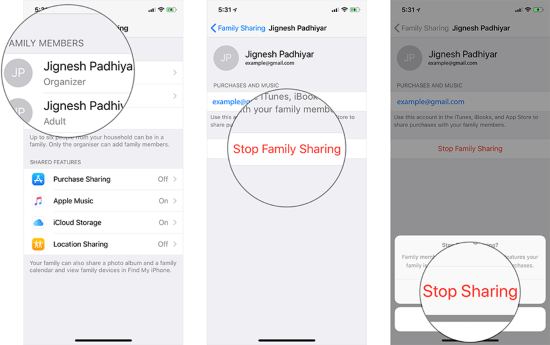
- Step 1: Go to Settings → [Your Name] on your iPhone or iPad.
- Step 2: Choose Family Sharing and then tap your name in the list.
- Step 3: Tap Stop Family Sharing and now you can make changes to payment methods.
Method 4. Pay Unpaid Balance
You are not allowed to remove a payment method from your Apple account when there is an unpaid balance. If you are not going to use this current method to pay the unpaid balance, add another method and change to the new one to complete the outstanding balance.
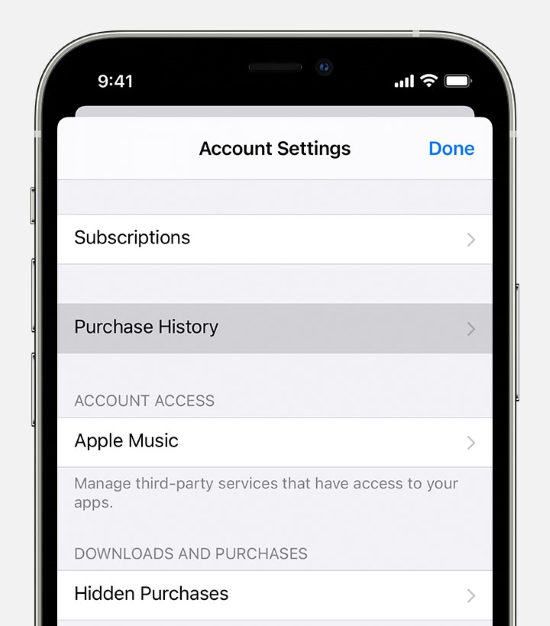
- Step 1: Go to Settings and tap on Apple ID.
- Step 2: Choose Media & Purchases, and select View Account when the pop-up occurs.
- Step 3: Find the Purchase History option and pay for any unpaid balance.
Method 5. Change Country and Region
There is a possibility that payment methods are unable to be removed in some countries and regions. So, if you move to another country or region, you might be unable to remove Apple payment method. The solution is simple. Just change the country and region in Settings.

- Step 1: Go to Settings → [Your Name] → Media & Purchases → View Account.
- Step 2: Choose Country/Region, and tap the Change Country or Region option.
- Step 3: After changing to a valid country or region, try to remove payment method from Apple ID on iPhone.
Method 6. Sign Out of Apple ID
Signing out and signing back in your account can refresh the account information. If you find it impossible to remove a payment method, you can use this temporary solution. It can be done easily while keep everything intact on your device.
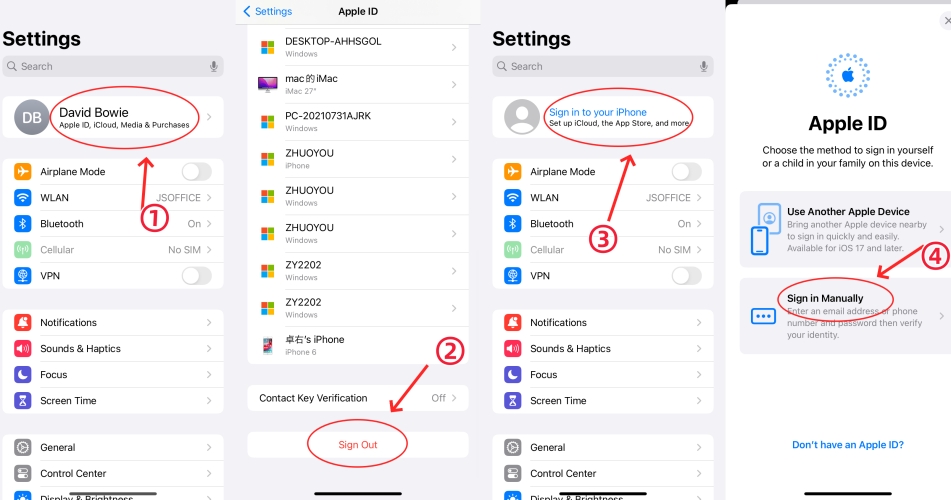
- Step 1: Open the Settings app and tap your name.
- Step 2: Scroll to the Sign Out option and type in your password to sign out of the account.
- Step 3: Sign in with your account again and try one more time to remove payment method.
Method 7. Update iOS Software
An outdated iOS software version can hinder your device from functioning properly. If you cannot remove a payment method, you're suggested to check the software version. Make an update if necessary. This can fix potential errors and improve your device performance.
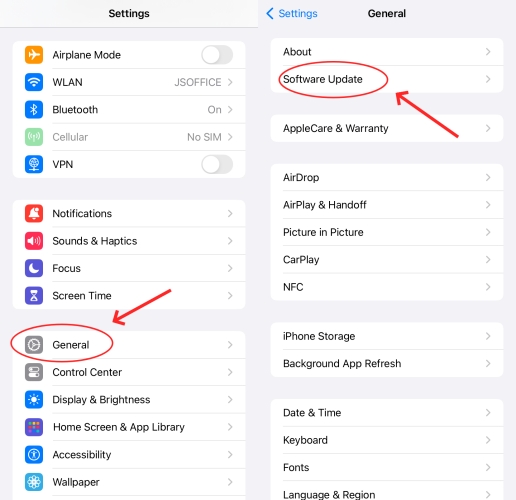
- Step 1: Go forward to Settings → General → Software Update.
- Step 2: Tap on Download and Install to install any available update.
Method 8. Factory Reset iDevice
Make a factory reset on your iOS device can erase all personal data and customized settings. However, this at the same time resolves intractable system issues. You can try to restore your device to factory defaults if iPhone "Remove Payment Method" is still not working.
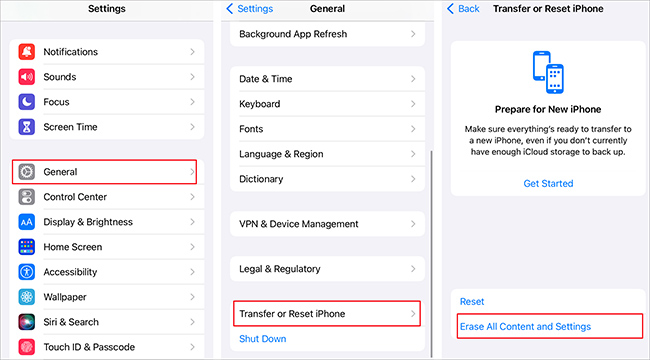
- Step 1: Open Settings on your iPhone or iPad and tap General.
- Step 2: Tap Transfer or Reset iPhone at the bottom of the screen.
- Step 3: Choose Erase All Content and Settings and follow the prompts to restore your device.
Method 9. Contact Apple Support
The last resort is to contact Apple Support online or visit a nearby Apple store for further assistance. Just tell the technician in detail what happened to your device. Usually, an online request requires you to wait some time for a solution. However, some users in Reddit tried this solution and successfully removed a payment method.

Part 4. Bonus: How to Remove Apple ID without Password
Removing a payment method from your account without an Apple ID password is often impossible because Apple prioritizes security. If you cannot clearly remember your Apple ID password, it's hard to complete authentication whether you want to edit your payment method directly or try to fix "unable to remove payment method" issue. In this case, you can unlock Apple ID and switch to another Apple ID.
Joyoshare iPasscode Unlocker is a wonderful tool for removing Apple ID without losing data. It is compatible with all models of iPhone, iPad, and iPod touch. No password required, Joyoshare iPasscode Unlocker has the ability to unlock Apple ID even though it is locked or disabled. Besides, this program can unlock all kinds of screen locks, including numeric passcode, alphanumeric passcode, Face ID, and Touch ID. Meanwhile, it is designed to turn off Screen Time and bypass MDM restrictions with great ease.
Valid until Jan 31, 2025 (Monthly Plan)
Copy the coupon and paste it at checkout.
- Remove Apple ID from iPhone, iPad, and iPod touch
- Unlock Apple ID without password (Find My on and off)
- Remove iOS screen lock and regain device access
- Turn off Screen Time without data loss
- Bypass device management with a high success rate
Step 1 Plug iPhone into Computer
Open Joyoshare iPasscode Unlocker and plug your iPhone into the computer with a USB cable. From the main interface, choose Unlock Apple ID and click on Start.

Step 2 Check and Confirm Device Status
If the Find My feature has been disabled, you will be taken directly to your destination to remove your Apple ID without data loss. Otherwise, you need to turn on screen lock to set a passcode and ensure that the two-factor authentication is enabled.

Step 3 Download a Firmware Package
Joyoshare iPasscode Unlocker will display the information of your connected device. Make a confirmation and then click on the Download button to download an available firmware package.

Step 4 Begin Removing Apple ID without Password
Click the Unlock button so this program can unzip the firmware package for you and initiate a process to remove Apple ID account from your device. Wait for a few minutes, your Apple ID will be removed successfully.

Part 5. FAQs about Payment Method on Apple Account
Q1: Why my payment method was declined on Apple account?
A: When your debit card, credit card, or other payment method was declined on your Apple account, you should contact your financial institution to find out the reason behind it. Actually, Apple doesn't know why this happens and cannot provide you with details.
Q2: How to add a payment method on iPhone?
A: On your iPhone, open Settings and tap your name at the top. Then head to Payment & Shipping → Add Payment Method. You can enter details and save the new payment method by tapping on the Done button.

Q3: How to update apps on iPhone without payment method?
A: You can update apps on your device without a payment method in different cases, including updating free apps or apps that you downloaded previously with a payment method, updating apps in some regions that Apple doesn't require a payment method, or updating apps as a family member when the family organizer sets a payment method.
Q4: How to change the payment method on iPhone?
A: Simply go to Settings → [Your Name] → Payment & Shipping. If you have set more than one payment methods, you can directly select one to make change. Otherwise, you need to add a new payment method and then change to another one.
Q5: How to download apps without payment method on iPhone?
A: Only free apps can be downloaded in the App Store without requiring a payment method. If you need to download a paid app or make a subscription, a payment method is needed.
Conclusion
If you are unable to remove payment method from your Apple account, some factors such as active subscriptions, unpaid balance, Family Sharing and more can contribute to this situation. So, you can take corresponding solutions to get this issue fixed and successfully remove a payment method. If none of them work, try to contact Apple Support or use Joyoshare iPasscode Unlocker to remove Apple ID without a password.




