The "Press Home to unlock" feature is set by Apple as a security protection, which requires you to press the Home button and then unlock iOS device. This can well avoid unauthorized access and personal information leakage. Your iPhone or iPad will display "Press Home to unlock" as long as the screen is locked. However, many users found that the feature is effective quickly, leaving them no time to read notifications. Not to worry, you can learn how to turn off press Home to unlock on iPhone/iPad.
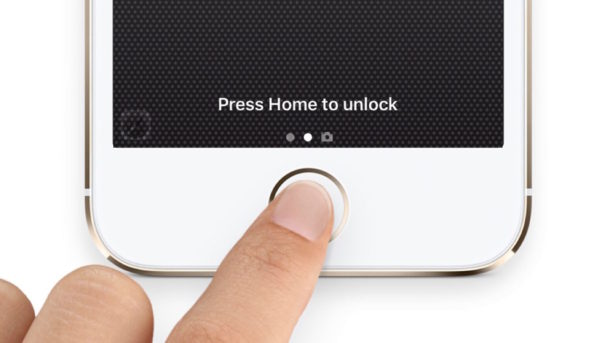
- Part 1. How to Turn off Press Home to Unlock
- Part 2. Alternative Way to Unlock iPhone/iPad Without Passcode
- Part 3. Conclusion
Part 1. How to Turn off "Press Home to Unlock" on iPhone/iPad
If you do not like placing your finger on the Home button to unlock your device, you can turn off Press Home to Unlock in the Settings on your iPhone or iPad. Apple provides other options to unlock screen using the digit passcode.
1.1 Enable "Rest Finger to Open"
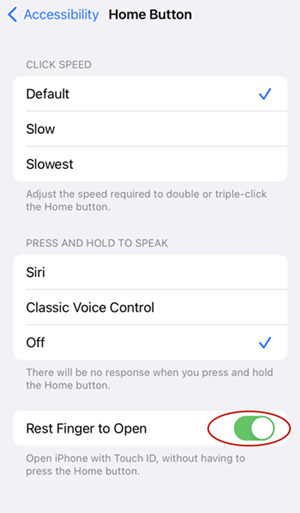
- Step 1: Open the Settings app on your iPhone and iPad.
- Step 2: Scroll down and tap Accessibility option.
- Step 3: Select the Home Button under "PHYSICAL AND MOTOR".
- Step 4: In the list, choose the Rest Finger to Open option. Now you can unlock your iPhone without pressing the Home button.
1.2 Turn Off Touch ID
Touch ID is the simplest way to unlock your iPhone by adopting the biological recognition. You can also disable Touch ID so that there is no need to press the Home button.
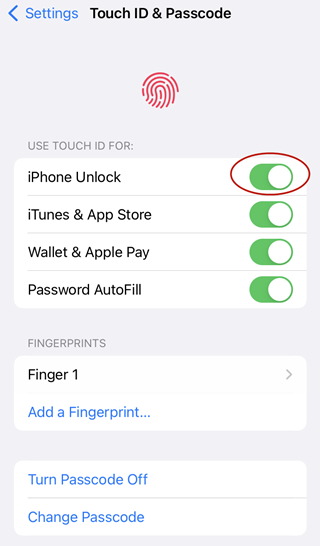
- Step 1: Open the Settings app and select the Touch ID & Passcode option.
- Step 2: Enter your passcode when you're prompted.
- Step 3: Turn off "iPhone Unlock" under the "USE TOUCH ID FOR" section. Now as the feature of "Press Home to Unlock" is not active, you will input the passcode to unlock the iPhone for making payments and accessing the App Store and iTunes.
Part 2. Alternative Way to Unlock iPhone/iPad Without Passcode
It's handy to unlock iOS screen by pressing the Home button or using Touch ID. But what if the Home button doesn't work or Touch ID cannot be recognized? How to unlock iPhone without Home button? Here Joyoshare iPasscode Unlocker can give you assistance. You do not need knowledge or technological expertise. This software can crack all types of screen locks on iPhone, iPad, and iPod touch, including Touch ID, Face ID, 4-digit and 6-digit passcodes, alphanumeric code, and custom code. Besides, it's capable of unlocking Apple ID, turning off Screen Time passcode, and removing MDM for you.
- Support to crack various screen locks on iPhone and iPad
- Remove Apple ID and MDM restrictions without password
- Bypass Screen Time passcode on iPhone, iPad, and iPod touch
- Compatible with all types of iOS devices and all versions of iOS
Step 1 Connect iPhone to Computer and Launch iPasscode Unlocker
Connect your iPhone to a computer and run Joyoshare iPasscode Unlocker. The functionality section with different options will be shown in your sight. Among them, simply choose "Unlock iOS Screen" and go forward by clicking on the Start button.

Step 2 Boot iPhone into DFU or Recovery Mode
Now you have to manually press specific buttons on iPhone to put it into recovery or DFU mode. After this, the right arrow located at the bottom will turn blue for you to click.

Step 3 Check Device Info and Download the Firmware Package
Joyoshare iPasscode Unlocker will display the connected device along with the device details. Use the drop-down list to make changes to the information manually if there is something wrong. Then click the Download button to download the firmware package related to the device. After downloading, proceed to continue with the verification process.

Step 4 Start to Unlock iPhone Without Passcode
Click the Unlock button to unlock your device. Ensure that your iPhone or iPad is always connected to the computer. Completion of the process will remove the screen lock. Thus, you can turn off Press Home to Unlock option even when you forgot your passcode or find it difficult to unlock your iPhone or iPad using Touch ID and Face ID.

Part 3. Conclusion
You now have valuable solutions to turn off Press Home to Unlock on your iPhone or iPad device. So, there are no inconveniences and stress! It is advisable to use Joyoshare iPasscode Unlocker if there is something unluckily wrong with the Home button. This powerful iOS unlocking tool helps you unlock the device in any situation.




