Apple has designed a great feature on iOS devices known as Screen Time to set up parental controls over children. Significantly, such parental controls can function well as a protective measure to keep children away from all kinds of potential risks and harmful content online. However, you may want to remove various restrictions on your child's device when he grows up and has judgment as well as self-control. Don't know how to turn off parental controls on iPhone? Don't get upset. No matter whether you can remember the Screen Time passcode or not, here are different solutions workable for you.
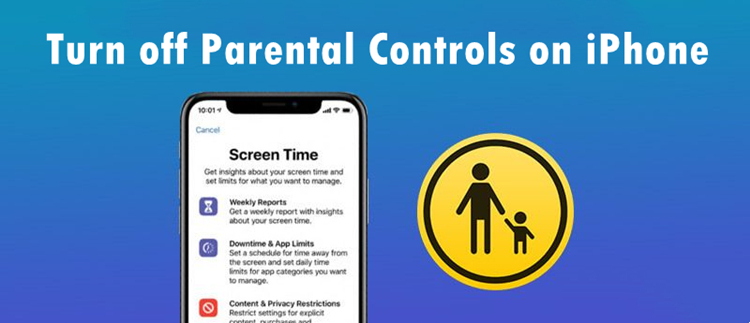
- Part 1. What Are Parental Controls on iPhone?
- Part 2. How to Turn Off iPhone Parental Controls with Password
- Part 3. How to Turn Off Parental Controls on iPhone without Password
- Solution 1. Remove iPhone Parental Controls with Joyoshare Screen Time Remover [No Data Loss]
- Solution 2. Bypass iPhone Parental Controls with iTunes/Finder
- Solution 3. Disable iPhone Parental Controls Using Recovery Mode
- Solution 4. Override iPhone Parental Controls with iCloud
- Solution 5. Get Rid of iPhone Parental Controls with Find My App
- Part 4. FAQs about Parental Controls on iPhone
Part 1. What Are Parental Controls on iPhone?
Parental controls are simple to set up in Screen Time on iPhone, which helps you to keep tabs on your kid's device usage. By enabling "Content & Privacy Restrictions", you can make a comprehensive management for apps, content, purchases and downloads, and settings, specifying what can do and designating certain period. Now you can see what specific parental controls you can set up:
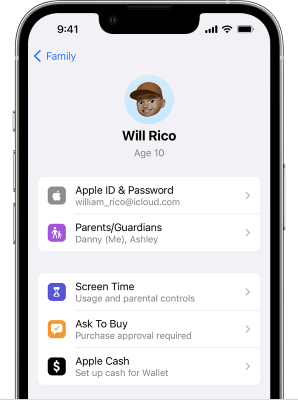
- App purchases, installation and deletion in iTunes and App Store;
- The use of built-in apps and features, such as Mail, Safari, FaceTime, etc.
- The access to Store, Web, Siri, and Game Center content;
- Changes to privacy settings like location services, Bluetooth sharing, Contacts, and more;
- Changes to security settings and other features including Passcode & Face ID, Account, Cellular Data, Driving Focus, etc.
Part 2. How to Disable Parental Controls on iPhone with Password
If you remember the Screen Time password, turning off parental controls can become much easier. All you need to do is enter the correct password on either your child's device or your device and follow some instructions to get rid of parental controls. If you don't mind any settings or data loss on the iPhone, you can try resetting all settings or erasing content and settings to deactivate Screen Time feature and disable parental controls.
Solution 1. Turn Off Parental Controls on Child's iPhone
In fact, parental controls can be shed in Screen Time on a child's iPhone, as long as you know the Screen Time passcode. This can be done easily in the Settings app and here're details.
For iOS 12 or Later:
To take off parental controls on iPhone using the Screen Time password, follow these steps:
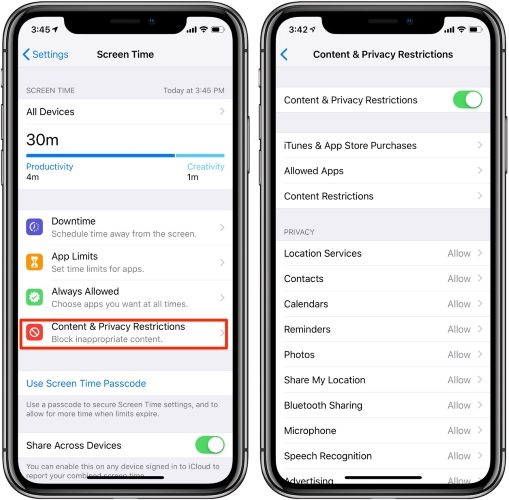
- Step 1: Go to Settings, navigate to Screen Time, and tap on it.
- Step 2: Select Content & Privacy Restrictions.
- Step 3: You can toggle off this option to complete disable parental controls or turn off options for only targeted restrictions.
- Step 4: Enter your Screen Time passcode to make confirmation.
For iOS 11 or Earlier
Since Screen Time was introduced in iOS 12, turning off parental controls on iOS 11 is slightly different. Follow these steps:
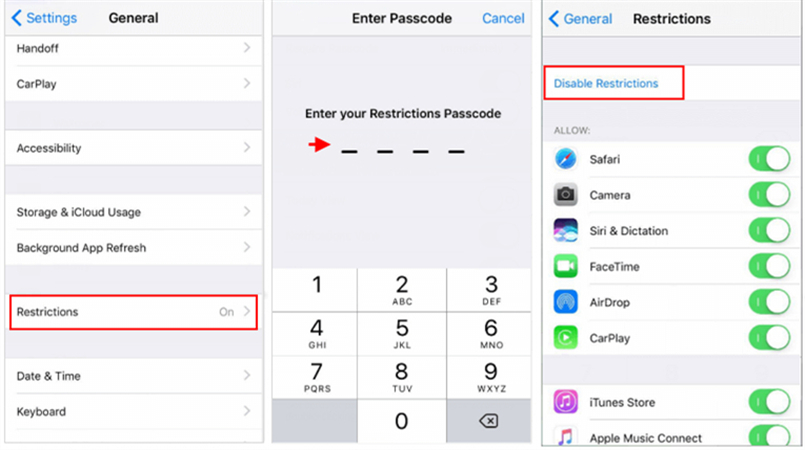
- Step 1: Go to Settings and navigate to General on your iPhone.
- Step 2: Go to Restrictions, and enter your restrictions passcode.
- Step 3: After that, hit the Disable Restrictions option and enter your passcode again to remove the parental controls on your iPhone.
Solution 2. Turn Off Parental Controls on Organizer's iPhone via Family Sharing
By managing your child's account via Family Sharing, you can set age restrictions, limit app usage, and monitor Screen Time. Here's how to deregulate device use and remove parental controls on the organizer's iPhone.
Turn off Parental Controls in Family:

- Step 1: Open Settings on your iPhone and tap Family under [Your Name].
- Step 2: Choose your child's name.
- Step 3: Go to Screen Time → Content & Privacy Restrictions to turn off with passcode.
Turn off Parental Controls in Screen Time:

- Step 1: Head to Settings → Screen Time on your iPhone.
- Step 2: Tap your child's name under Family section.
- Step 3: Choose Content & Privacy Restrictions and toggle off the option with passcode.
Solution 3. Reset All Settings to Turn Off Parental Controls
It's possible to reset network settings, keyboard dictionary, home screen layout, location & privacy in Settings app. To bring all settings into the default state, you can reset all settings on your iPhone. This can disable Screen Time feature and wipe away parental controls.

- Step 1: Open Settings and go to General.
- Step 2: Scroll down to Transfer or Reset iPhone.
- Step 3: Choose Reset and tap Reset All Settings. Then enter both screen passcode and Screen Time passcode to erase parental controls.
Solution 4. Erase All Content and Settings to Turn Off Parental Controls
If you want to remove parental controls, another option you can choose is factory reset on iPhone. Unlike resetting all settings, this operation will delete not only settings, but also personal data such as photos, notes, contacts, and more. You are advised to back up important data in advance.
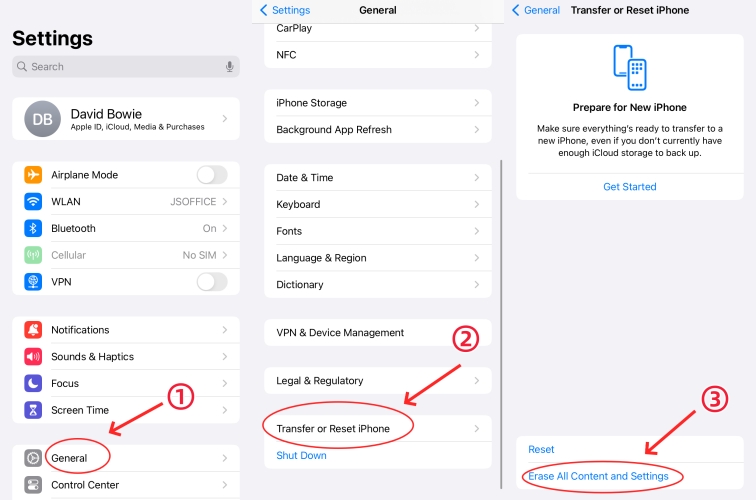
- Step 1: Orderly tap Settings → General on iPhone.
- Step 2: Tap on Transfer or Reset iPhone and then Erase All Content and Settings.
- Step 3: Go on with Continue and make confirmation with "Erase iPhone". You'll need to enter both screen passcode and Screen Time passcode to get rid of all parental controls.
Part 3. How to Remove Parental Controls on iPhone without Password
As you can see, it's effortless to strip parental controls on iPhone as long as you remember the Screen Time passcode. What if you forgot the passcode? Are there other ways to take off parental controls? Of course! Here you can find out what they are.
| Joyoshare iPasscode Unlocker | iTunes | Recovery Mode | iCloud | Find My App | |
|---|---|---|---|---|---|
| Screen Passcode | No | No | No | No | No |
| Screen Time Passcode | No | No | No | No | No |
| Apple ID & Password | No | No | No | Yes | Yes |
| Find My iPhone | Off | Off | Off | On | On |
| Data Loss | No | Yes | Yes | Yes | Yes |
| Recommendation | ★★★★★ | ★★★ | ★★ | ★★★ | ★★★ |
Solution 1. Turn Off iPhone Parental Controls with Joyoshare Screen Time Remover
Forgot parental control password on iPhone and stuck your device in restricted mode? Looking for a way to get rid of parental controls without Screen Time passcode and data loss? Happily, here Joyoshare iPasscode Unlocker is your best bet. You do not need to meet any specific prerequisites. This software allows you to turn off Screen Time on your iPhone, iPad, and iPod touch. The removal process is extremely easy and effective, causing zero data loss. Additionally, it can be used to bypass remote management, unlock Apple ID and get rid of screen lock professionally.
- Bypass all sorts of screen locks on iPhone, iPad, and iPod
- Disable Screen Time without passcode and data loss
- Delete Apple ID from iDevice without password
- Get rid of MDM profiles while maintaining data integrity
- Work well with the newest versions of iOS and iPadOS
To understand how to turn off parental control on iPhone without a password using Joyoshare iPasscode Unlocker, follow the steps below:
Step 1 Choose Unlock Screen Time Passcode
First, download and install Joyoshare iPasscode Unlocker on your computer and get it launched. After that, choose Unlock Screen Time Passcode from the functionality section. Ensure your iPhone is connected to the computer via a USB cable. Then, click on the Start button.

Step 2 Begin to Remove iPhone Parental Controls
Joyoshare iPasscode Unlocker will immediately unlock the Screen Time passcode and remove parental controls from your iPhone as long as Find My feature is disabled. If not, you'll be provided with an instruction to turn off it.

Step 3 Set Up Your iPhone
Start setting up your phone when the Screen Time passcode is removed successfully. Make sure you choose Don't Transfer Apps & Data in the Apps & Data screen and Set Up Later in Settings in the Screen Time screen. This helps you to completely cancelling all parental controls on your iPhone without losing any data.

Solution 2. Bypass iPhone Parental Controls with iTunes/Finder
Restoring your iPhone using iTunes or Finder is one of the best ways to disable your iPhone's parental controls. You can use this method to turn off Screen Time feature completely. When you restore device, the software that runs your phone is thoroughly reinstalled from scratch. Your Screen Time feature will be deactivated, and the passcode you used to access it will be removed. However, this method erases all of your iPhone data.

- Step 1: Connect your iPhone to a computer you previously synced with.
- Step 2: Launch iTunes (or Finder), and click on the device icon at the left corner.
- Step 3: If you haven't backed up your data, click Summary → Back Up Now to make a backup.
- Step 4: Now choose "Restore iPhone…" to erase your iPhone, disable Screen Time and decontrol a child's device.
Solution 3. Disable iPhone Parental Controls Using Recovery Mode
Another way to disable parental controls on your iPhone is to put it in recovery mode. This approach is helpful for people whose iPhone have never been connected to a computer. Before using it, ensure that Find My iPhone is turned off.
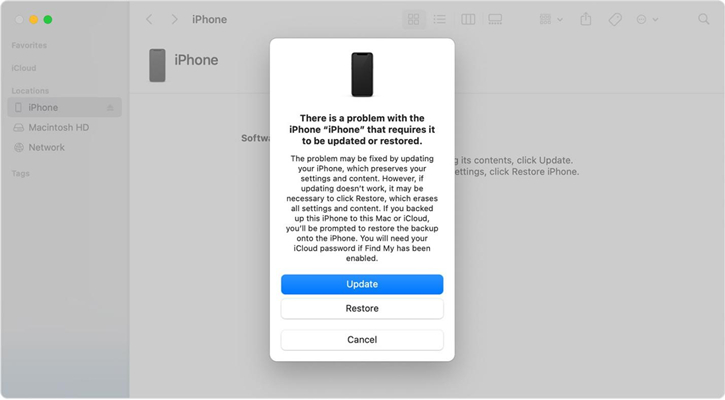
- Step 1: Turn off your iPhone and connect it to a computer through a USB cable.
- Step 2: Put your iPhone into recovery mode and then launch iTunes.
- iPhone 8 and later: quickly press and undo the Volume Up button, do the same to the Volume Down button, keep holding the Power button, and release it when you see the Apple logo on the screen.
- iPhone 7 and 7 Plus: keep holding the Side and Volume Down buttons for a while, when the Apple logo shows up, release both of them.
- iPhone 6 and earlier: long-press the Home button and the Sleep button, and undo them until the Apple logo appears.
- Step 3: On the pop-up screen of iTunes, select Restore and then it will remove parental controls on your device.
Solution 4. Override iPhone Parental Controls with iCloud
Since iCloud lets you easily control and manage your iPhone, you can also use it to get rid of parental controls. However, using this method will result in the deletion of all data currently saved on the iPhone. Also, your account information, including the Apple ID and password, is necessary.

- Step 1: Go to icloud.com on your preferred browser, and log in with the same Apple ID you use on your iPhone.
- Step 2: Now, go to Find My and select All Devices to locate your iPhone.
- Step 3: Click on Erase This Device option and follow the prompts to erase parental controls on your iPhone.
Solution 5. Get Rid of iPhone Parental Controls with Find My App
Find My app is available to install and use on iPhone, iPad and iPod touch. Similar to iCloud.com, it functions well to locate Apple devices and provides an option to remotely erase device. It can be also a good option to take parental controls off your iPhone.

- Step 1: Tap Devices in Find My app on another Apple device.
- Step 2: Pick up your iPhone in the list and choose Erase This Device.
- Step 3: Tap Continue and provide your Apple ID password to complete device erasure.
Part 4. FAQs about Parental Controls on iPhone
Q1: How to turn off parental controls when forgot Screen Time passcode?
A: If you want to turn off parental controls but forget your Screen Time passcode, the quickest solution is to use "Screen Time Passcode Recovery". This can help you create a new Screen Time passcode for further operation.
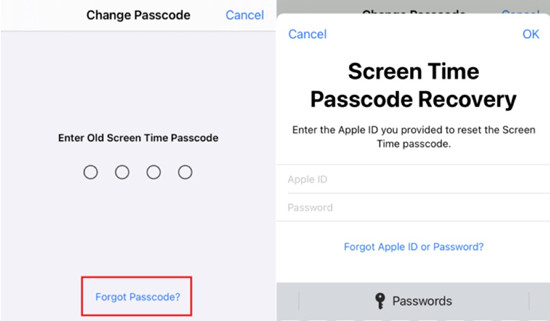
- Step 1: Head to Settings and tap Screen Time.
- Step 2: Tap Change Screen Time Passcode and confirm it.
- Step 3: Choose Forgot Passcode? when you're asked to enter Screen Time passcode.
- Step 4: Then use your Apple ID and associated password to reset the Screen Time passcode.
- Step 5: Once done, utilize the new passcode to turn off iPhone parental controls.
Q2: How to set up parental controls on iPhone?

- On a family organizer's iPhone:
- Step 1: Go to Settings and tap your Apple ID.
- Step 2: Locate Family Sharing and choose Screen Time.
- Step 3: You can select the child's name you want to set up Screen Time for.
- Step 4: Set "Content & Privacy Restrictions" to the child's account.

- On a child's iPhone:
- Step 1: Choose Screen Time in Settings app.
- Step 2: Tap Turn On Screen Time and then This is My Child's iPhone.
- Step 3: Finish set up and Screen Time passcode creation.
- Step 4: Enable "Content & Privacy Restrictions" and set restrictions for specific content.
Q3: Is it possible to disable iPhone parental controls remotely?
A: Yes. Both iCloud and Find My app can help you erase your iPhone remotely. This at the same time restore your Screen Time feature to the original settings and as a result turns off parental controls. Also, on a Family Sharing organizer's device, it's possible to remotely disable parental controls without data loss.
Conclusion
Parental controls are always implemented by parents to properly manage a child's device. However, there are times when you want to remove it from your child's iPhone. This complete guide tells you how to turn off parental controls on iPhone with or without a Screen Time passcode. If you no longer remember the passcode and meanwhile want to override some preconditions, we recommend that you use the Joyoshare iPasscode Unlocker. It can disable parental controls easily and protect your data from loss.



