Many Apple users have complained about the Apple ID issue on forums and communities. While the device is in use, a prompt strangely pops up reminding that "This Apple ID is not active". Basically, this message is always accompanied by "Verification Failed", which indicates that your Apple ID cannot pass security verification. Until then, however, everything goes well and all Apple ID-related services are accessible as normal. Seems weird, right? If you don't know why this problem occurs and how to fix it yourself, continue reading this article.
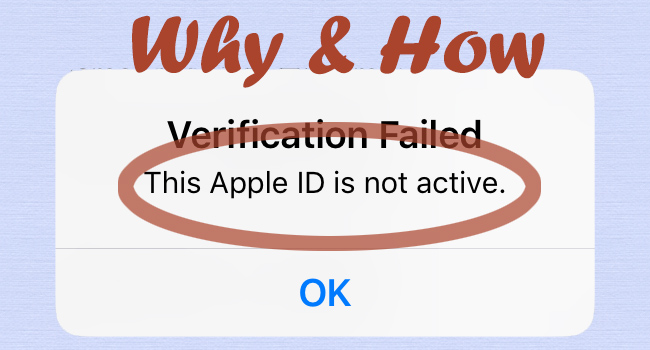
- Part 1. What Does "This Apple ID Is Not Active" Mean?
- Part 2. Why Does It Say My Apple ID Is Not Active?
- Part 3. How to Fix "This Apple ID Is Not Active"
- Part 4. FAQs about Apple ID Not Active
- Part 5. Conclusion
Part 1. What Does Apple ID Not Active Mean?
The message, "Verification Failed This Apple ID is not active", means that your Apple ID has been disabled for various reasons and cannot be verified. For example, you entered the wrong password or answered the security questions incorrectly multiple times when signing in or signing out of your Apple ID. When you see this notification, Apple will lock your account to protect your device and data security from hackers, and as a result, your Apple ID will be unavailable and you won't be able to access any Apple services.
Part 2. Why Is My Apple ID Not Active?
Why is Apple ID not active on iPhone, iPad or iPod touch? Many Apple users going through this will be wondering the same thing. In fact, there are various reasons why this could happen to your device, preventing you from successfully verifying your Apple ID. Details are as follows.
- 1. Unverified Email Address
- You have not checked the verification email and finished verifying your email address when you create a new Apple ID the first time.
- 2. Suspicious Activities on Device
- You've made Apple ID login attempts in different regions, answered the security questions mistakenly, entered an incorrect Apple ID password many times, etc. All the suspicious activities make Apple to lock or disable your Apple ID.
- 3. Second-hand Device
- The previous owner has signed into his Apple ID on the device but the account has expired. Or you try to sign out the account frequently in order to remove previous owner's Apple ID.
- 4. Violation of Apple's Terms and Conditions
- You may be in violation of the User Terms and Conditions of Apple when you create an iCloud account or Apple ID.
- 5. Network Issue
- You are in poor Internet condition or the service related to Apple ID are temporarily unavailable.
Part 3. How to Fix Apple ID Not Active
Fear not if the Apple ID is not active on your iOS device. Here are lots of workarounds you can use to get your Apple ID services back to normal. You can try them in the way you want.
Solution 1. Verify Your Email Address
An Apple ID can ensure you access to services like App Store, iCloud, and more. If your Apple ID is not activated when you use it on your device, first confirm if your email address has been verified. For the one who creates an Apple ID the first time, Apple will send a verification email. When the Apple ID issue happens, find the previous email that has sent to you for verification. You can follow the instructions to get this done.
Solution 2. Restart iOS Device
If you are prompted by the Apple ID error, you can try to restart your device. This operation can give your device a thorough refresh and clear unknowing glitches. You can see how to make it with the following steps.

- For iPhone X, 11 and later: press and hold either volume button and the side button until you can see the power-off slider. Simply drag it to turn off your device. Then turn on it by pressing the side button.
- For iPhone 6, 7, 8, or SE (2nd or 3rd generation): press and hold the side button to make the power-off slider show up. Drag it to close your device. After a while, press and hold the side button to open the device.
- For iPhone SE (1st generation), 5, or earlier: press and hold the top button on your device until the power-off slider comes out. Drag it to turn off the device. Afterwards, turn on the device until you can see the Apple logo.
Solution 3. Check Apple System Status
Occasionally, the Apple server needs maintenance. If you receive the alert related to Apple ID under this circumstance, there is a great possibility that your Apple ID could not be recovered in a short time. To troubleshoot it, go to the Apple System Status page, and check if there is a green spot in the front of the Apple ID option. If not, wait and try later until Apple officially resolves it.

Solution 4. Check and Update Security Settings
It's a good practice to constantly update the security settings on your iOS device. If you have not made an update for a long time or the authentication information is insufficient, your Apple ID might be inactive. In this case, go to check relevant security settings and complete necessary options. This can effectively avoid unauthorized device use.
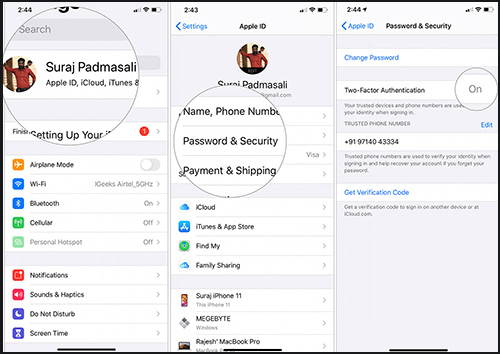
- Step 1: Open Settings on your device and then tap on [Your Name].
- Step 2: Find Password & Security option.
- Step 3: Check if the Two-Factor Authentication is enabled. If not, turn it on.
Solution 5. Remove Device from Apple ID
If you suspect that an unauthorized device is causing the Apple ID problem, you can remove it from your associated Apple ID. After this, use Apple ID on your device again to see if it works as usual.
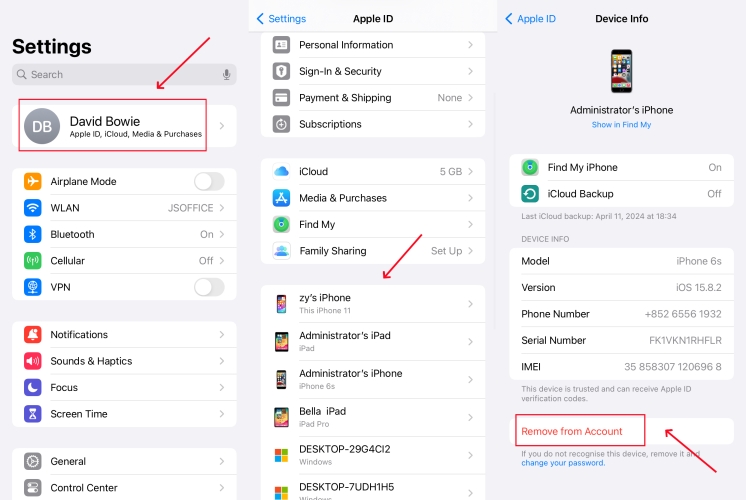
- Step 1: Go to Settings on your iPhone or iPad.
- Step 2: Tap on [Your Name] at the top.
- Step 3: Scroll down and find the suspectable device in the list. Select it to see device info and you can tap on "Remove from Account" to get rid of this device from your Apple ID.
Solution 6. Switch to Another Network
If your Apple ID is inactive due to a verification failure, consider whether the network on your device is properly connected. Ensure that the network connection is good and stable during verification. So, switch between cellular data and WiFi to check your network. If nothing changes and the Apple ID problem persists, try to reset the network settings.
Solution 7. Update iOS Device
An old iOS software that is running on your device can sometimes cause an issue with your Apple ID. If the Apple ID keeps inactive, affecting the normal use of Apple services, it is best to update your iOS version to the latest version.

- Step 1: Open Settings on your iOS device and choose General option.
- Step 2: Click on Software Update.
- Step 3: Tap on Download and Install to get the software updated to the latest version.
Solution 8. Reset Apple ID Password
Resetting your Apple ID password is a good idea to try. If your account has not been used for a long time or your information has expired, you can sign in again with a new password. Here are different ways to complete the operation.
Reset Apple ID Password on Settings

- Step 1: On your iPhone or iPad, open Settings and tap your Apple ID at the top.
- Step 2: Select Sign-In & Security and then tap Change Password option.
- Step 3: Enter your screen lock passcode to create a new Apple account password. Then, you could re-sign in with the new password.
Reset Apple ID Password on Browser
👉 Change Apple ID Password on appleid.apple.com
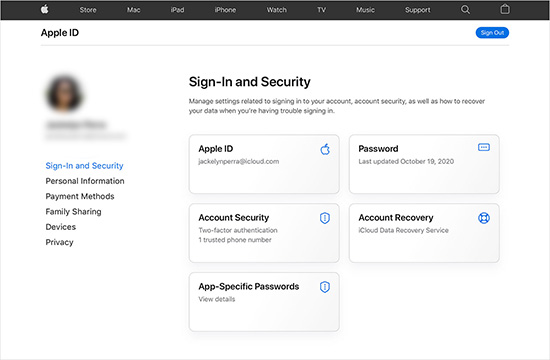
- Step 1: Go to appleid.apple.com and sign in with your Apple ID.
- Step 2: Enter the verification code if it asked.
- Step 3: Select the Sign-In and Security section and choose Password.
- Step 4: Enter your current password, then your new password, then verify it by typing it again.
👉 Reset Apple ID Password in iforgot.apple.com
- Step 1: Visit iforgot.apple.com to reset Apple ID password when forgot it.
- Step 2: Click on the Reset Password button.
- Step 3: Type in your phone number or email and meanwhile enter the characters in the image to complete verification.
- Step 4: Provide your phone number associated with your inactive Apple ID and click on Continue button.
- Step 5: Verify your identity with the message sent to you on another Apple device and follow the instructions to set up a new Apple ID password.

Solution 9. Remove Apple ID with Joyoshare iPasscode Unlocker
Apple ID deactivation issues can be caused by different reasons. If you cannot fix it by resetting the password, you may consider removing your Apple ID with Joyoshare iPasscode Unlocker. This software is qualified to remove your Apple account in any situation, like Apple ID verification keeps popping up, verification required on App Store, etc. Besides Apple ID, this software allows you to unlock screen lock, turn off Screen Time passcode and bypass MDM restrictions. The worries about compatibility, security and success rate could be eliminated with Joyoshare iPasscode Unlocker.
- Remove Apple ID to fix Apple ID with verification failed issue
- Unlock iOS screen lock including Face ID, passcode, Touch ID
- Turn off Screen Time passcode and bypass MDM restrictions
- Support all iOS/iPadOS versions and different device models
Step 1 Connect Device to Computer and Open Program
Connect your iPhone or iPad to your PC or Mac, run Joyoshare iPasscode Unlocker and select Unlock Apple ID. Then, click the Start button to move to the next page.

Step 2 Check the Status of Find My
Make sure that Find My feature is disabled on your connected device. Then check which iOS version it is running. For iOS versions prior to iOS 14, Joyoshare iPasscode Unlocker can unlock your Apple ID directly without losing data. For iOS versions after iOS 14, you have to click the Download button to download a firmware package.

Step 3 Remove Inactive Apple ID
Click the Unlock button to remove your inactive Apple ID from the connected iOS device. Wait for the completion. Your iCloud account will be signed out successfully.

Solution 10. Contact Apple Support
If all of the above methods do not help you get rid of the Apple ID being inactive issue, you may consider contacting Apple Support on getsupport.apple.com. As many users have reported on Reddit, calling Apple officials can effectively fix the issue of Apple ID saying not active. Simply feedback your issue, ask for help with Apple ID activation, wait 12 hours and try again. Done!
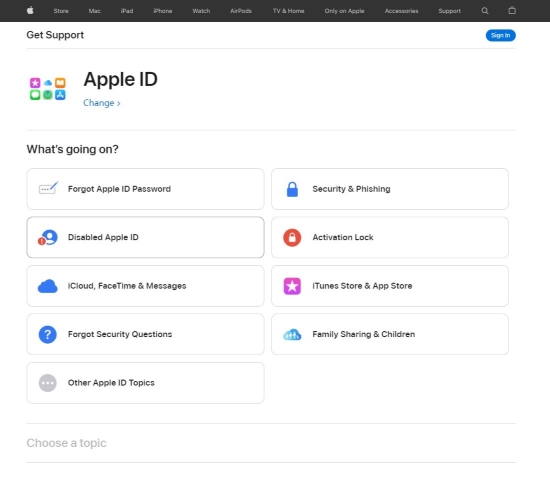
- Step 1: Visit getsupport.apple.com and report what is happening to you by entering "This Apple ID is not active" in the box.
- Step 2: Press enter to search and you can continue click on "Disabled Apple ID" in the new window.
- Step 3: Now choose the topic of "This Apple ID is not active" alert.
- Step 4: You can provide some information to request an unlock or call to Apple for support.
Part 4. FAQs about Active Apple ID
Q1: Is it possible to remove inactive Apple IDs?
A: Yes, you could remove your inactive Apple account by temporarily deactivating or directly deleting your Apple ID in Apple's Data and Privacy website. After signing in, you need to locate the Delete/Deactivate your account section, click the link at the bottom of the page displaying Request to delete/deactivate your account, and complete the whole process following the instructions.
Q2: How to reactive Apple ID?
A: If your Apple ID cannot be activated due to an incorrect password or other security issue, you can contact Apple Support and provide some pertinent information that will verify your identity, and they will reactivate your Apple ID. If you temporarily deactivated your Apple ID on your own, you can reactivate it yourself on the Data and Privacy page. If you choose to delete your Apple ID, you'll only have the opportunity to reactivate your Apple ID within 7 days of requesting deletion.
Part 5. Conclusion
Confused about "This Apple ID is not active" message displayed on your device? No worries. This article provides some possible solutions. It is recommended that you follow each of these solutions in turn until you get rid of the annoying message and have your Apple ID in a normal state. It's worth noting that Joyoshare iPasscode Unlocker can help you easily remove problematic Apple IDs. When you have an issue that is too serious to solve with the methods listed above, you must contact Apple Support for help.



