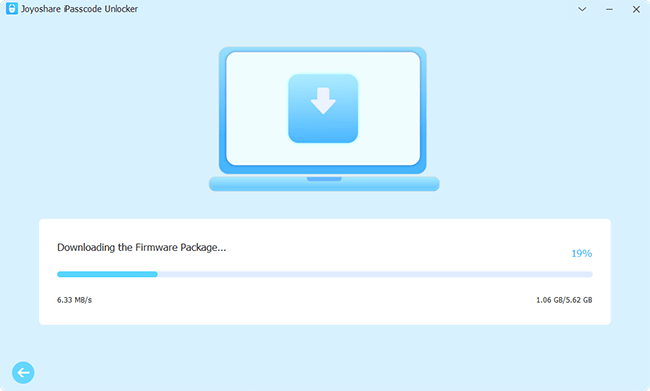Many people, who tend to forget their passcodes, wonder if they can enter the secret password to unlock any iPhone. Although Apple has outstanding privacy and security policy to safeguard the information of its users, however, there are ways that make it easier for users to enter secret passcode to unlock any iPhone. This article will talk about some very effective ways that help iPhone users to unlock their devices using different methods. These methods have proven very beneficial in unlocking all types of iOS devices.

- Part 1. Is There a Secret Passcode to Unlock iPhone
- Part 2. How to Unlock iPhone Effortlessly
- Method 1. Use Joyoshare iPasscode Unlocker [Hot]
- Method 2. Use iTunes to Remove iPhone Passcode
- Method 3. Use Find My iPhone
- Method 4. Use Recovery Mode to Unlock iPhone
- Method 5. Use Security Lockout
- Part 3. Comparison Table
Part 1. Is There a Secret Passcode to Unlock iPhone
The most concerning question "Is there a secret passcode to unlock iPhone" could be answered first – NO. In fact, there is no secret passcode that could let you get into a locked iPhone. However, there might be some possible default passcode like 0000 and 123456. It is harmless to try them, but you should avoid your iPhone being disabled.
Part 2. How to Unlock iPhone Effortlessly
Method 1. Use Joyoshare iPasscode Unlocker
Joyoshare iPasscode Unlocker is one of the most useful applications to unlock any iPhone. You can use this application to unlock your iPhone/iPad/iPod touch quickly with a few clicks. This powerful software unlocks already activated iOS devices even if the device is broken, damaged, or disabled. You can use it to unlock different kinds of screen passcode, including 4-digit and 6-digit passwords, or touch ID and Face ID, etc. As one of the safest ways to unlock iPhone, this software has amazing features that help users to unlock their devices safely without going into any technical details.

- Unlock iPhone without passcode and iTunes.
- Unlock all types of screens 4-digit, 6-digit, Face ID, Touch ID.
- Possess simple operating steps and user-friendly interface.
- Unlock Apple ID without losing data.
- Support the latest versions of iOS, Mac and Windows.
Step 1 Launch Joyoshare iPasscode Unlocker
Install and launch Joyoshare iPasscode Unlocker on your computer. Connect your phone to your computer using a USB cable. Choose the Unlock iOS Screen module and click Start to begin to unlock your iPhone without using the passcode.

Step 2 Put iPhone into DFU/Recovery Mode
Follow the instructions to activate your iPhone recovery mode. If your device is not recognized on recovery mode, change it to DFU mode.

Step 3 Download and Verify Firmware Package
Once the software shows you all the information about your device, make sure you confirm if everything is okay. Click Download to get the updated version of the firmware package.

Step 4 Unlock iPhone without Passcode
After verification, click Unlock button to unzip the firmware package. Once the package is unzipped, Joyoshare iPasscode Unlocker will wipe all your data, including the passcode. After that, a screen will pop up showing Unlock Completed.

Method 2. Use iTunes to Remove iPhone Passcode
You can use iTunes to erase the data and unlock your iPhone password. It will delete your data permanently and sets up your phone as new. Follow the steps mentioned below to reset your device using iTunes.
- Step 1. Open iTunes and install the latest version. Connect your device to your computer.
- Step 2. Select Summary and click Backup Now to create a backup of your data. After creating the backup, click Restore iPhone.
- Step 3. Once the restoration completes, your iPhone will reboot and be as new.

Method 3. Use Find My iPhone
If you have synchronized your device with iCloud and have enabled Find My Phone on your iPhone 14, you can reset your device using iCloud. Follow the steps after connecting your phone either to cellular data or to Wi-Fi.
- Step 1. Visit the iCloud website. Use your Apple ID to log in, and click your name section.
- Step 2. Select Find Devices and choose the device you cannot access on All Devices.
- Step 3. Click Erase again to remove all your iPhone data, including your lock screen passcode. Your iPhone will restart, and you would not need any passcode to access it. You can restore your lost data from iCloud.

Method 4. Use Recovery Mode to Unlock iPhone
If you have never synchronized your device with iTunes, iCloud, or computer, then using recovery mode to erase the data is the best option. Using recovery mode to unlock in iTunes will delete your data permanently and set up your phone as new. Follow the steps mentioned below to reset your device using recovery mode.
- Step 1. Open iTunes and install the latest version. If you have not synchronized your phone with the computer, put your device into recovery mode.
- Step 2. Launch iTunes. If your device is set on recovery mode, the iTunes logo would appear on the screen.
- Step 3. A pop-up will show that there is a problem with your device and it will ask you if you wish to restore or update.
- Step 4. Click Restore. Once restoring is complete, your device will no longer have a passcode.

Method 5. Use Security Lockout
When you are locked out of iPhone and try many wrong passcodes until it gets disabled, you have the possibility to enter Security Lockout screen. Once you enter this interface, tap on the bottom-right option showing Erase iPhone. In this case, you could erase all the data on your iPhone, including your screen lock, only with your Apple ID password.

Part 3. Comparison Table
| Advantages | Disadvantages | |
|---|---|---|
| Joyoshare iPasscode Unlocker |
|
Charged. |
| iTunes | Free, easy to use, and allow to back up data from iTunes | A computer synced device is needed |
| Find My |
|
This method will not work if Find My feature is disabled. |
| Recovery Mode | Free, technical-free, and can restore your data from iCloud. | The operation to enter recovery mode is a bit complicated. |
| Security Lockout | Erase data without using computer. | It only supports iOS 15.2 and later versions. |
Conclusion
It seems impossible to enter secret passcode to unlock any iPhone considering strict security policies implemented by Apple to secure users' information. However, with the abovementioned software applications, it has become quite easy when users forget their passcodes. This article has mentioned some useful ways to unlock iPhone without going into any technical details and difficult coding. Users may use one or more ways to try unlocking their iOS devices and reset their devices as new.